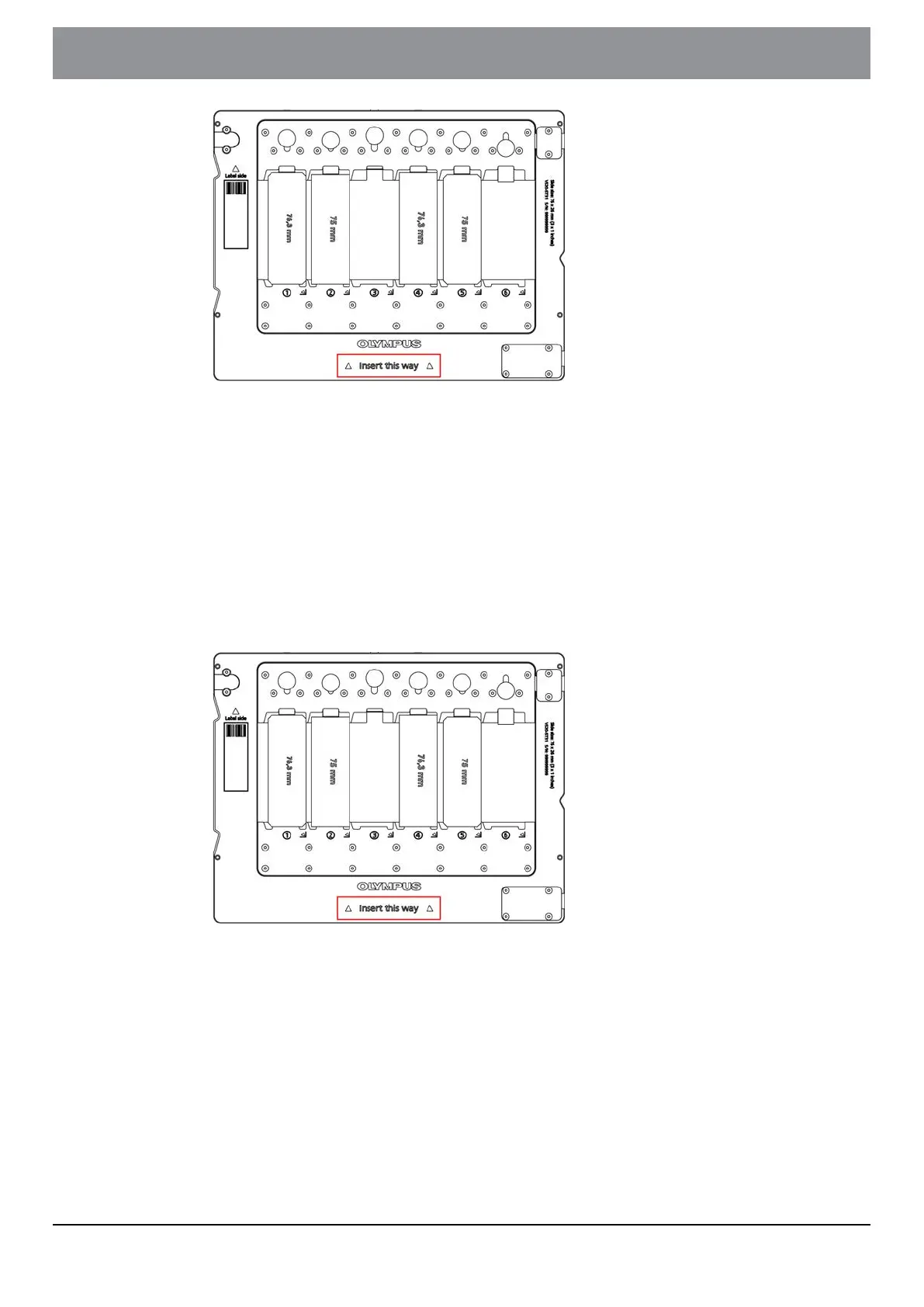3. Click the [Close] button to close the flap door and the exchange dialog.
19.2 Insert a tray into the VS200 loader
1. To insert a tray into the VS200 loader use the [Exchange Trays] function of
the VS200 ASW software to drive the loader into the loading/unloading
position. Click the [Exchange Trays] button on the start page of the VS200
ASW.
2. Open the loader door and insert the tray horizontally following the ori-
entation which is printed on the tray ([Insert this way]) into an empty pos-
ition.
3. Push it all the way in until the tray indicator LED on the left side is green.
4. Close the loader door and click the [Lock Door] button in the VS200 ASW
software.
5. Either use [Select Slide for Calibration] on the start page of the software to
select a slide and tray for calibration or select any scan mode to select and
load a tray into the scanner.
- 100 -
Instructions for use
19 How to insert a slide into a tray
OLYMPUS VS200 System