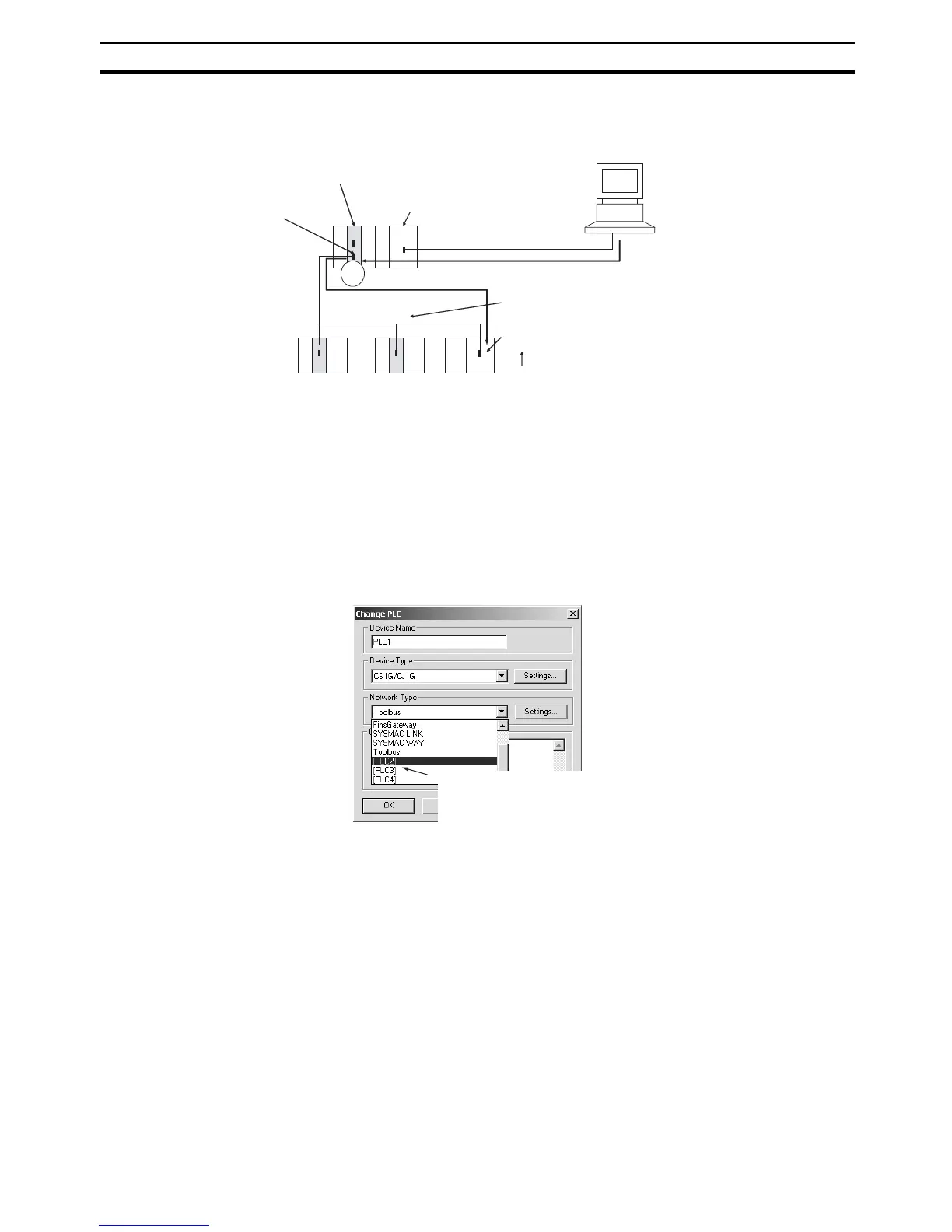75
Serial Gateway Overview Section 3-6
1,2,3... 1. Register the PC to be connected serially (using Host Link FINS) in the
project gateway (e.g., PC2).
2. In the Change PLC Dialog Box of the target PC (e.g., PC1), select the relay
PC (gateway PC) in the Network Type pull-down menu (e.g., [PC2] (See
note.)) and click the Settings Button to the right of the Network Type pull-
down menu.
Note The PC name enclosed in square brackets (e.g., [PC2]) indicates the
gateway PC.
3. The Network Settings Dialog Box will be displayed. Click the Guide for Se-
rial Gateway Button.
4. The Serial Gateway Guide Dialog Box will be displayed.
Select the unit and the port number under the Calculate Address Area, the
serial port number address is automatically calculated in the Calculated
Address Field.
Select the Use SYSWAY with the port option, and enter the actual Host
Link unit number for the target (communications partner) PC in the Host
Link Unit Number field (see note).
Finally, click the Apply Button.
System Configuration Example
PC name: PC2
CX-Programmer Ver. 5.0 or later
Network type: Select [PC2].
Host Link FINS
PC name: PC1
Target PC Host Link unit number
Set the relay PC.
(Select in the Change PLC Dialog Box.)
Serial Communications Board/Unit with unit Ver. 1.2 or later
(Select SCU (Unit 0 to 15) in the UNIT field.)
Serial Gateway function
port (Select port 1/2 in the
PORT field according to
the calculated address.)
Serial
Gate-
way
Select the Use SYSWAY with the port option
in the Host Link (SYSWAY) settings.
Enter the Host Link unit number in the
Host Link Unit Number field for the target
PC in the Host Link (SYSWAY) settings.
Select the PC to be used as the
relay PC (e.g., [PC2]) in the
Network Type pull-down menu.
