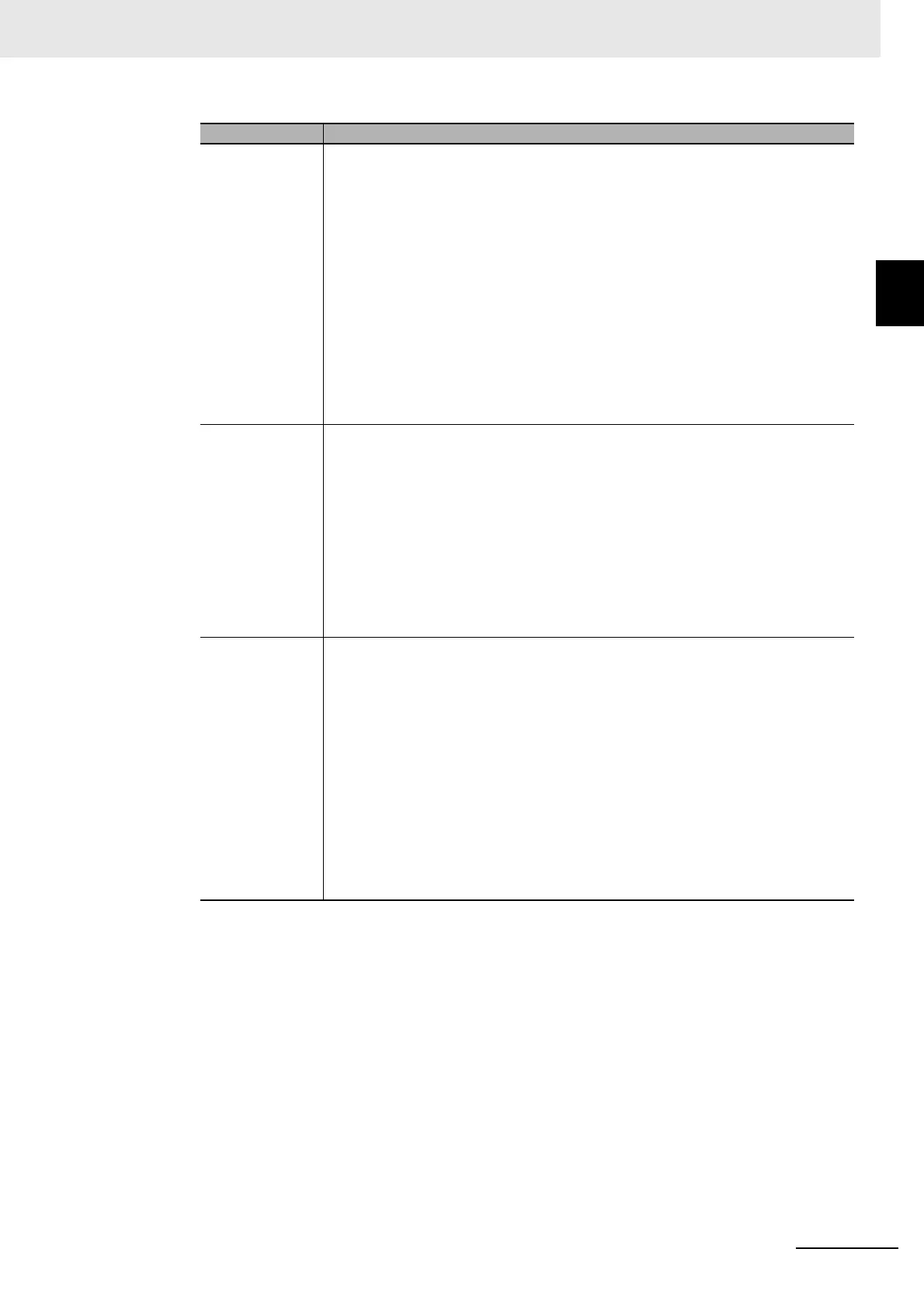9 - 21
9 Setting Up Slave Terminals
NX-series EtherNet/IP Coupler Unit User’s Manual (W536)
9-2 Setting Slave Terminal
Parameters
9
9-2-3 I/O Allocation Information
2 Select the option button next to the I/O entry mapping that you wish to edit. You can select only
I/O entry mappings that have the “Editable” in the Flag column.
3 Click the Add I/O Entry button.
The Add I/O Entry Dialog Box is displayed.
A list similar to the one that is shown below is displayed. This list shows the I/O data that you
can add to the selected I/O entry mapping list.
I/O Entry Map-
ping List
This is a mapping list of the I/O entries in the corresponding Unit.
The I/O entry mapping list shows up to four inputs and outputs respectively.
The I/O entry mapping list shows the following items.
• Selection: This column is used to select the I/O entry mappings that you wish to
allocate.
Select the I/O entry mapping that you wish to allocate.
If you do not want to allocate the I/O entry mapping as part of the I/O allocation
information, select No option.
• Input/Output: This column shows whether the data is an input or an output in
terms of the CPU Unit.
• I/O entry mapping name: This column gives the name of the I/O entry mapping.
• Flag: If the I/O entry is editable, this column indicates “Editable.”
If the I/O entry is not editable, this column indicates “---.”
I/O entries This pane allows you to view and edit the I/O entries for the I/O entry mappings that
are selected in the I/O Entry Mapping List.
Each I/O entry contains the following information.
• Index: This is the index number for the NX object.
The index is displayed after “0x”
as index_number:subindex_number.
• Size: This column gives the size of the I/O entry data.
• Data Type: This column gives the data type of the I/O entry.
• I/O entry name: This column gives the name of the I/O entry.
• Comment: This column gives a description of the I/O entry.
Control buttons
for the Edit I/O
Allocation Set-
tings Pane
Add I/O Entry button: This button adds an I/O entry to the selected I/O entry
mapping.
Delete I/O Entry button: This button deletes the selected I/O entry from the
selected I/O entry mapping.
OK button: This button confirms the settings in the Edit I/O Alloca-
tion Settings Pane, and returns the display to the Edit
Slave Terminal Configuration Tab Page.
Cancel button: This button cancels the settings in the Edit I/O Allocation
Settings Pane, and returns the display to the Edit Slave
Terminal Configuration Tab Page.
Apply button: This button confirms the settings in the Edit I/O Alloca-
tion Settings Pane, and allows you to edit other I/O
entries.
Name/Label Description
