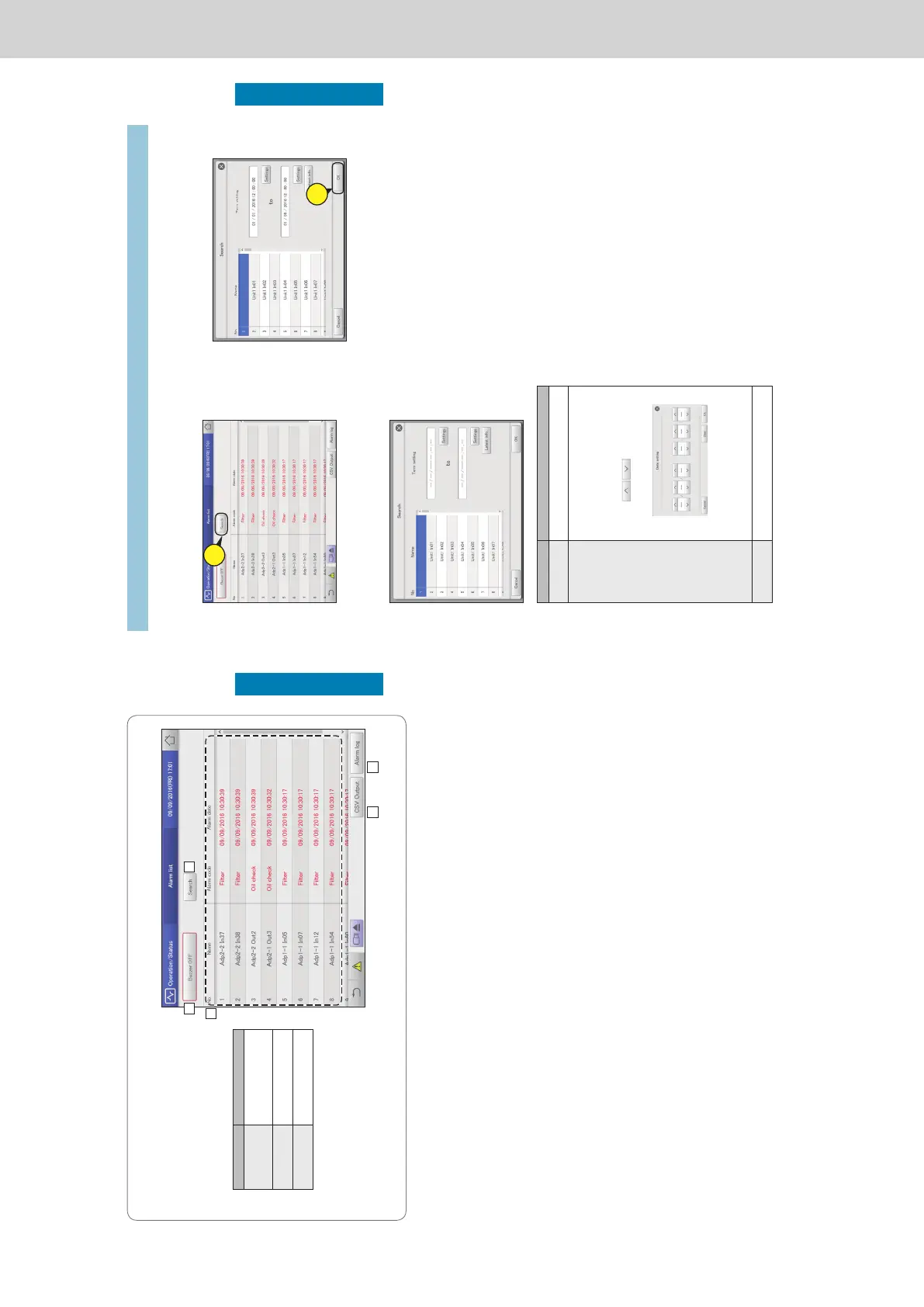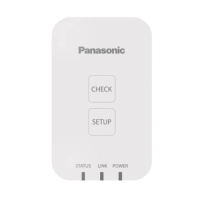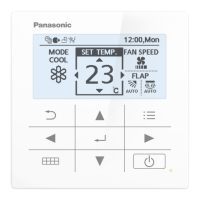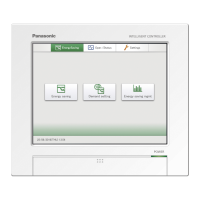36
Check the status of air conditioning units
Operation/Status
“Alarm list” screen
A: Stop the alarm notication buzzer.
B: Set conditions (unit names, periods) to
search alarms.
(→ “Searching alarms” (P.37))
C: Display a list of current alarms.
You can scroll up or down by swiping or
icking the screen.
Item Explanation
Name The names of units where
alarms are currently
occurring are displayed.
Alarm code The alarm detail of current
alarms is displayed.
Alarm date This displays the date and
time the alarm occurred.
D: You can output (save) the displayed list of
alarms in CSV format.
(→ “Outputting (saving) the list of alarms in
CSV format” (P.38))
E: The “Alarm log” screen is displayed when
you touch this. (→ “Checking the alarm logs”
(P.58))
A B
ED
C
Checking on current alarms
37
Check the status of air conditioning units
Operation/Status
1
Touch [Search].
z The “Search” screen is displayed.
1
2
Setting the conditions.
Item Explanation
Name Select the name of the unit for which you want
to nd the information from the list.
Term setting Set the start and nish for the period you want
to search. The time at the top is the start of the
period and the time at the bottom is the end.
1. Touch [Settings].
y The “Date setting” dialogue is displayed.
2. Set the date and time.
y Use
to set the “Day”,
“Month”, “Year”, “Hours”, “Minutes”, and
“Seconds”.
3. Touch [OK].
y The settings are registered and the “Date
setting” dialogue closes.
y To cancel the settings, touch [Cancel].
[Latest info.] Touch to clear the period you have set and show
the most recent 100 alarms.
3
Touch [OK].
z Alarms matching the conditions are displayed in a list.
z To cancel the search, touch [Cancel].
3
Checking on current alarms
Searching alarms
