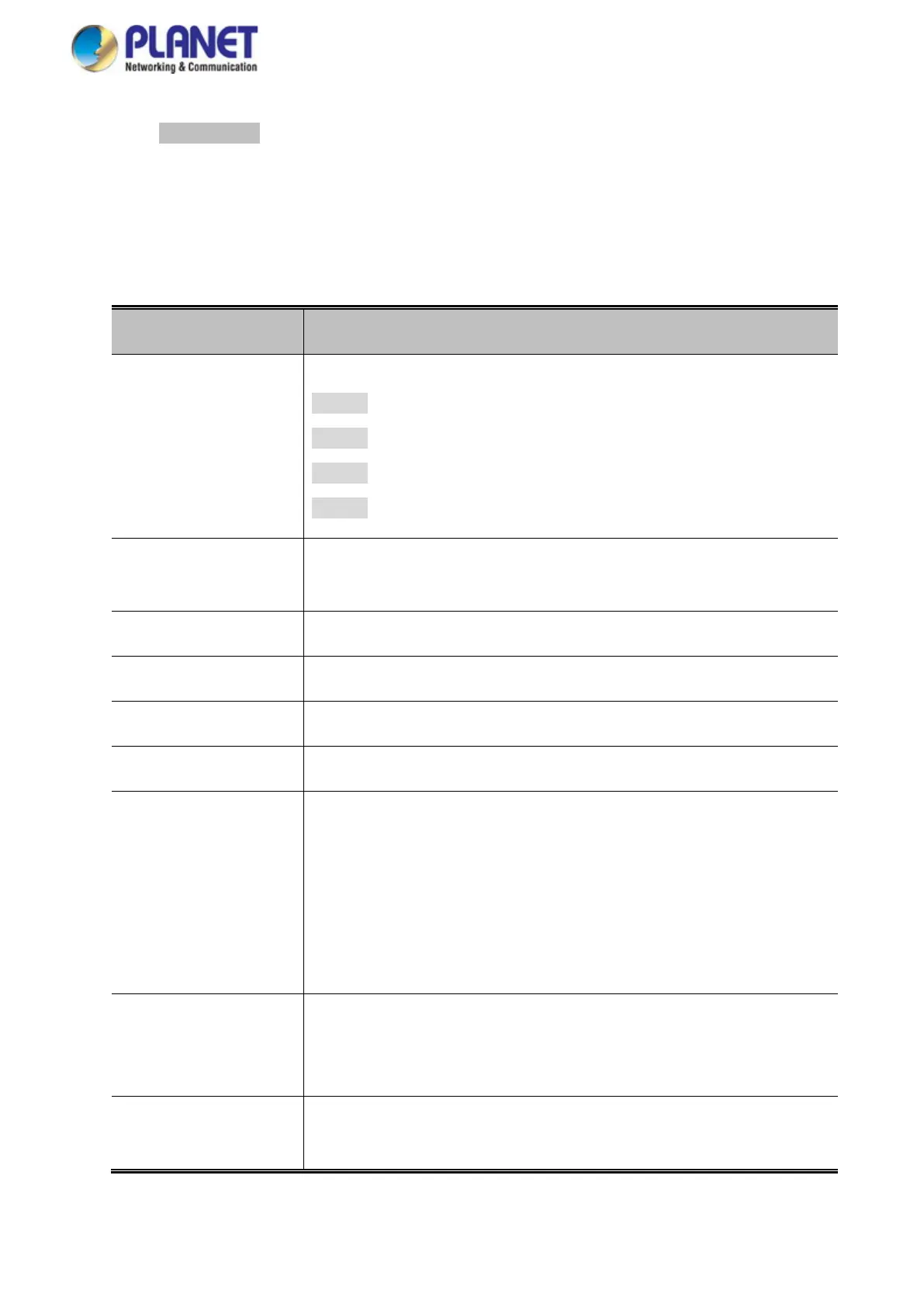User’s Manual of GS-5220 LCD Series
507
Please press Add New Rule button to start settingPoE Schedule function. You have to set PoE schedule via
profile and then go back to PoE Port Configuration, and select “Schedule” mode from per port “PoE Mode”
option and then you can indicate which schedule profile could be apply to the PoE port.
The page includes the following fields:
Object Description
• Profile
Set the schedule profile mode. Possible profiles are:
Profile1
Profile2
Profile3
Profile4
• Week Day
Allows user to set week day for defining PoE function (should be enabled
on the day).
• Start Hour
Allows user to set at what hour PoE function starts when enabled.
• Start Min
Allows user to set at what minute PoE function starts when enabled.
• End Hour
Allows user to set at what hour PoE function ends when disabled.
• End Min
Allows user to set at what minute PoE function ends when disabled.
• Reboot Enable
Allows user to enable or disable whole PoE port reboot by PoE reboot
schedule. Please note that if you want PoE schedule and PoE reboot
schedule to work at the same time, please use this function. Don’t use
Reboot Only function.
This function offers administrator to reboot PoE device at an indicated
time if administrator has this kind of requirement.
• Reboot Only
Allows user to reboot PoE function by PoE reboot schedule. Please note
that if administrator enables this function, PoE schedule will not set time
to profile. This function is only for PoE port reset at the indicated time.
• Reboot Hour
Allows user to set at what hour PoE reboots. This function is only for PoE
reboot schedule.
