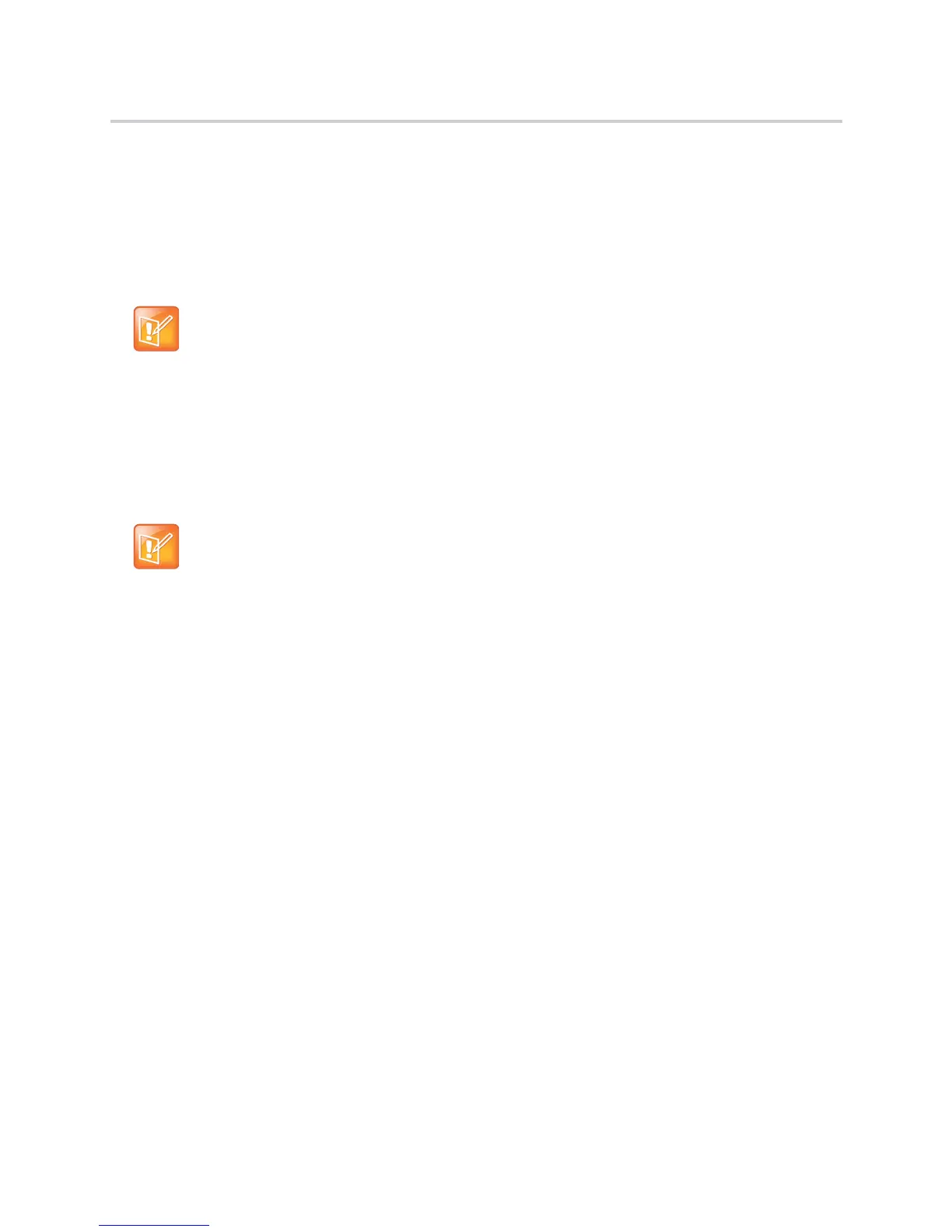Polycom CX5100 Unified Conference Station for Microsoft Skype for Business - Administrator Guide
Polycom, Inc. 12
● If a system cannot locate a provisioning server upon boot up, and has not been configured with
settings from any other source, it operates with internally stored default values. If the system that
cannot locate a provisioning server has previously been configured with settings it operates with
those previous settings.
● Each system may open multiple connections to the server.
● Settings available only to administrators require a password and are not available to users.
Non-administrative users cannot duplicate or override administrator-level settings.
Using the Web Configuration Utility
The Web Configuration Utility is a web-based interface that is useful for remote provisioning and
configuration. This utility allows you to update the software and configure the phone’s current settings. You
can either import the settings in a configuration file to the phone or export a configuration file containing
phone’s current settings to your computer to make changes.
There is a priority order when using multiple methods concurrently to provision and configure features.
Settings you make from the Web Configuration Utility override settings you make on the central provisioning
server and can be overridden by settings you configure from the phone menu. If you want to remove settings
applied from the Web Configuration Utility, click the Reset to Default button on any page in the Web
Configuration Utility.
For more detailed help using the Web Configuration Utility, see the Polycom Web Configuration Utility User
Guide on Polycom UC Software Support Center.
Import Configuration Files to the Phone
You can import the changes made to the current phone’s settings and configuration files by you from your
computer to another phone using the Web Configuration Utility.
To import configuration files to the phone:
1 Find your phone’s IP address on your phone’s keypad or touchpad interface.
2 Enter the phone’s IP address into the address bar of a web browser from your computer.
3 Choose your login option as Admin on the Web Configuration Utility login screen and enter the
corresponding password (default 456).
4 Go to Utilities > Import & Export Configuration > Choose File.
5 Choose the configuration files from your computer to upload.
Note: Polycom recommends that you use RFC-compliant servers.
Note: The Web Configuration Utility does not contain all of the settings available with centralized
provisioning. Polycom recommends using centralized provisioning as your primary provisioning
method when provisioning more than 10 to 20 phones.
