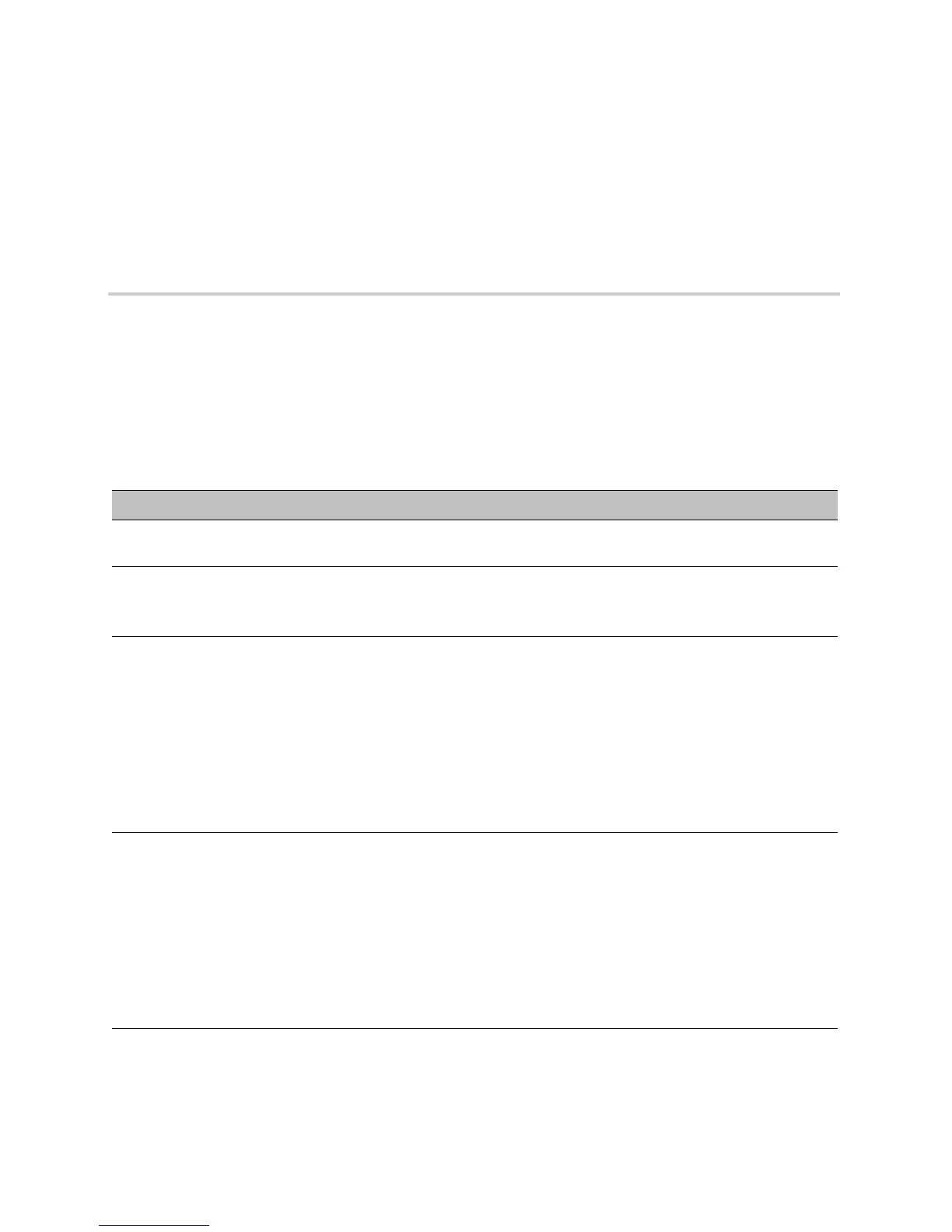Polycom, Inc. 26
Troubleshooting
This section lists potential issues, problems, and common difficulties and possible solutions to guide you
towards resolving those issues.
General System Issues
If you encounter any general system issues, see the following table for possible solutions to common
problems.
Issue Solution
The system won’t power on. Ensure that your power cable is connected securely to a working
power outlet.
The CX5100 Control Panel does not connect
to the CX5100 unified conference station.
Try the following solutions:
• Disconnect the USB cable from the computer and reconnect it.
• Restart the Control Panel application.
Updating the software fails because the
CX5100 is unable to locate the updated
software.
Try the following solutions:
• Ensure that your Ethernet cable is connected securely.
• Ensure that your Ethernet connection is enabled and configured
correctly.
• Ensure that the URL of the update server is correct. Click Apply
to Device to transfer the settings to the device.
• If you continue to have problems, copy the software package to
a USB flash drive, and attach it to the CX5100 or the power data
box. Ensure that there is only one software update package on
the USB drive.
My computer is connected to a USB 3.0 port,
but I see a warning that my computer is
connected to a USB 2.0 port.
Try the following solutions:
• Ensure the system is connected to a USB 3.0 port. A USB 3.0
port is usually blue and has a SS icon next to the port.
• Disconnect the USB cable from the computer and reconnect it.
• Update the USB 3.0 driver on the computer to ensure that the
date of the driver is 2013 or later. Visit your computer’s
manufacturer’s website for the latest driver available for your
computer.
• Connect the computer directly to the blue USB 3.0 port on the
power data box.