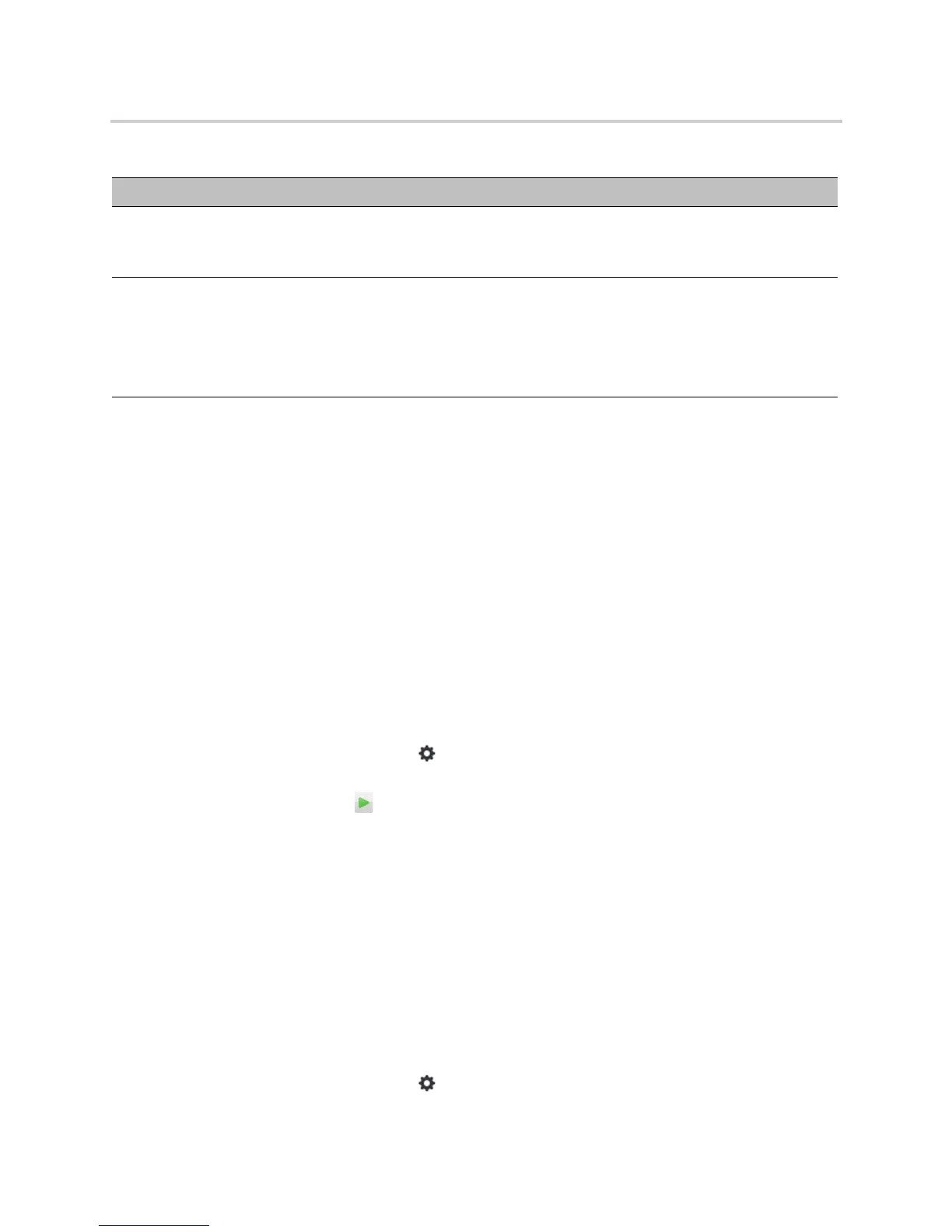Polycom CX5100 Unified Conference Station for Microsoft Skype for Business - Administrator Guide
Polycom, Inc. 28
Access System Information
You can view a listing of system settings and status that may be helpful while troubleshooting. The
information is refreshed each time you access the page. To refresh the page, go to another page and return
to the System Information page.
To access information about the system:
» In the CX5100 - CX5500 Control Panel, click System then click System Information.
Test the Speakers and Microphones
You can test the Microphones and speakers to ensure that the CX5100 is operating correctly.
To test the speaker and Microphones:
1 In the Skype for Business client, click .
2 Click Audio Device then choose the CX5100 device as the Audio Device.
3 In the Speaker section, click to play a tone.
4 Adjust the Speaker slider to increase or decrease the volume of the tone.
5 Gently brush your finger over the microphone on the CX5100 to check the Microphone indicator
response.
If there is no response, check to be sure the microphone is not muted.
6 Adjust the Microphone slider to increase or decrease the microphone’s sensitivity.
Test the Camera
You can test the camera on the CX5100 to ensure the camera is operating correctly.
To test the camera:
1 In the Skype for Business client, click .
I don't hear audio from others. Try the following solutions:
• Ensure that the far-site audio is not muted.
• Ensure that your volume is set to an audible level.
I muted my audio in Skype for Business, but
the microphone indicators on the tabletop
unit do not show red.
Muting your audio in the Skype for Business client does not control
the microphone indicators on the CX5100 unified conference
station. Your audio is still muted, and the far end does not hear
your audio.
Update your Skype for Business client to the latest version in order
to have the capability of syncing call activity with your system.
Common Audio and Video Issues and Solutions
Issue Solution
