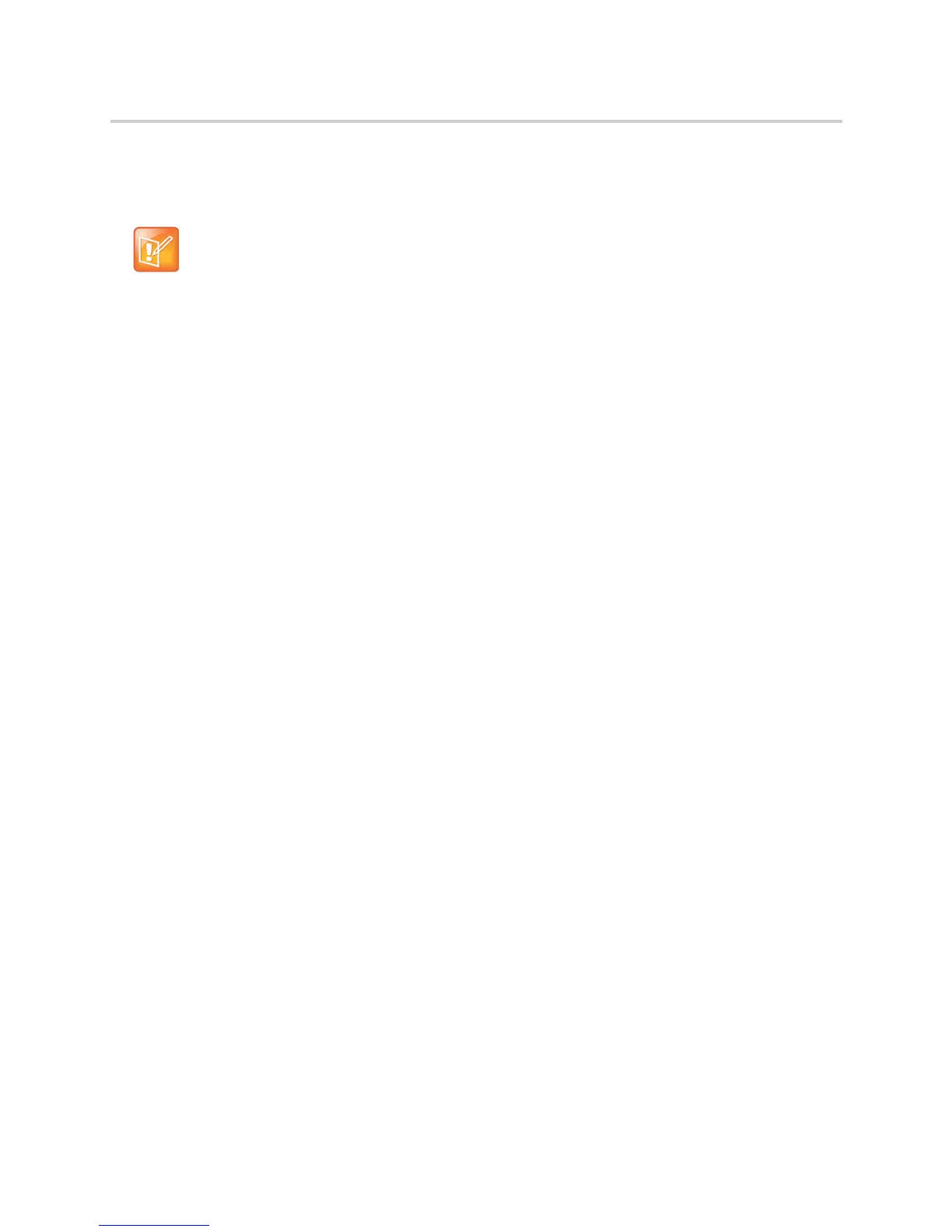Polycom CX5100 Unified Conference Station for Microsoft Skype for Business - Administrator Guide
Polycom, Inc. 14
using file server file permissions. Ensure that the file permissions you create provide the minimum required
access and that the account has no other rights on the server. Without permissions, the system cannot
upload files.
Setting Up the Provisioning Server
This section provides instructions for setting up a centralized provisioning server for your Polycom systems.
Polycom systems support the FTP, TFTP, HTTP, and HTTPS protocols, and use FTP by default. The
example shown in this section uses FTP and a personal computer (PC) as the provisioning server.
Prerequisites
To begin, install and set up tools on your PC and gather some information:
● Install an XML editor, such as XML Notepad 2007, on your computer.
● Install an FTP server application on your computer. FileZilla and wftpd are free FTP applications for
windows and vsftpd is typically available with all standard Linux distributions.
● Take note of the following:
MAC address Each system has a unique 12-digit serial number just above the system’s bar
code on a label on the back of the system. Collect the MAC address for each system in your
deployment.
Your computer’s IP address To use your computer as the provisioning boot server, you need
your computer’s IP address. Jot this number down as you need it at the end of the provisioning
process.
Configure Multiple Servers
You can configure multiple (redundant) provisioning servers—one logical server with multiple addresses—
by mapping the provisioning server DNS name to multiple IP addresses. The default number of provisioning
servers is one and the maximum number is eight.
If you set up multiple provisioning servers, you must be able to reach all of the provisioning servers with the
same protocol and the contents on each provisioning server must be identical. You can configure the
number of times each server is tried for a file transfer and also how long to wait between each attempt. You
can configure the maximum number of servers to be tried. For more information, contact your certified
Polycom reseller.
Deploy Devices from the Provisioning Server
After setting up your provisioning server, deploy your devices.
Note: Allowing file uploads can help Polycom provide customer support when diagnosing issues with
the system.
