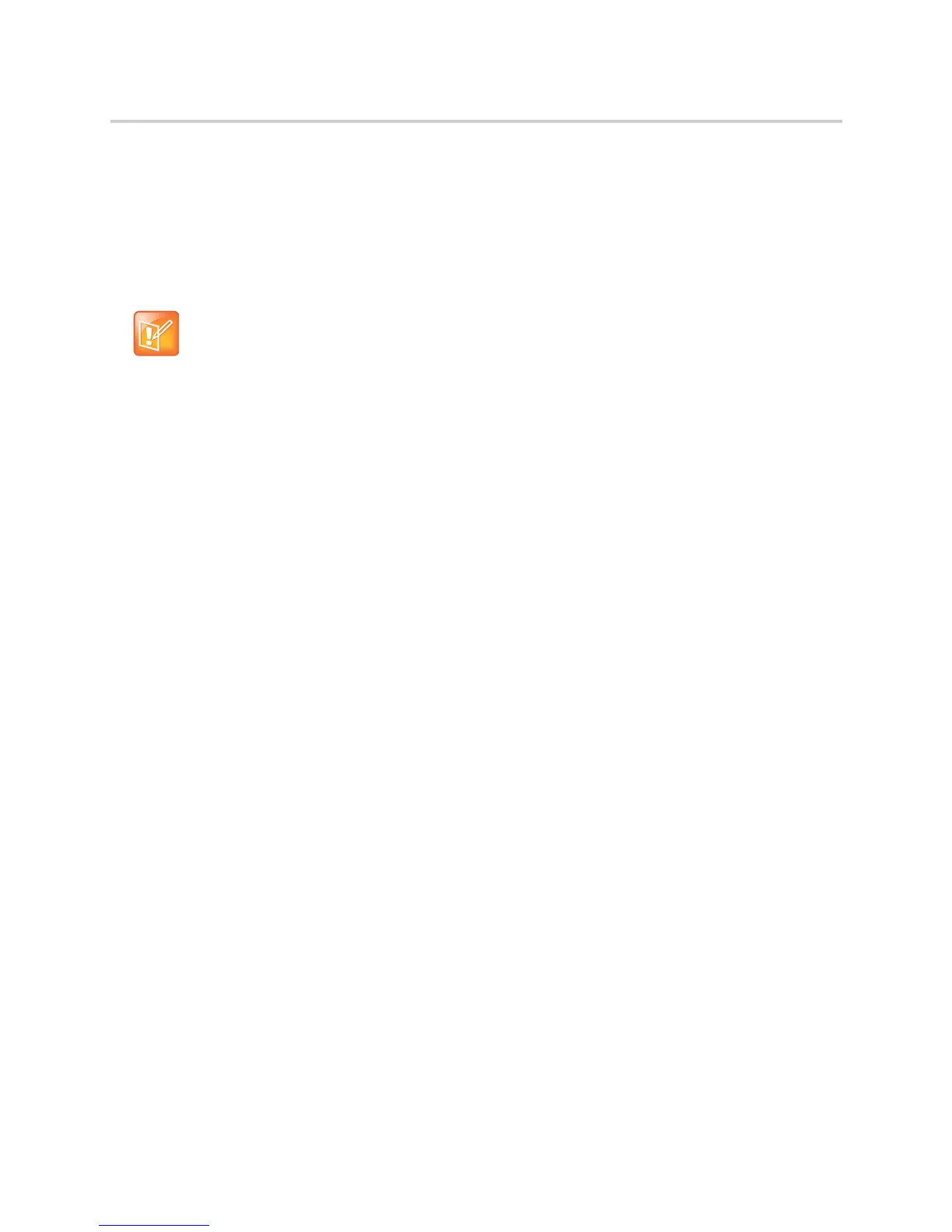Polycom CX5100 Unified Conference Station for Microsoft Skype for Business - Administrator Guide
Polycom, Inc. 15
To deploy systems with a provisioning server:
1 Using the list of MAC addresses of each system you are deploying, create a per-system
system<MACaddress>.cfg file.
Do not use the following file names as your per-system file name: <MACaddress>-system.cfg,
<MACaddress>-web.cfg, <MACaddress>-app.log, <MACaddress>-boot.log, or
<MACaddress>-license.cfg. These file names are used by the system to store overrides and logging
information.
2 Create a master configuration file by performing the following steps:
a Enter the name of each per-system and per-site configuration file created in steps 2 and 3 in the
CONFIG_FILES attribute of the master configuration file (000000000000.cfg). For help using the
master configuration file, see the section Use the Master Configuration File.
For example, add a reference to system<MACaddress>.cfg.
b (Optional) Edit the LOG_FILE_DIRECTORY attribute of master configuration file to point to the log
file directory.
3 Perform the following steps using the Web Configuration Utility (see Using the Web Configuration
Utility) to configure the system to point to the IP address of the provisioning server:
a In the Web Configuration Utility, navigate to Settings > Provisioning Server.
b Select a Server Type. The default value is FTP.
c For Server Address, enter the address of your provisioning server.
d Enter the Server User and Server Password of the account you created on your provisioning
server. For example, bill1234 and 1234, respectively.
e Under the DHCP Menu, select Static for the Boot Server
f Set any additional settings for your provisioning server.
g Click Save.
The system reboots and the software modifies the master configu
ration file so that it references
the appropriate software and configuration files.
After this step, the system reads the unmodified attribute. Then, the system sends a DHCP
Discover packet to the DHCP server. You can locate this in the Bootstrap Protocol/option ‘Vendor
Class Identifier’ section of the packet which includes the system’s part number and the BootROM
version.
4 Monitor the provisioning server event log and the uploaded event log files to ensure that the
configuration process completed correctly. All configuration files used by the provisioning server are
logged.
The system uploads two logs files to the LOG_DIRECTORY directory: <MACaddress>-app.log
and <MACaddress>-boot.log.
Note: If SNTP settings are not available through DHCP, you need to edit the SNTP GMT offset, and
possibly the SNTP server address for the correct local conditions. Changing the default daylight
savings parameters might be necessary outside of North America. If the local security policy dictates
you might need to disable the local Web (HTTP) server or change its signaling port.
