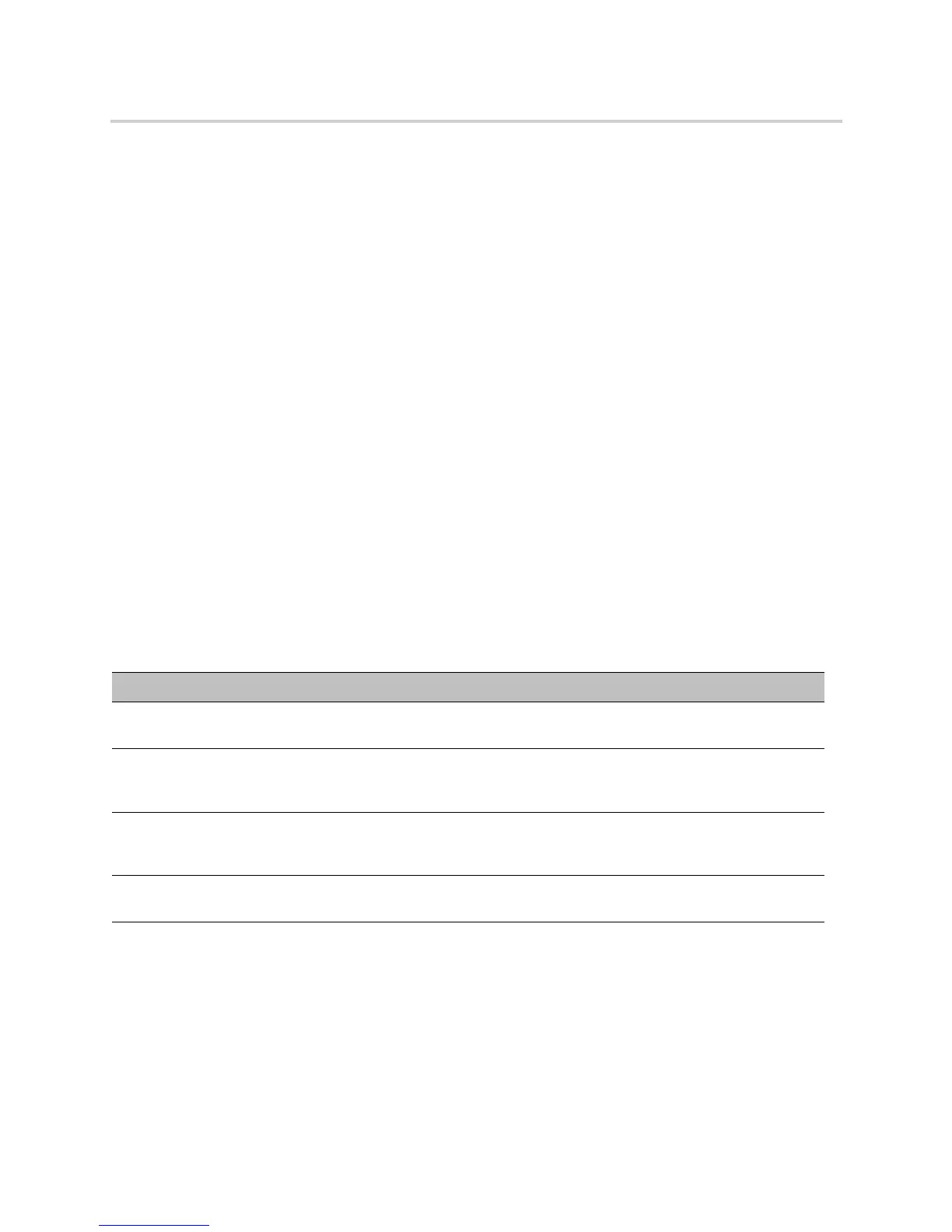Polycom CX5100 Unified Conference Station for Microsoft Skype for Business - Administrator Guide
Polycom, Inc. 21
Change the Default Password
By default, the default password to change any setting for the CX5100 unified conference station is the
14-digit serial number of the unified conference station. After you enter the default password the first time,
you can choose a new system password.
To change the default system password:
1 In the Control Panel, click System > Password.
2 Enter the default password in the Old Password field.
3 Enter a new password for the unified conference station in the New Password field and retype the
new password in the Confirm New Password field.
4 Click Change Password.
Your new password is saved for the unified conference station and you can enter your new password
when you need to make changes to your CX5100 unified conference station.
Create a System Profile
The Profile Editor in the Control Panel enables you to change device settings and update software. The
following table shows the network settings you can configure in the Profile Editor and save onto the CX5100
unified conference station.
Contact your system administrator before changing the power frequency settings for your CX5100 unified
conference station.
To create a system profile:
1 Connect the USB cable from the CX5100 to your computer.
2 On your computer, start the CX5100 - CX5500 Control Panel application.
The Control Panel opens and your device’s system information displays in the System tab.
Network Configuration Settings
Setting Description
Device Name Displays the Device Name on the Diagnostics page. Naming your CX5100 helps you
manage multiple devices.
Enable Ethernet Enables the unified conference station to connect to the network by Ethernet. You must
enable Ethernet before you can configure the unified conference station for automatic
software updates.
Enable DHCP Enables the unified conference station to use Dynamic Host Configuration Protocol
(DHCP) to obtain the IP Address, Default Gateway, Subnet Mask, and Preferred and
Alternate DNS Server settings automatically.
Enable EAP/802.1x Enables the unified conference station to use 802.1X authentication. You must Enter
the Host Name, Domain Name, EAP Identity, and the EAP passwords manually.