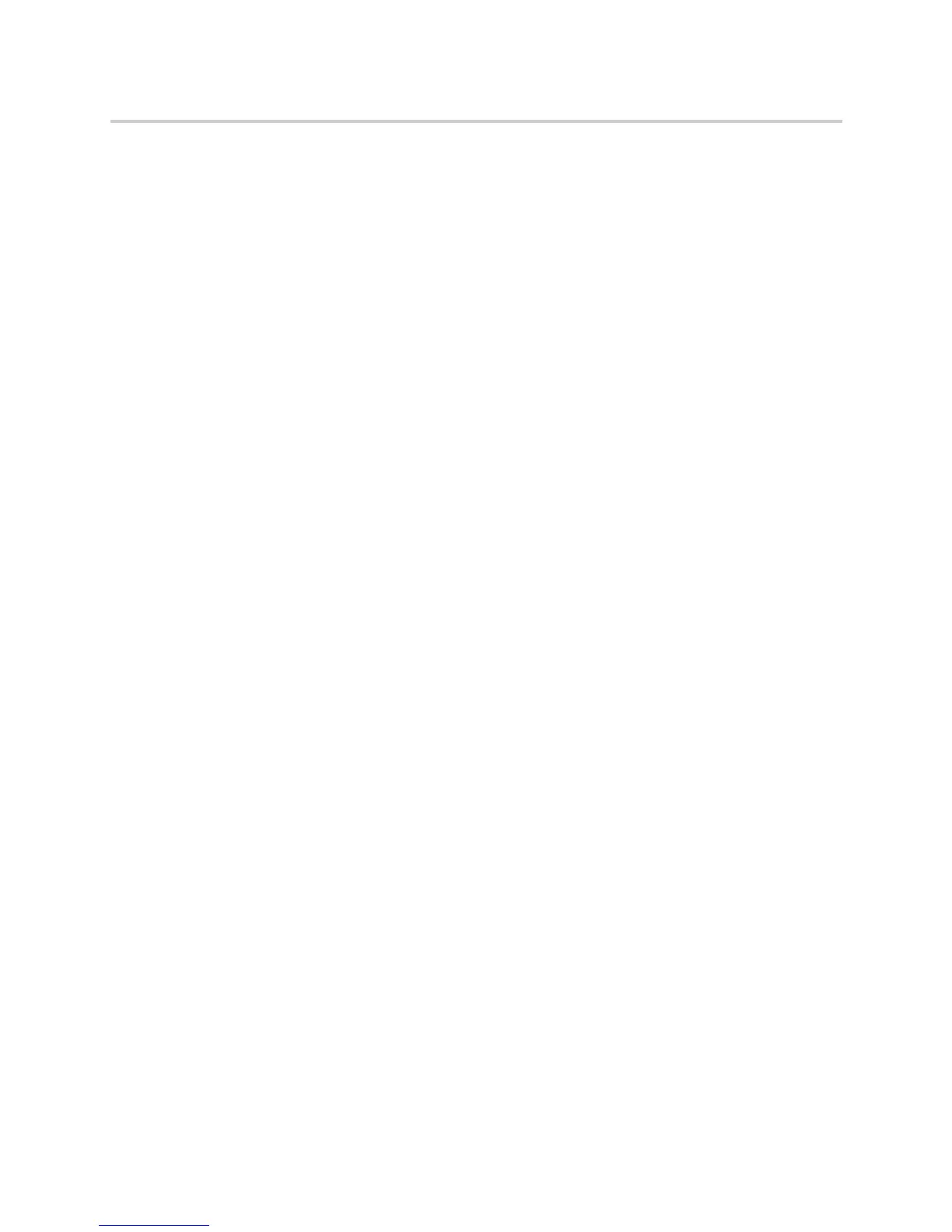Polycom CX5100 Unified Conference Station for Microsoft Skype for Business - Administrator Guide
Polycom, Inc. 22
3 In the Control Panel, click Profile Editor.
The Enter Device Password dialog box displays.
4 Enter the Device Password and click OK.
5 On the Network tab, enter a Device Name.
6 Select Enable Ethernet, and choose to Enable DHCP or Enable EAP 802.1x.
7 On the Time tab, select your Time Zone, enable a Time Server, and enter the NTP Server
Address.
8 On the Software Update tab, enter the name of the Update Server and select values for the
Update Frequency and Update Time.
9 On the Advanced tab, choose the Mute Button Function. Select Microphone only to mute the
audio only or select Microphone and Camera to mute the audio and video when you touch the
Mute button.
10 On the Advanced tab, select the Power Frequency for the unified conference station.
11 Click Apply to Device to save the profile to the CX5100 unified conference station.
Save a System Profile
After you create a system profile, you can save the profile onto your computer to load the profile onto
another CX5100.
To save a profile:
1 Connect the USB cable from the CX5100 to your computer.
2 On your computer, start the CX5100 - CX5500 Control Panel application.
The Control Panel opens and your device’s system information displays in the System tab.
3 In the Control Panel, click Profile Editor.
The Enter Device Password dialog box displays.
4 Enter the Device Password and click OK.
5 In the Profile Editor tab, click Save to File (PC) to save the profile to your computer.
6 Enter a name for the file and select the location of where to save the profile.
7 Click Save.
Load a System Profile
You can load a profile from a CX5100, a saved profile from your computer, or a default system profile onto
the CX5100.
To load a system profile:
1 Connect the USB cable from the CX5100 to your computer.
2 On your computer, start the CX5100 - CX5500 Control Panel application.
The Control Panel opens and your device’s system information displays in the System tab.
