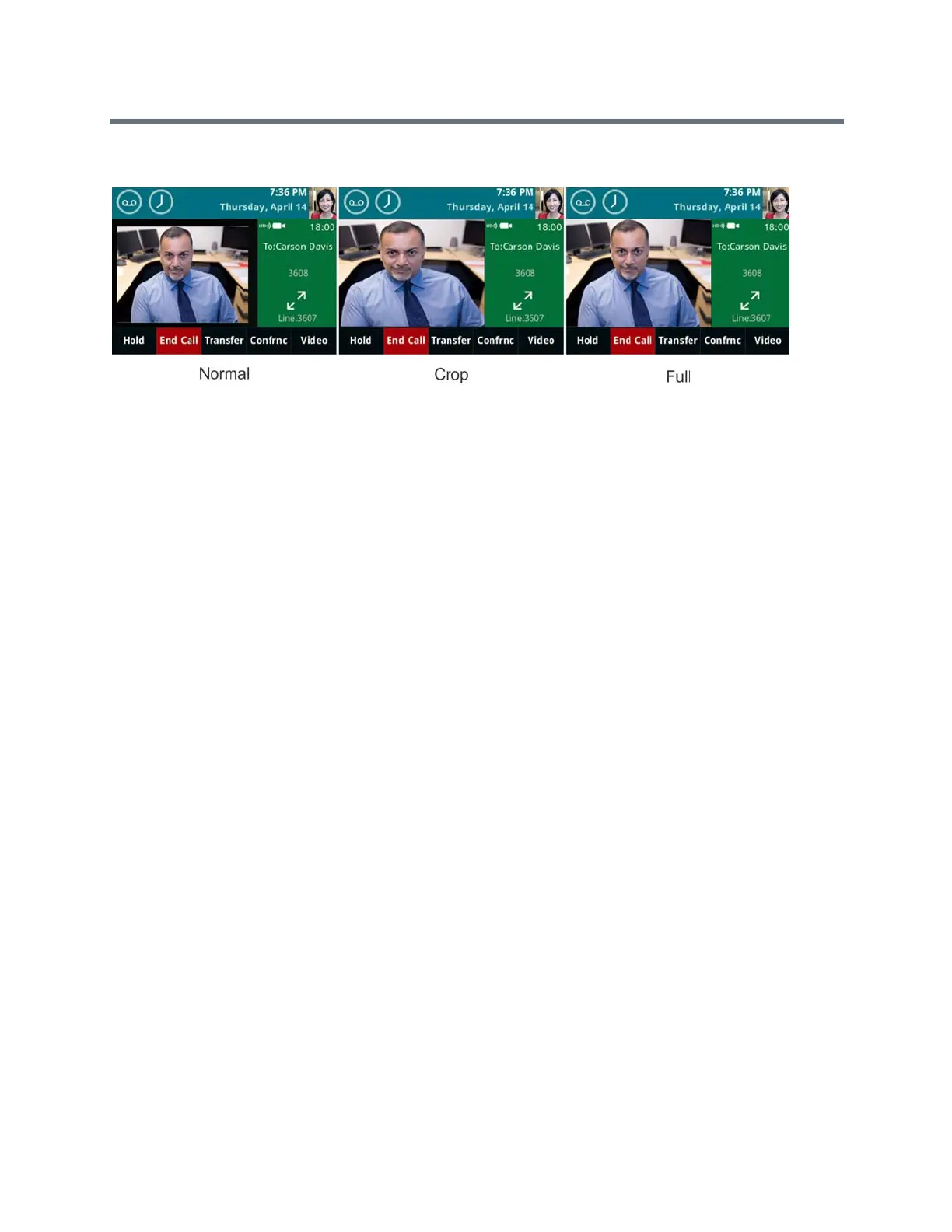(Adapted by Atlantic Broadband)
●
The following pictures show how normal, full, and cropped modes display in the Active Call screen.
Figure 4: Far-side video display settings
TASK
1
Navigate to Settings > Basic > Video > Video Screen Mode.
2
From the Video Screen Mode screen, select and adjust the video screen settings.
3
Select Save.
R
ELATED INFORMATION:
Changing the Video Call and PIP Displays
Managing Audio and Video Calls
Display All Video Calls in Full Screen Mode
Display All Video Calls in Full Screen Mode
By default, the far-side video always displays in the Active Call screen. You can enable your phone to
display all incoming videos on the full screen.
TASK
1
Navigate to Settings > Basic > Video > Video Call Settings.
2
From the Video Call Settings screen, select Auto Video Full Screen > Enable.
When enabled, this setting automatically enables your phone to display far-side video in full screen.
When disabled, far-side video is displayed in the smaller Active Call screen.
3
Select Save.
R
ELATED INFORMATION:
Managing Audio and Video Calls
Change How Far-Side Video Displays
Changing the Video Call and PIP Displays
View Video in Full Screen during Calls