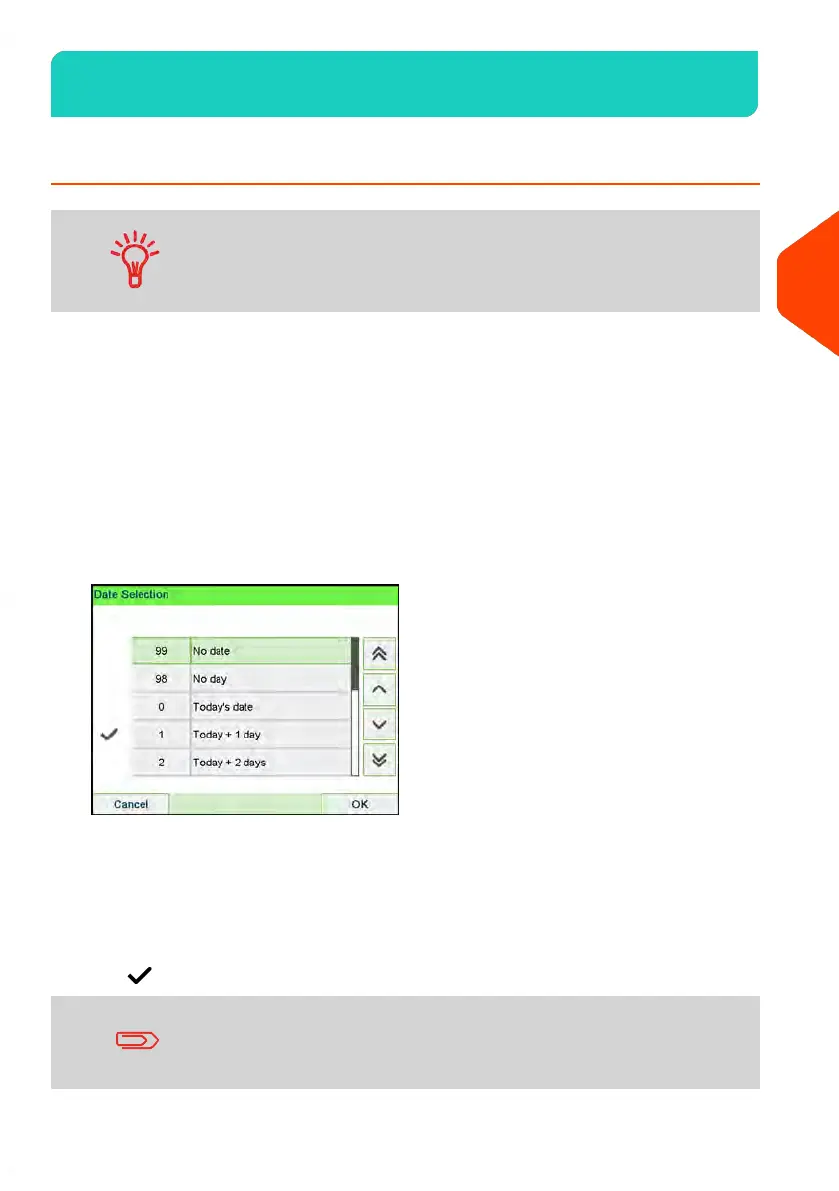Imprint Configuration4.1
How to Change the Date
You can set the Date to change the date at a fixed time. This is
useful if you process mail after the last mail pickup for the day.
This ensures that the proper date of mailing is printed for the
next days mail pickup.
The Date setting allows you to:
• Change the date printed on the mail pieces for future sending (you are processing
the mail on Friday but not delivering the mail to the post office till Monday).
• To print no date.
• To print no day.
To change the date that will be printed:
1. Either:
2. Select Date.
The Date screen is displayed.
3. On the Date screen, you can configure the printed date as follows:
To cancel the date, select No date.
To cancel the day in the date, select No day.
To choose another day, select the corresponding item in the list.
The icon indicates the current selection.
The date can be advanced up to 30 days from today's date.
117
| Page 117 | | Apr-15-2022 12:02 |
4
Imprints
