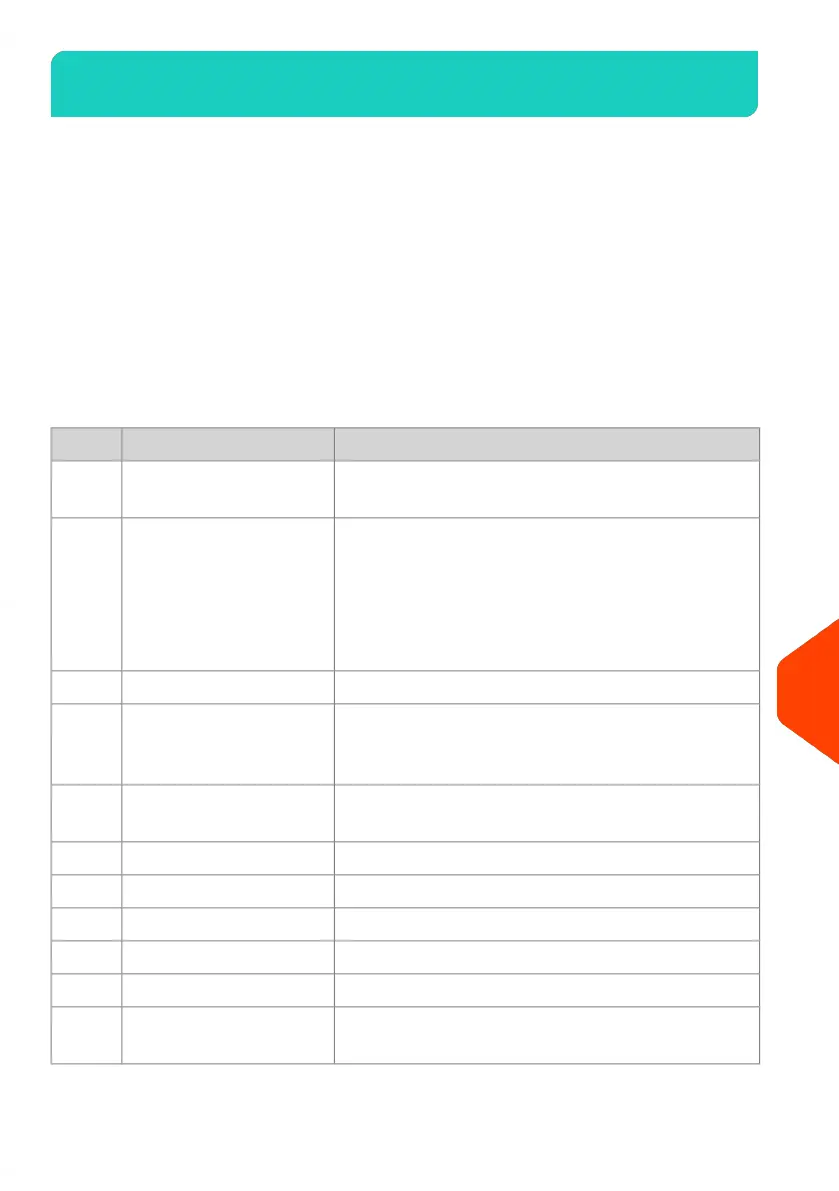Diagnostics13.2
Diagnostics allow you to find the root cause of a an issue or a breakdown that may
occur during the life of your Mailing System.
The system performs tests automatically to diagnose the problem and generate
corresponding reports.
The System Data gives data about the status of the system and the events or errors
that have occurred.
This type of call should only be performed upon request by Customer Service.
Diagnostics
As Supervisor, you can gain access to all the diagnostic data listed below:
CommentsDiagnosticNo.
Sends a message to a server (if connected) to check
the line.
Ping Server1
Reports the status ([0] or [1]) of the sensors below:
• Top doc
• Start print
• Cover
• Carriage
• Top Seal
Sensors Status2
Advanced Feeder3
Gives access to the tests bellow:
• 1 Dynamic Scale main motor test
• 2 Dynamic test
Dynamic Scale Sensors4
The screen displays, successively and without text,
a red page, a green page, and a blue page.
Display5
Displays “Key ok” if the test is correctKeypad6
Checks the two USB ports (need USB keys).USB ports7
Checks the serial port.Serial Connection8
Checks Lan address.Ping Tool9
Checks Lan connection.IP Configuration Checker10
Displays current parameters related to IP
Configuration.
IP Config11
541
| Page 541 | | Apr-15-2022 12:02 |
13
Troubleshooting
