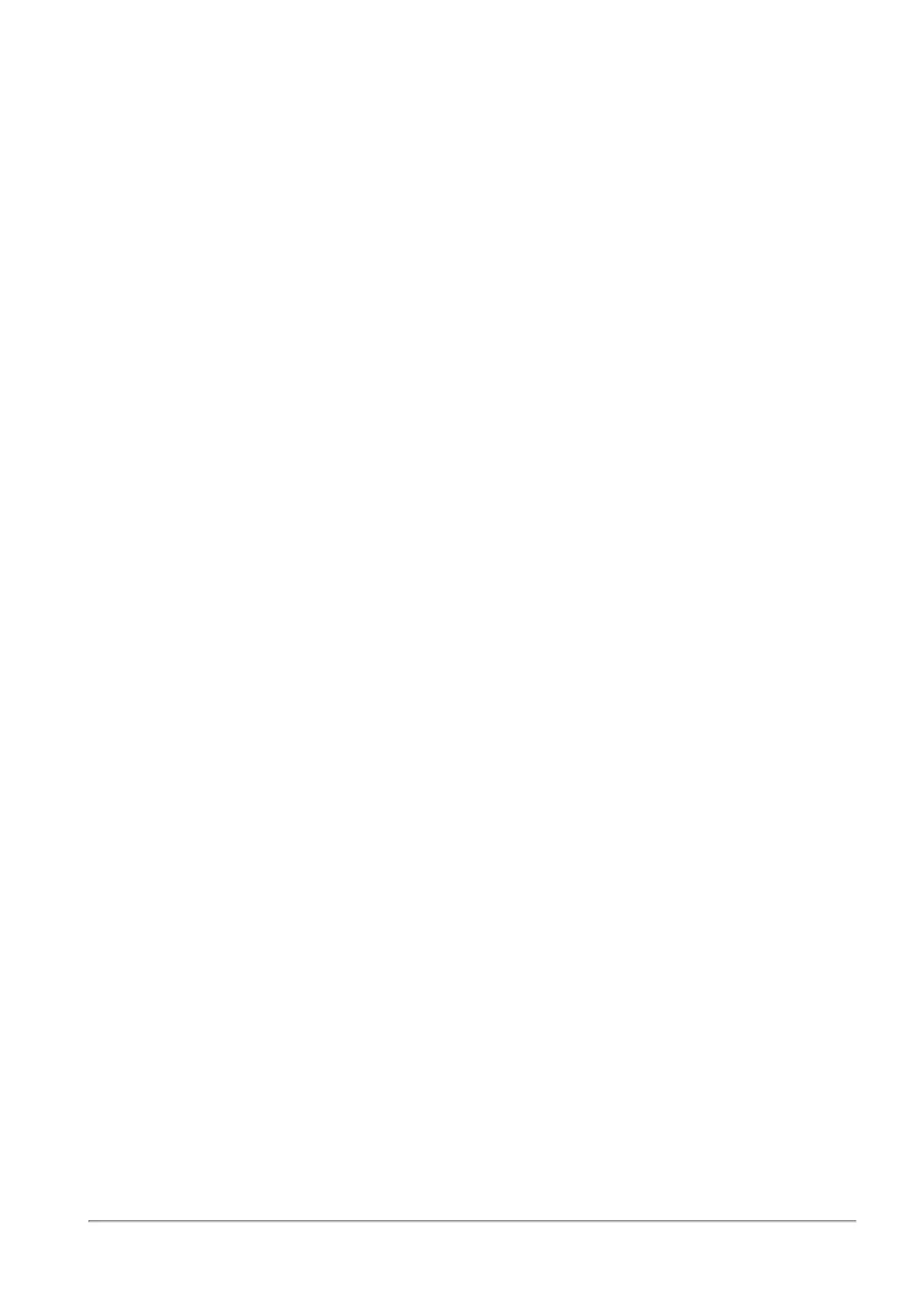Managing Date and Time
Quantum Spark 1500, 1600 and 1800 Appliance Series R80.20.40 Locally Managed Administration Guide | 114
Managing Date and Time
The Device > Date and Time page shows the current system date and time. You can configure the device
date and time manually or with Network Time Protocol (NTP). NTP allows a connected device to
synchronize its clocks with the NTP server clock.
To configure date and time manually:
1. Select the Set Date and Time Manually option.
2. Enter the current Date and Time. Click the calendar icon to enter the date. Specify whether the time is
AM or PM.
3. Click Apply.
To set the date and time using a Network Time Protocol (NTP) server:
1. Select the Set Date and Time Using a Network Time Protocol (NTP) Server option.
2. Enter the Host name or IP addresses of the NTP Server. If the Primary NTP Server fails to respond,
the Secondary NTP Server is queried.
3. Set the Update Interval (minutes) field.
4. Select the NTP Authentication checkbox if you want to supply a Shared Secret and a Shared Secret
Identifier (this is optional).
Note - You cannot use these characters in a password or shared secret: { } [ ] ` ~ | ‘ " \
Maximum number of characters: 255
5. Click Apply.
To enable a local NTP server:
This allows a connected device to synchronize clocks with the NTP server clock. When enabled, you can
run an NTP server from your appliance.
Select the checkbox Run NTP server on this appliance.
To configure a Time Zone:
1. From the Local Time Zone list, select the correct time zone option.
2. Select the Automatically adjust clock for daylight saving changes checkbox to enable automatic
daylight saving changes.
3. Click Apply.
