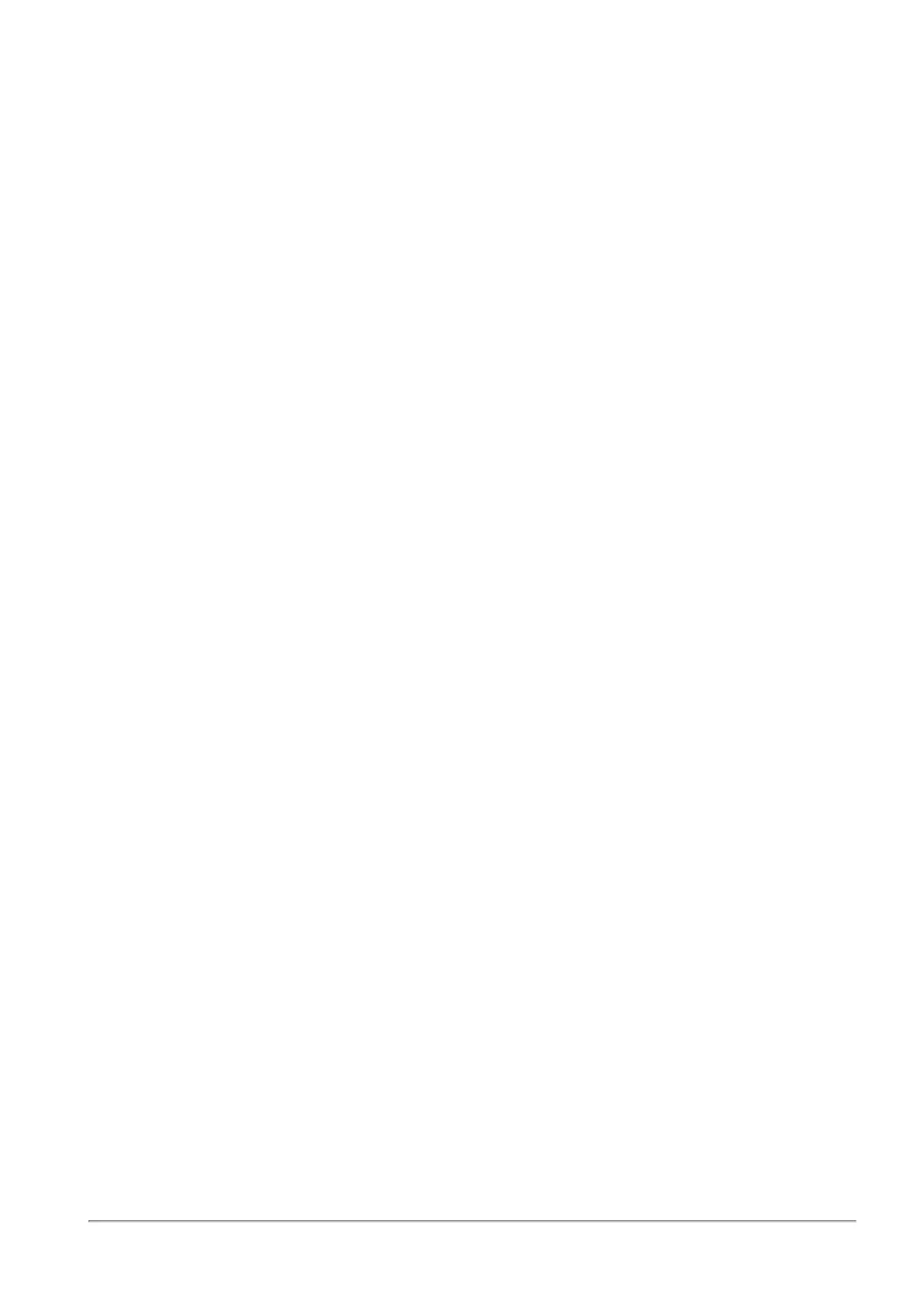Managing the Access Policy
Quantum Spark 1500, 1600 and 1800 Appliance Series R80.20.40 Locally Managed Administration Guide | 161
The default policy defined here is viewed as automatically generated rules in the bottom of the Outgoing
traffic Rule Base in the Access Policy > Policy page.
Select one or more of these options:
n
Block security risk categories - Lets you block applications and URLs that can be a security risk and
are categorized as spyware, phishing, botnet, spam, anonymizer, or hacking. This option is selected
by default.
n
Block inappropriate content - Lets you control content by blocking Internet access to websites with
inappropriate content such as sex, violence, weapons, gambling, and alcohol.
n
Block file sharing applications - Lets you block file-sharing from usually illegal sources using torrents
and peer-to-peer applications.
n
Block other undesired applications - Lets you manually add and block applications or categories of
URLs to a group of undesired applications. You can also create a new URL or application if it is not in
the database. Click this option to manage your basic Application & URL Filtering policy that sets what
to block. For a more granular policy, go to the Access Policy > Firewall Blade Control page.
n
Limit bandwidth consuming applications - Applications that use a lot of bandwidth can decrease
performance necessary for important business applications. This option gives accelerated QoS
(bandwidth control) for applications. When you select this option, P2P file sharing, media sharing, and
media streams are selected by default but you can edit the group to add applications or categories
that you think should have a limit with regards to the amount of bandwidth they consume. Note that it
is very important to indicate the maximum bandwidth limit according to your Internet connection
upload and download bandwidth. Consult your ISP for this information. For the limit to be effective, it
has to be lower than the actual bandwidth supplied by your ISP. Upload and download bandwidths
are usually not the same.
Updates
As a service based feature, this page also shows you the update status:
n
Up to date
n
Updated service unreachable - This usually results from a loss in Internet connectivity. You must
check your Internet connection in the Device > Internet page and contact your ISP if the problem
persists.
n
Not up to date - A new update package is ready to be downloaded but the scheduled hour for updates
has not occurred yet. Updates are usually scheduled for off-peak hours (weekends or nights).
