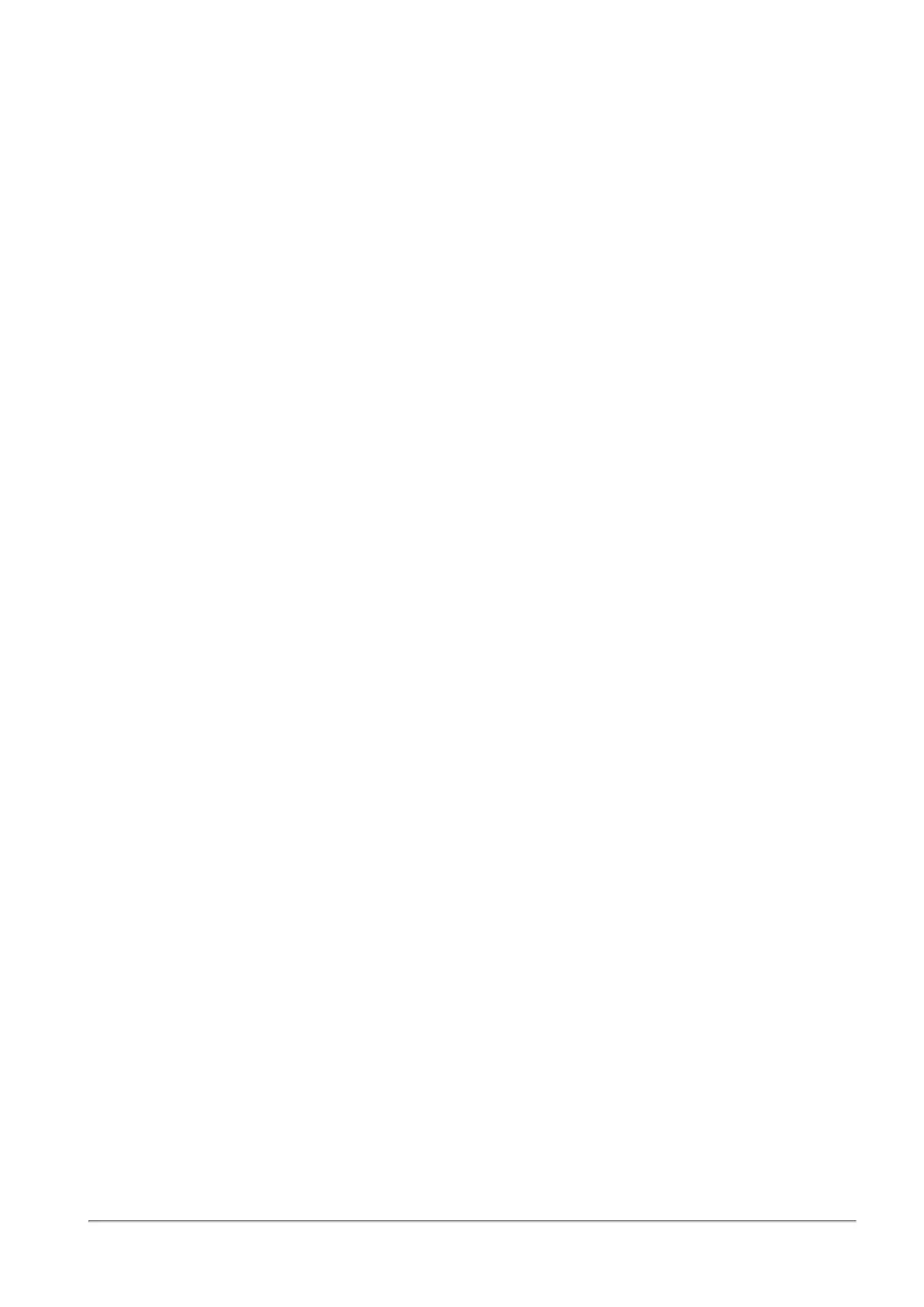Managing VPN
Quantum Spark 1500, 1600 and 1800 Appliance Series R80.20.40 Locally Managed Administration Guide | 217
Managing VPN
This section describes how to set up and manage Remote Access and Site to Site VPN.
Configuring the Remote Access Blade
In the VPN > Remote Access Blade Control page you can establish secure encrypted connections
between devices such as mobile devices, home desktops and laptops, and the organization through the
Internet.
For remote access, you must define users in the system with credentials and set permissions for specified
users. The appliance must be accessible from the Internet.
Note - Remote Access applies to traffic from IPv4 addresses only.
These are supported remote access connection methods:
n
Install a VPN client on the home desktops or laptops.
n
Browse from home devices (using secure HTTPS) to the appliance and download a thin client when
necessary. This method is known as SSL Network Extender.
We highly recommend that you first configure DDNS or a static IP Internet connection on the appliance. If
you do not use a static IP, your appliance's IP address can vary based on to your Internet Service Provider.
DDNS lets home users connect to the organization by name and not IP address that can change. See
Device > DDNS for more details.
To configure DDNS, click the DDNS link or the Internet link for static IP address.
To enable or disable VPN Remote Access:
1. Select On or Off.
2. Click Apply.
Note - When the blade is managed by Cloud Services, a lock icon is shown. You cannot toggle between the
on and off states. If you change other policy settings, the change is temporary. Any changes made locally
will be overridden in the next synchronization between the gateway and Cloud Services.
To configure the default access policy through remote access:
1. Select or clear the Allow traffic from Remote Access users (by default) checkbox. When cleared,
access from Remote Access users to resources in the organization must be defined for each
resource using the Access Policy > Servers page or by manually defining access rules in the Access
Policy > Firewall Policy page.
2. Select or clear the Log traffic from Remote Access users (by default) checkbox.
3. Click Apply.
