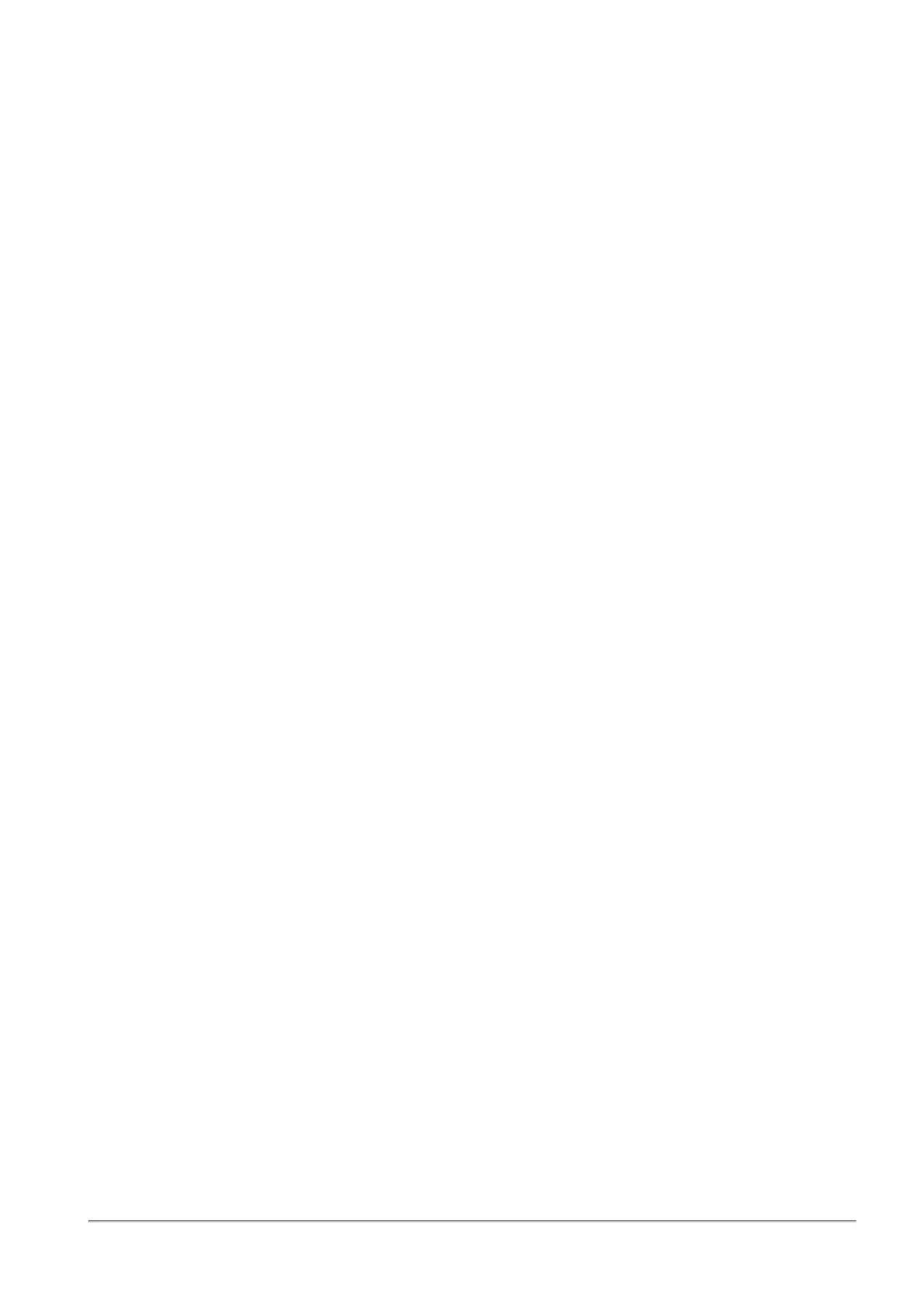Using System Tools
Quantum Spark 1500, 1600 and 1800 Appliance Series R80.20.40 Locally Managed Administration Guide | 52
Using System Tools
On the Tools page you can:
n
Monitor system resources.
n
Show the routing table.
n
Verify the appliance connectivity to Cloud Services (Test Cloud Services Ports).
n
Display DSL Statistics (DSL models only)
n
Generate a CPInfo file.
n
Ping or trace an IP address.
n
Perform a DNS lookup.
n
Capture packets.
n
Download the console-USB driver
To monitor system resources:
1. Click Monitor System Resources. The System Resources page opens and shows the following
information:
n
CPU Usage History (automatically refreshed)
n
Memory Usage History - memory is calculated without memory that was preallocated to
handle traffic and without cache memory. This gives a more accurate picture of the actual
memory usage in the appliance but it may differ from figures you receive from Linux tools. The
information is automatically refreshed.
n
Disk Usage - click the Refresh button for the most updated disk usage information.
2. Click Close to return to the Tools page.
To show the routing table:
1. Click Show Routing Table. The output appears in the Command Output window.
2. Click Close to return to the Tools page.
To verify the appliance connectivity to Cloud Services:
Click Test Cloud Cloud Services.
The Cloud Services Ports Test window opens and shows the available ports and their state.
To display DSL statistics:
Click DSL Statistics. A window opens and shows the statistic parameters.
To generate a CPInfo file:
1. Click Generate CPInfo File. A message next to the button shows the progress.
2. Click Download CPInfo File to view or save the CPInfo file.
