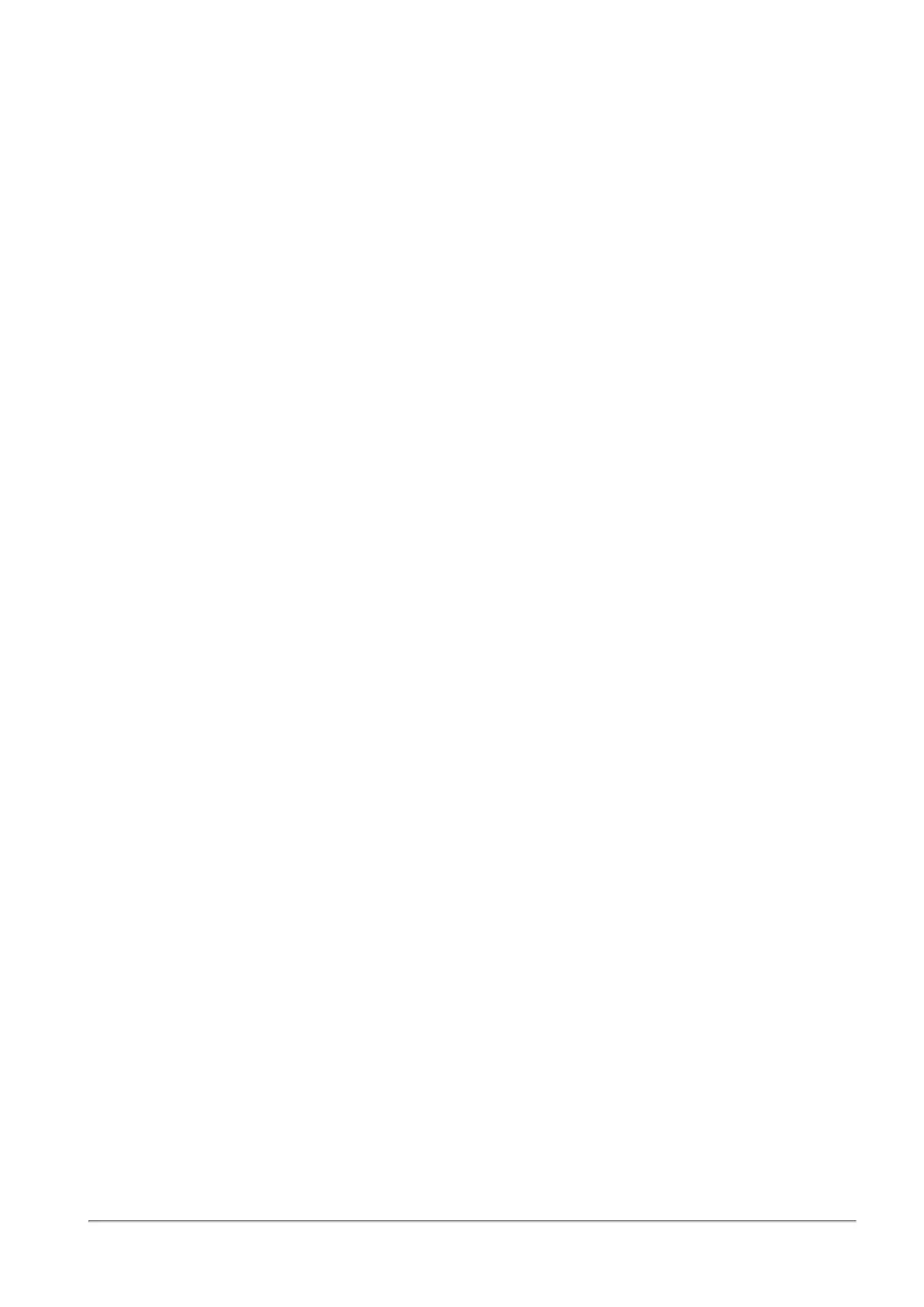SSL Inspection Policy
Quantum Spark 1500, 1600 and 1800 Appliance Series R80.20.40 Locally Managed Administration Guide | 194
To replace the internal CA:
1. Go to Certificates > Internal Certificate.
2. Click Replace Internal CA.
The Upload a P12 Certificate window opens.
3. Click Browse to select the certificate file.
4. Enter the Certificate name and Password.
5. Normally, the device suggests its own host name (when DDNS is configured) or its external IP
address. If you have multiple Internet connections configured, in load sharing mode, you can
manually enter an accessible IP address for this appliance. This is used by remote sites to access the
internal CA and check for certificate revocation.
6. Click Apply.
SSL Inspection Bypass Policy
You can select categories that are bypassed for all possible traffic regardless of its source and destination.
To configure more advanced exceptions, go to the SSL Inspection Exceptions page.
To set the SSL inspection bypass policy:
n
Wireless networks to bypass - Select or clear which wireless networks to bypass. Untrusted
networks are selected by default.
Note - Wireless networks must be assigned to Separate Network, not switch or bridge.
n
Categories - Select or clear the privacy related categories that are not inspected. All categories
except for Media Streams are selected by default.
n
Tracking - Select to enable logs to indicate that the SSL inspection policy decision was inspect or
bypass.
Note - These logs are generated in addition to the logs generated by the Software Blades.
To add other categories:
Note - The Bypass checkbox is selected by default.
1. Click other categories and sites.
The SSL Inspection Bypass Other window opens.
2. Select the desired items.
3. Optional - Click New to add URLs or custom applications.
4. Click Apply.
