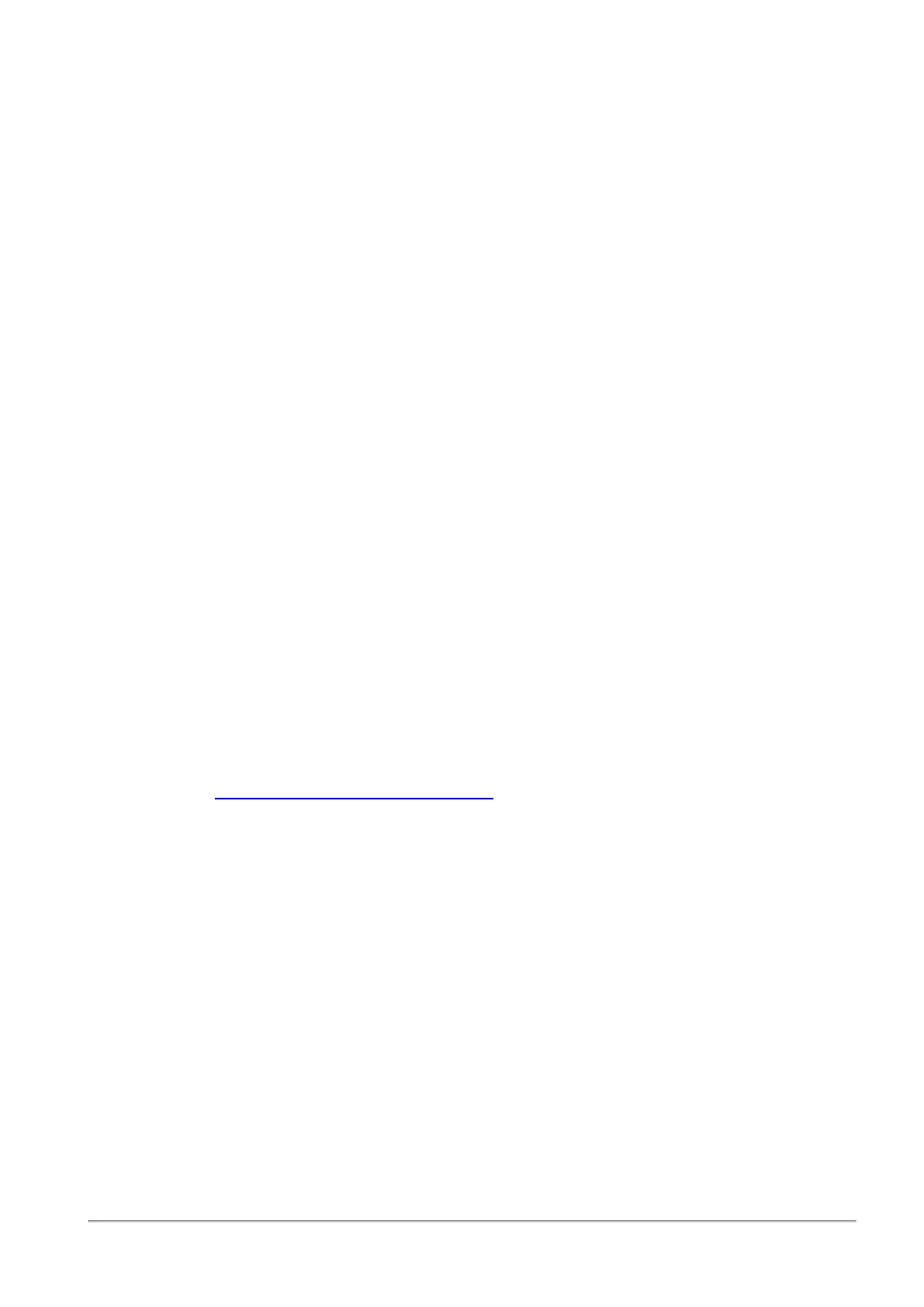Managing Licenses
Quantum Spark 1500, 1600 and 1800 Appliance Series R80.20.40 Locally Managed Administration Guide | 43
Managing Licenses
The Home > License page shows the license state for the Software Blades. From this page, the appliance
can connect to the Check Point User Center with its credentials to pull the license information and activate
the appliance.
In most cases, you must first register the appliance in your Check Point User Center account or create one if
you don't already have one. A User Center account is necessary to receive support and updates.
If you have Internet connectivity configured:
1. Go to Home > License.
2. Click Activate License.
You are notified that you successfully activated the appliance license.
If you were not able to activate the license, it may be because:
n
There is a connectivity issue such as a proxy between your appliance and the Internet.
Or
n
Your appliance is not registered.
If there is a proxy between your appliance and the Internet, you must configure the proxy details before you
can activate your license.
To configure the proxy details:
1. Click Set proxy.
2. Select Use proxy server and enter the proxy server Address and Port.
3. Click Apply.
4. Click Activate License.
If your appliance is not registered:
1. Browse to: https://smbregistration.checkpoint.com
2. Enter the MAC address and Registration key. These values can be found on the Home > License
page.
3. Select Hardware Platform.
4. Select Hardware Model.
5. Click Activate License.
You are notified that you successfully activated the appliance license.
After initial activation, the Activate License button shows as Reactivate. If you make changes to your
license, click Reactivate to get the updated license information.
