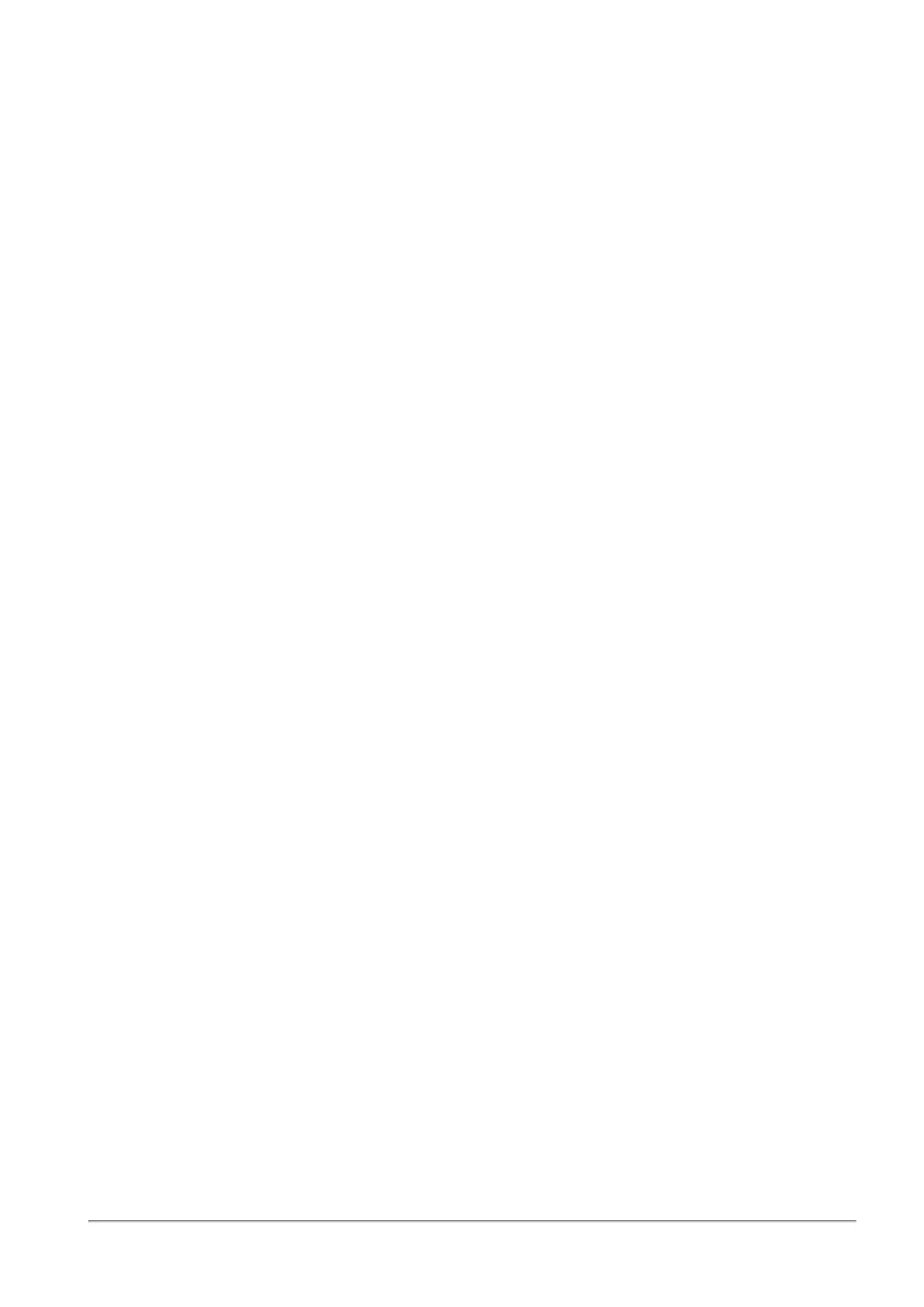Configuring DDNS and Access Service
Quantum Spark 1500, 1600 and 1800 Appliance Series R80.20.40 Locally Managed Administration Guide | 116
To register to the Reach My Device service:
1. Click Register.
The Reach My Device window opens.
2. For Host Name, use the default host name or enter a name for this appliance to enable remote
access.
3. If the host name was already defined, select Register with an existing homename and enter the
Validation token of the gateway. This token verifies that an existing name belongs to this appliance
owner.
4. Click Apply.
The validation token, web link, and shell link are shown on the page.
5. Go to Device > Administrator Access. Configure Internet as a source for administrator access and
Set specified IP addresses.
When the gateway participates in VPN, you can exclude the WAN interface (or any other interface used for
the Internet connection) from the encryption domain and use Reach My Device traffic without a VPN tunnel.
In the VPN Site to Site global settings Advanced Setting, enable Do not encrypt connections originating
from the local gateway.
How to access the gateway with the Reach My Device service:
When registration is complete, an outgoing tunnel to the Check Point Cloud Service is established with the
appliance's IP address.
Remote Access to the WebUI
Web Link - Use this URL in a browser to remotely access the appliance.
For example: https://mygateway-web.smbrelay.checkpoint.com
Enter the applicable user name and password.
Remote Access to the CLI
Shell Link - Use this URL in a browser to open an SSH connection to the appliance to use CLI commands.
For example: https://mygateway-shell.smbrelay.checkpoint.com
Enter the administrator credentials.
Using System Tools
See
"Using System Tools" on page52
.
Managing Installed Certificates
On the Installed Certificates page, you can create and manage appliance certificates or upload a P12
certificate. Uploaded certificates and the default certificates are displayed in a table. To see certificate
details, click the certificate name.
You can upload a certificate signed by an intermediate CA or root CA. All intermediate and root CAs found in
the P12 file are automatically uploaded to the trusted CAs list.
