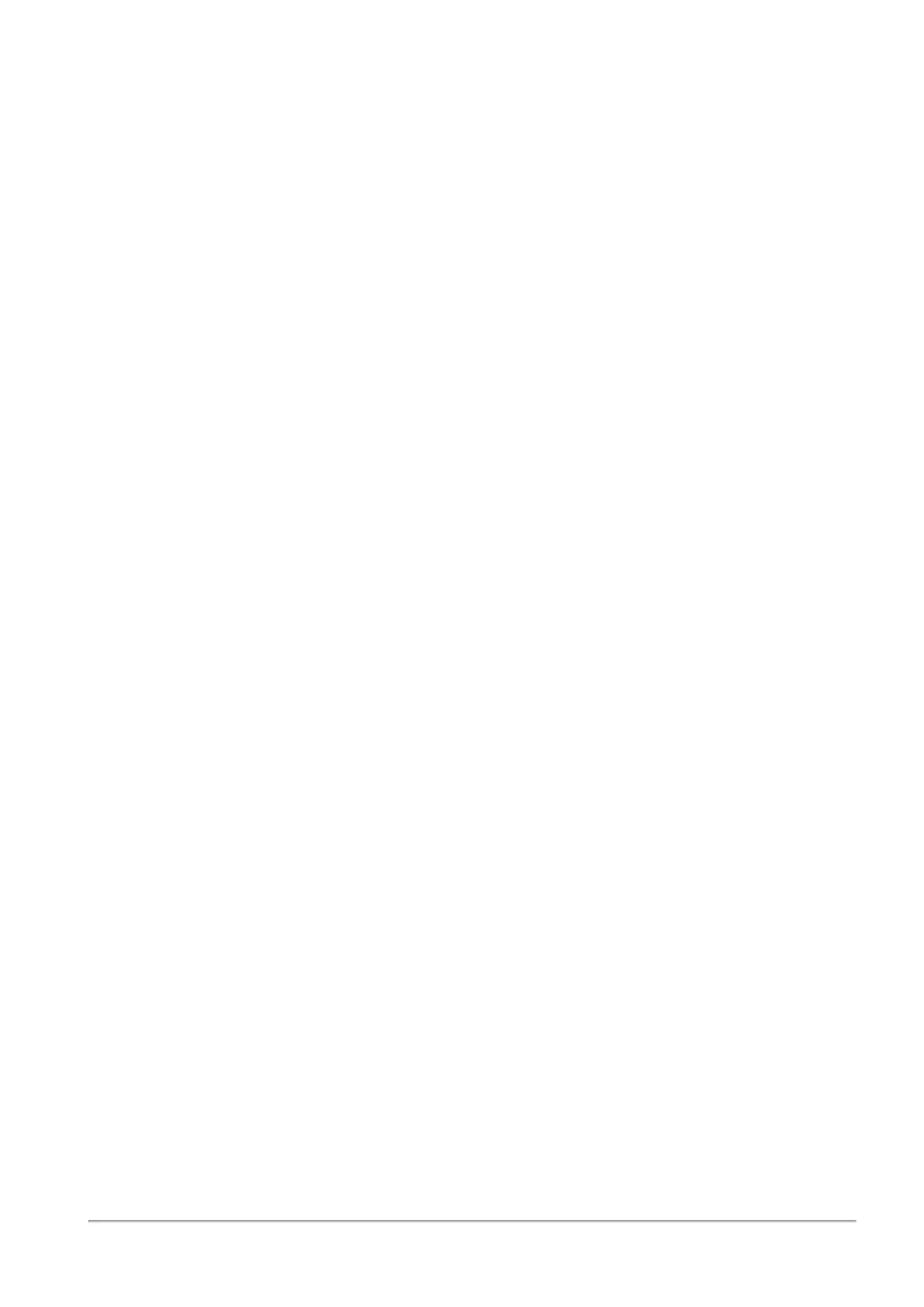Configuring Local Users and User Groups
Quantum Spark 1500, 1600 and 1800 Appliance Series R80.20.40 Locally Managed Administration Guide | 253
Configuring Local Users and User Groups
In the Users & Objects > Users page you can create local users and user groups. To use these objects in
the Access Policy, make sure to activate User Awareness.
User objects are used to define the different terms under which users can operate. These include:
n
The time frame during which users are allowed to access the network.
n
If users can work remotely.
To add a new local user:
1. Click New > Local User.
2. Enter a User name, Password, and Comments (optional).
The password can be up to 100 characters.
Note - You cannot use these characters in a password or shared secret: { } [ ] ` ~ | ‘ " \
Maximum number of characters: 255
3. For temporary or guest users, click Temporary user.
Enter the expiration date and time.
4. To give the user remote access permissions, select Remote Access permissions.
5. Click Apply.
The user is added to the table on the page.
To add a new local users group with remote access permissions:
1. Click New > Users Group.
2. Enter a Group name.
3. To give the group remote access permissions, select Remote Access permissions.
4. To select initial users to add to the group, click the relevant checkboxes from the user list or click New
to create new users.
You can see a summary of the group members above the user list.
5. To remove a user, click the X next to the user name.
6. Click Apply.
The group is added to the table on the page.
