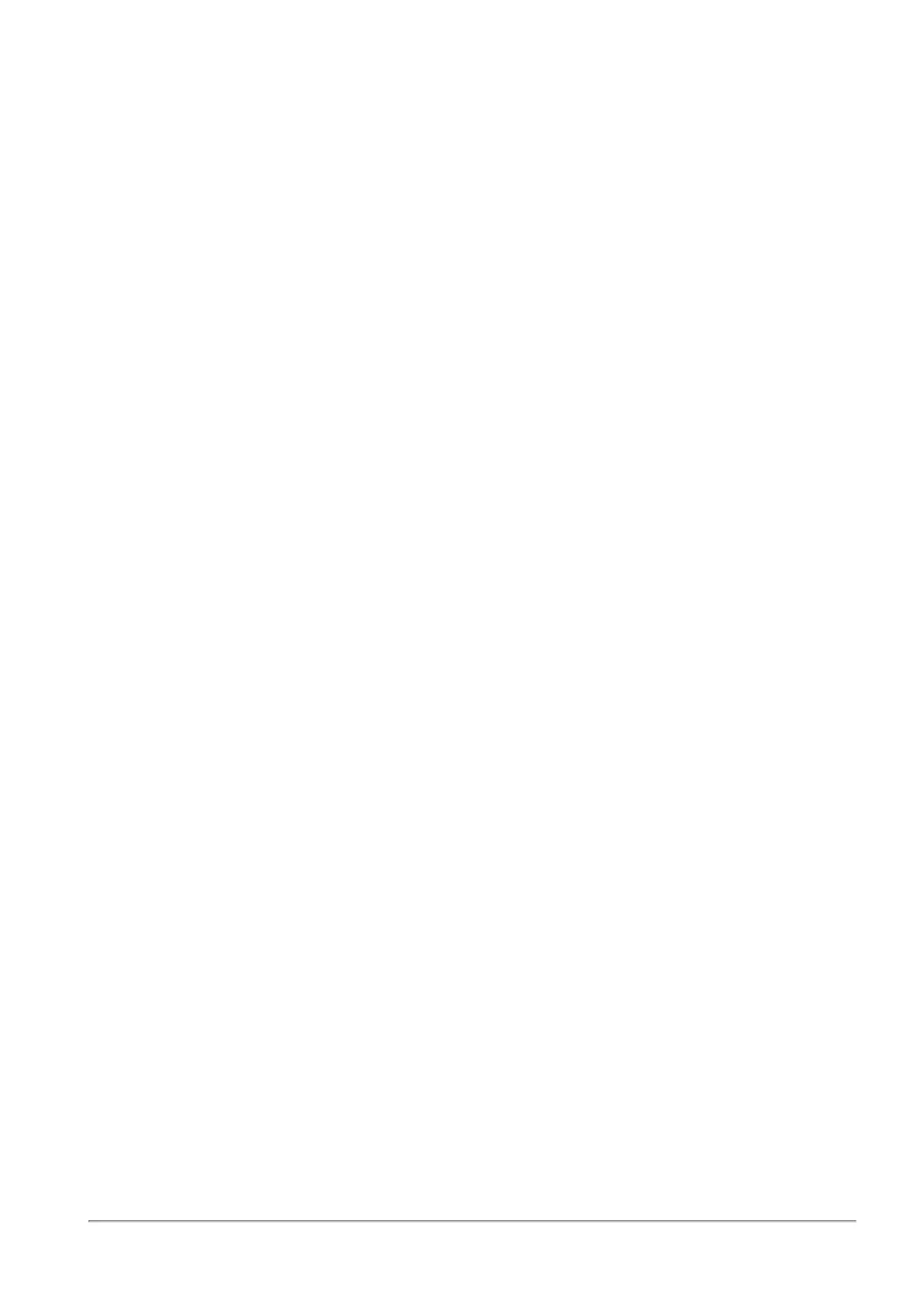Managing the Device
Quantum Spark 1500, 1600 and 1800 Appliance Series R80.20.40 Locally Managed Administration Guide | 68
ISP Redundancy - supported in IPv4 connections only
Multiple Internet connections can be configured in High Availability or Load Sharing modes. When you
configure more than one Internet connection, the Device > Internet page lets you toggle between these
options. The Advanced setting of each Internet connection lets you configure each connection's priority or
weights based on the set mode.
n
Clear the Route traffic through this connection by default checkbox when you do not want this
Internet connection used as a default route for this gateway. The connection is used by the device
only if specific, usually service-based, routing rules are defined for it. This is commonly used when
you have a connection that is used for dedicated traffic. When you clear this option, this connection
does not participate in High Availability or Load Balancing.
n
High Availability - Priority - Select the priority for the connection. Lower priority connections are only
used if higher priority connections are unavailable.
n
Load Balancing - Weight - The traffic to the Internet is divided between all available connections
based on their weights.
NAT Settings
If the gateway's global hide NAT is turned on in the Access Policy > NAT page, you can disable NAT
settings for specified internet connections.
To disable NAT settings:
1. Go to Device > Internet.
2. Select an internet connection and click Edit.
The Edit Internet Connection window opens.
3. Click Advanced > NAT Settings.
4. Select Do not hide internal networks behind this internet connection.
5. Click Apply.
DHCP Settings
Hostname via WAN DHCP
When you edit or add a new Internet connection, you can select to get the hostname from your WAN DHCP.
This means you do not configure the gateway name. Instead, it is dynamic, assigned by another DHCP
which also provides an IP address upon request.
To get a Hostname via WAN DHCP:
1. In the New Internet Connection page > Configuration tab, select DHCP for the connection type.
2. In the Advanced tab, click the checkbox for Hostname via DHCP.
Monitoring
Note - This section applies to both IPv4 and IPv6 connections.
On the Internet Connectivity page, click Connection monitoring...
The Monitoring Servers table shows the configured connections:
n
Connection - Name. For example, Internet1.
n
Server Name
