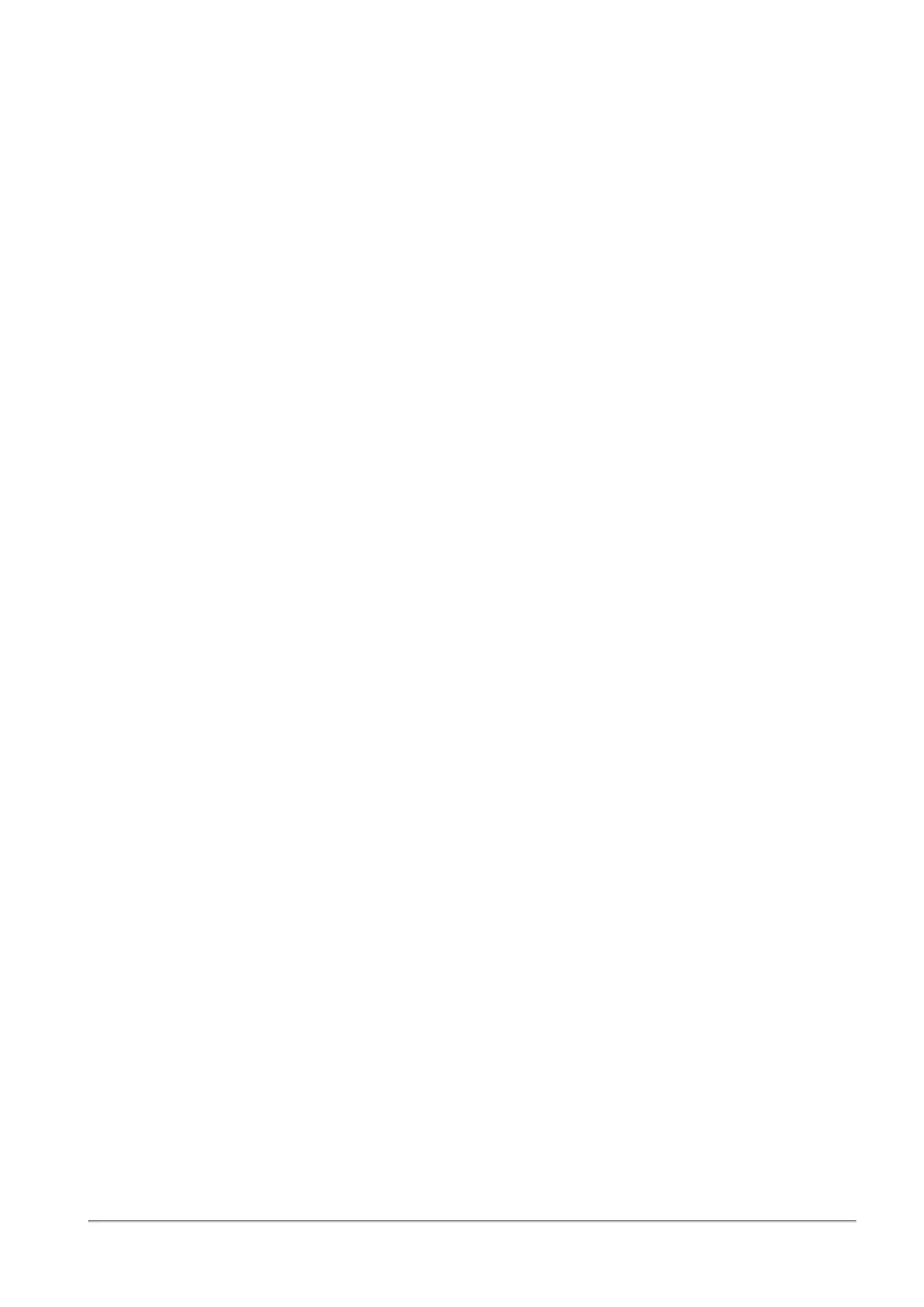SNMP
Quantum Spark 1500, 1600 and 1800 Appliance Series R80.20.40 Locally Managed Administration Guide | 287
SNMP Traps Receivers
SNMP trap receivers receive the alert messages. The trap receiver properties must be configured before a
trap is sent.
To add an SNMP trap receiver:
1. Click New.
2. In the Add SNMP Traps Receiver window, enter the IPaddress.
3. For a v2 trap receiver, enter the community name.
4. For a v3 trap receiver, enter the name of the defined SNMP v3 user.
To edit an existing SNMP trap receiver:
Select the trap receiver from the list and click Edit.
To delete an SNMP trap receiver:
Select the trap receiver from the list and click Delete.
SNMP Traps
You can enable or disable specified traps from the list and for some traps set a threshold value. The enabled
traps are sent to the configured trap receivers.
Prerequisites: SNMP and SNMP traps must be enabled on the appliance.
SNMPTraps for VPNTunnels
SNMP trap for VPN tunnels provides better monitoring of VPN tunnel status. For this specific trap, users are
alerted when VPN tunnels go down. Currently, only VPN tunnels configured as Permanent Tunnels are
monitored.
This feature is off by default. When the feature is enabled, the VPN tunnels status is periodically checked. If
a tunnel is detected as down, an SNMP trap is sent to the user.
SNMP Traps for Hardware Sensors
SNMPtraps for hardware sensors provide information on whether the sensor values are within their
thresholds. Indicators are success or failure. These traps are on by default when SNMP traps are enabled
and cannot be individually turned off or configured by the user.
To enable an SNMP trap:
1. In the list of SNMP traps, double-click the name of the trap.
The SNMP Trap Configuration window opens.
2. Click Enabled.
The trap details, including the monitored object, Trap OID and description, show.
3. Click Apply.
