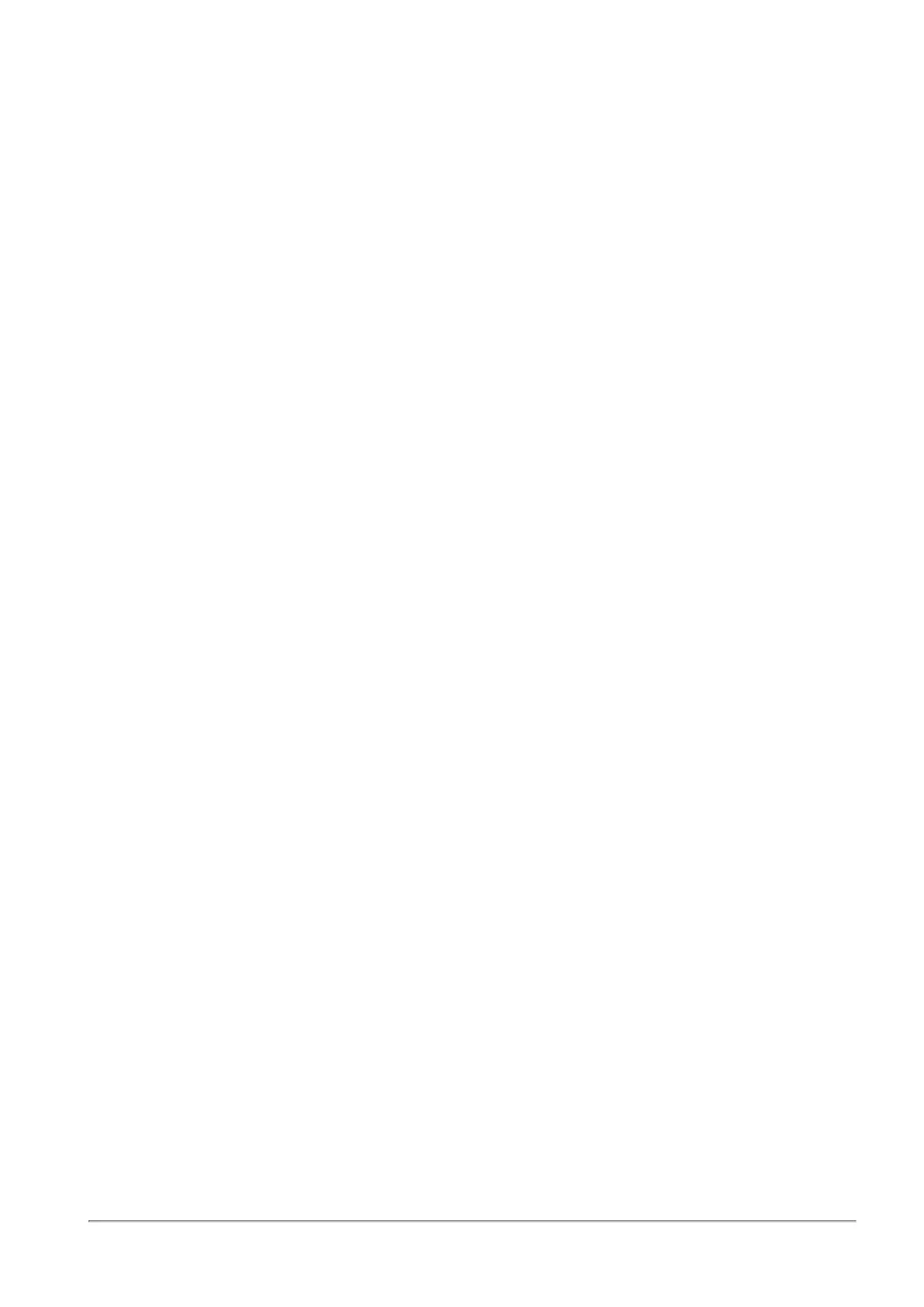Configuring Advanced Remote Access Options
Quantum Spark 1500, 1600 and 1800 Appliance Series R80.20.40 Locally Managed Administration Guide | 230
To configure a local encryption domain manually for remote access users only:
The local encryption domains are the internal networks accessible by encrypted traffic from remote access
VPN users. By default, the local encryption domain is determined automatically by the appliance. Networks
behind LAN interfaces and trusted wireless networks are part of the local encryption domain.
Optionally, you can manually create a local encryption domain to be used by remote access users only
instead. It is possible to configure a different manual local encryption domain for VPN remote access and
VPN site to site. See VPN > Site to Site Blade Control page.
1. Click on the local encryption domain link: automatically according to topology or manually. The link
shown is a reflection of what is currently configured.
2. Select Define local network topology manually.
3. Click Select to show the full list of available networks and choose the relevant checkboxes.
4. Click New if the existing list does not contain the networks you need. For information on creating a
new network object, see the Users & Objects > Network Objects page.
5. Click Apply.
The Remote Access Local Encryption Domain window opens and shows the services you selected.
DNS Servers for Remote Access users
You can define up to three DNS servers for Remote Access clients. By default, the Office mode first DNS
for clients is set to this gateway.
To use a different DNS Primary server:
1. Click Configure manually.
2. In Office mode first DNS for clients, enter the IP address of a server to use as the DNS server.
3. Click Apply.
DNS Domain Name
You can set a DNS domain name that the Remote Access clients' devices automatically use to attempt to
resolve non-FQDN domains. By default, the suffix is automatically configured to take the DNS domain name
configured in the DNS page.
To configure a manual DNS domain name:
1. Click Configure manually.
2. In DNS domain name, enter the DNS domain name suffix to use.
3. Click Apply.
To configure the DNS domain name to be the same as the defined DNS domain name:
1. Click Configure automatically.
2. Click Apply.
The DNS domain name shows the text "Same as DNS domain name".
