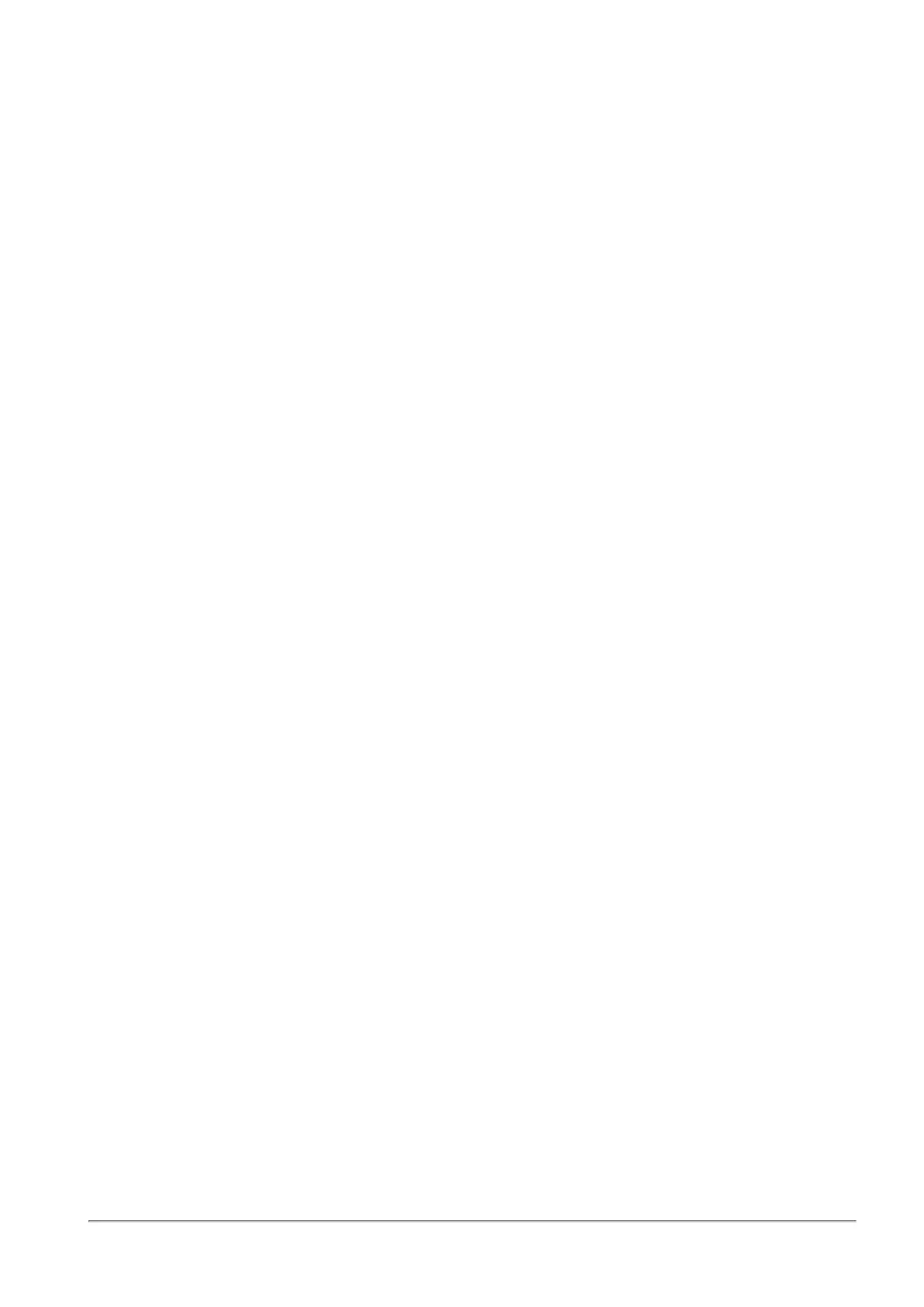Managing the Access Policy
Quantum Spark 1500, 1600 and 1800 Appliance Series R80.20.40 Locally Managed Administration Guide | 160
To configure Access Policy rules manually:
Go to the Access Policy > Policy page.
In the Access Policy > Blade Control page:
n
When no manual rules are configured, you can click the Firewall Policy link to add manual rules to
the Firewall policy.
n
When manual rules are configured, it shows the number of rules that are added. Click manual rules
to see them in the Access Policy.
Click Servers to see how many servers are defined in the appliance. If no servers are configured, click Add
aserver to add one. A server object is a defined IP address to which you can also define a specific access
policy and also incoming NAT rules if necessary. For example, Port forwarding NAT. Automatically
generated access rules to servers are created above the default policy rules and can be seen in the Access
Policy > Firewall Policy page. You can create exception rules for servers as well in the Access Policy >
Firewall Policy page.
Application & URL Filtering
The Application & URL Filtering section lets you define how to handle applications and URL categories on
traffic from your organization to the Internet.
Application & URL Filtering are service based features and require Internet connectivity to download the
latest signature package for new applications and to contact the Check Point cloud for URL categorization.
This page lets you define the default policy for Application & URL Filtering control. It is recommended by
default to block browsing to security risk categories and applications. You can also configure additional
applications and categories to block by default according to your company's policy. In addition, you can also
select to limit bandwidth consuming applications for better bandwidth control.
In addition to the On and Off buttons, you can select the URL Filtering Only mode. When you select this
option, only URLs and custom applications defined by URLs are blocked. Predefined applications initially
installed on your computer or added with automatic updates are not blocked.
When you select the URL Filtering Only mode:
n
Rules that contain URLs are enforced. Any applications inside rules are not enforced.
n
Rules that contain custom URLs and custom applications are enforced.
n
Rules that contain application groups with both predefined applications and URLs are enforced only
for the URLs and custom applications. They are not enforced for the predefined applications.
n
Applications are not updated through the automatic updates.
