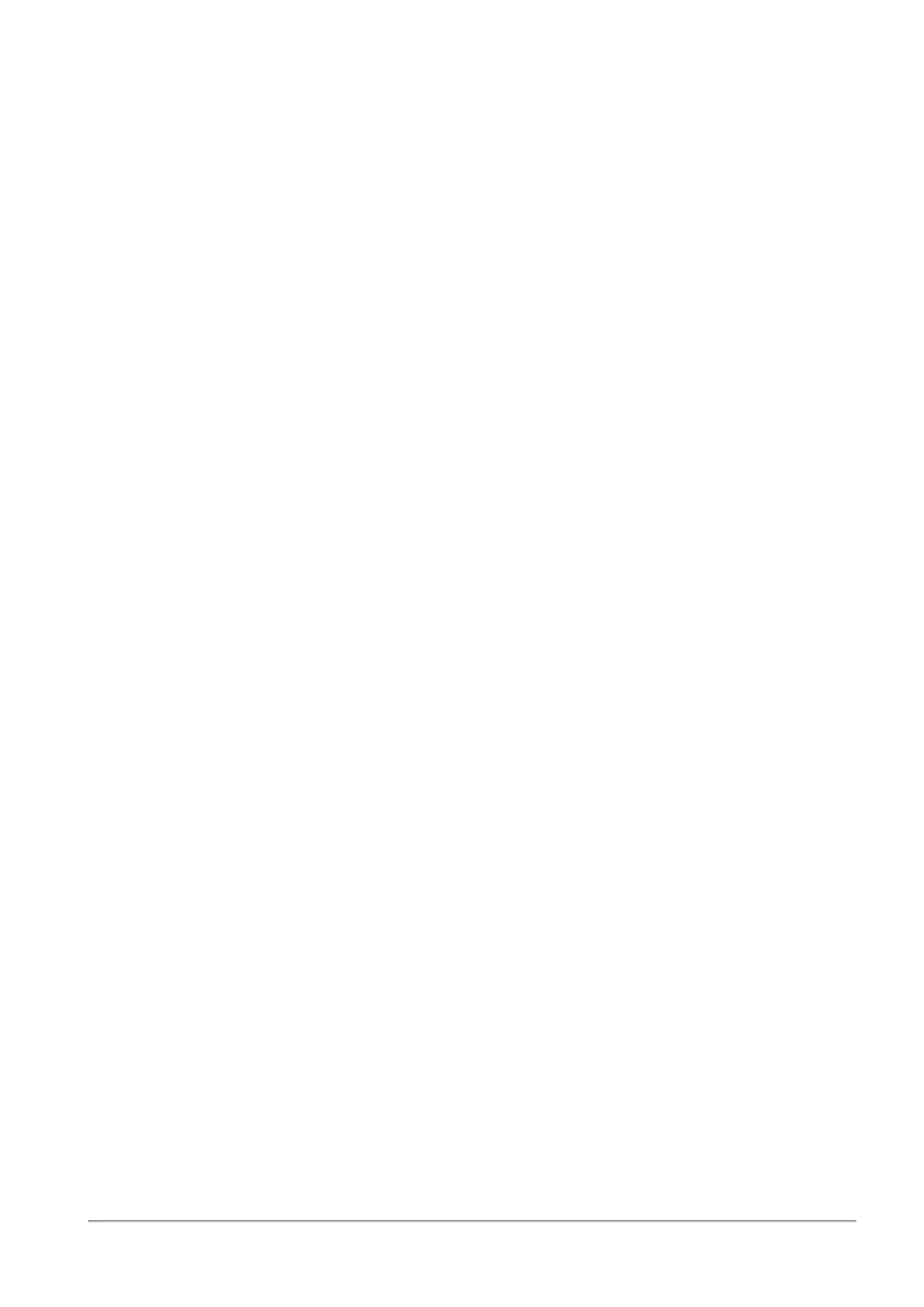Managing the Access Policy
Quantum Spark 1500, 1600 and 1800 Appliance Series R80.20.40 Locally Managed Administration Guide | 162
To schedule updates:
1. Hover over the icon next to the update status and select the Schedule Updates link.
2. Select the blades for which to schedule updates. You must manually update the rest of the blades
when new updates packages are available and a not up to date message is shown in the status bar at
the bottom of the WebUI application.
3. Select a Recurrence time frame:
n
Hourly - Enter the time interval for Every x hours.
n
Daily - Select the Time of day.
n
Weekly - Select the Day of week and Time of day.
n
Monthly - Select the Day of month and Time of day.
4. Click Apply.
User Awareness
User Awareness lets you configure the appliance to enforce access control for individual users and groups
and show user-based logs instead of IP address based logs.
Initially, click Configure to set up how User Awareness recognizes users. When this is configured, you can
see users in logs and also configure user based Access Policy rules. User recognition can be done
seamlessly by the appliance using your organization's AD server. The user database and authentication are
all done through the AD server. When a user logs in to the AD server, the appliance is notified. Users from
the AD server can be used as the Source in Access Policy rules.
Alternatively or in addition, users can be defined locally in the Users & Objects > Users page with a
password. For the appliance to recognize the traffic of those users, you must configure Browser-Based
Authentication and the specific destinations to which they must be identified first before accessing.
Normally, Browser-Based Authentication is not used for all traffic, but rather for specific destinations
because it requires manual login by the end user through a dedicated portal.
If User Awareness has been configured, the Enable User Awareness checkbox appears. To disable User
Awareness, clear the checkbox. To make changes to the configuration, click Edit settings.
At any time, you can also click Active Directory servers to define an AD server that the gateway can work
with. Creating an AD server is also available in the Edit settings wizard.
