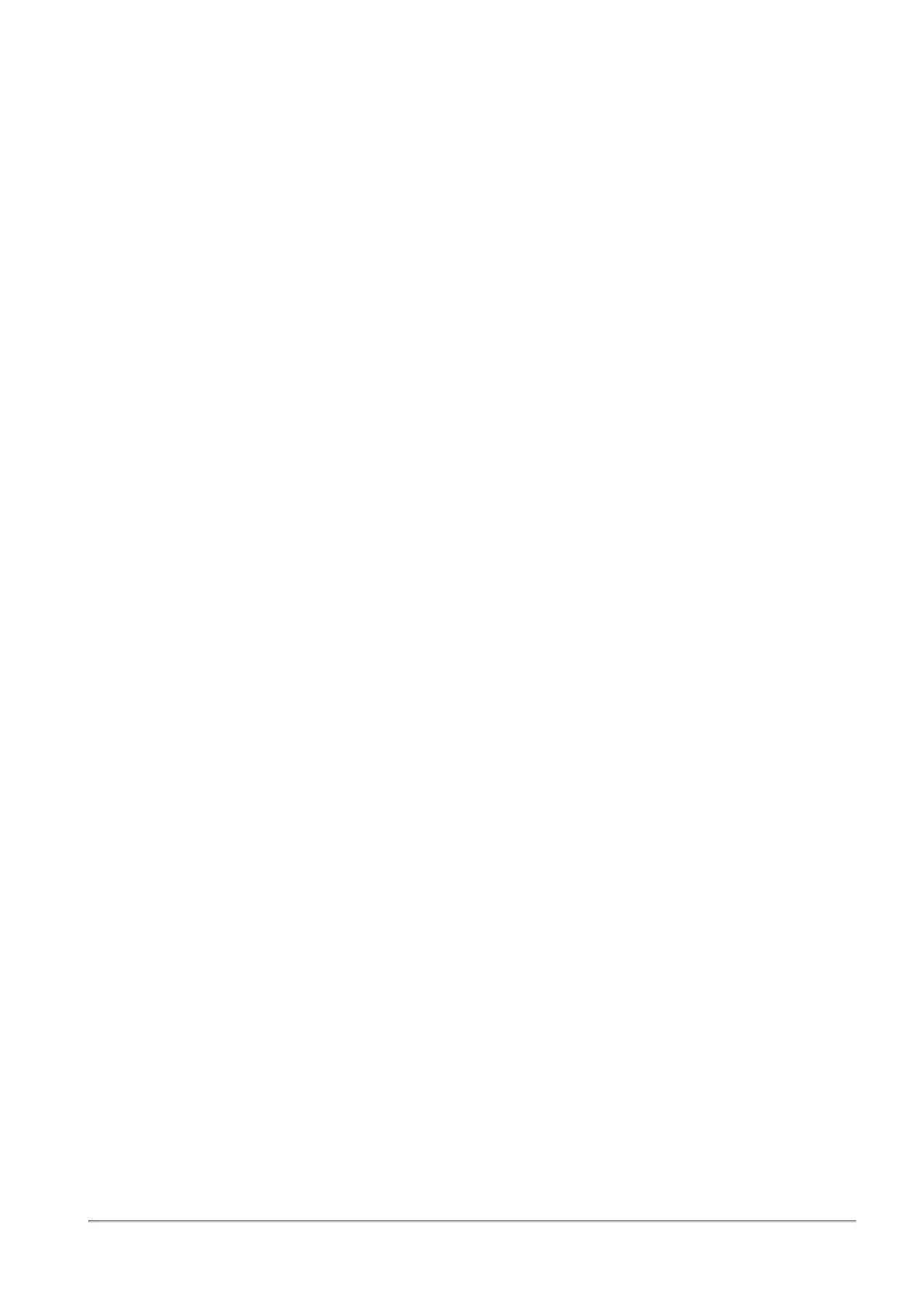Configuring Remote Access Users
Quantum Spark 1500, 1600 and 1800 Appliance Series R80.20.40 Locally Managed Administration Guide | 221
To add a new local users group with remote access permissions:
1. Click Add > New Users Group.
2. In the Remote Access tab, enter the group name.
3. Do not clear the Remote Access permissions checkbox.
4. Select initial users to add to the group by clicking the relevant checkboxes from the user list or click
New to create new users.
You can see a summary of the group members above the user list. You can remove members by
clicking the X next to the relevant user name.
5. In the SSL VPN Bookmarks tab, configure the SSL VPN bookmarks (see below).
6. Click Apply.
The group is added to the table on the page.
To add remote access permissions to an existing Active Directory group:
1. Click Add > Active Directory Group.
2. If no Active Directory was defined, you are prompted to configure one. For more information on
configuring Active Directory see VPN > Authentication Servers.
3. When an Active Directory has been defined, you see a list of available user groups defined in the
server.
4. Select one of the user groups.
5. Click Apply.
The Active Directory group is added to the table on the page.
To add remote access permissions to all users in defined in an Active Directory:
1. Click Edit Permissions or Add > Active Directory Permissions.
2. Select All users in Active Directory. With this option, it is not necessary to use the VPN > Remote
Access Users page to select specific users.
Note that most Active Directories contain a large list of users and you might not want to grant them all
remote access permissions to your organization. Usually you keep the Selected Active Directory
user groups option.
3. Click Apply.
The Active Directory is added to the table on the page.
