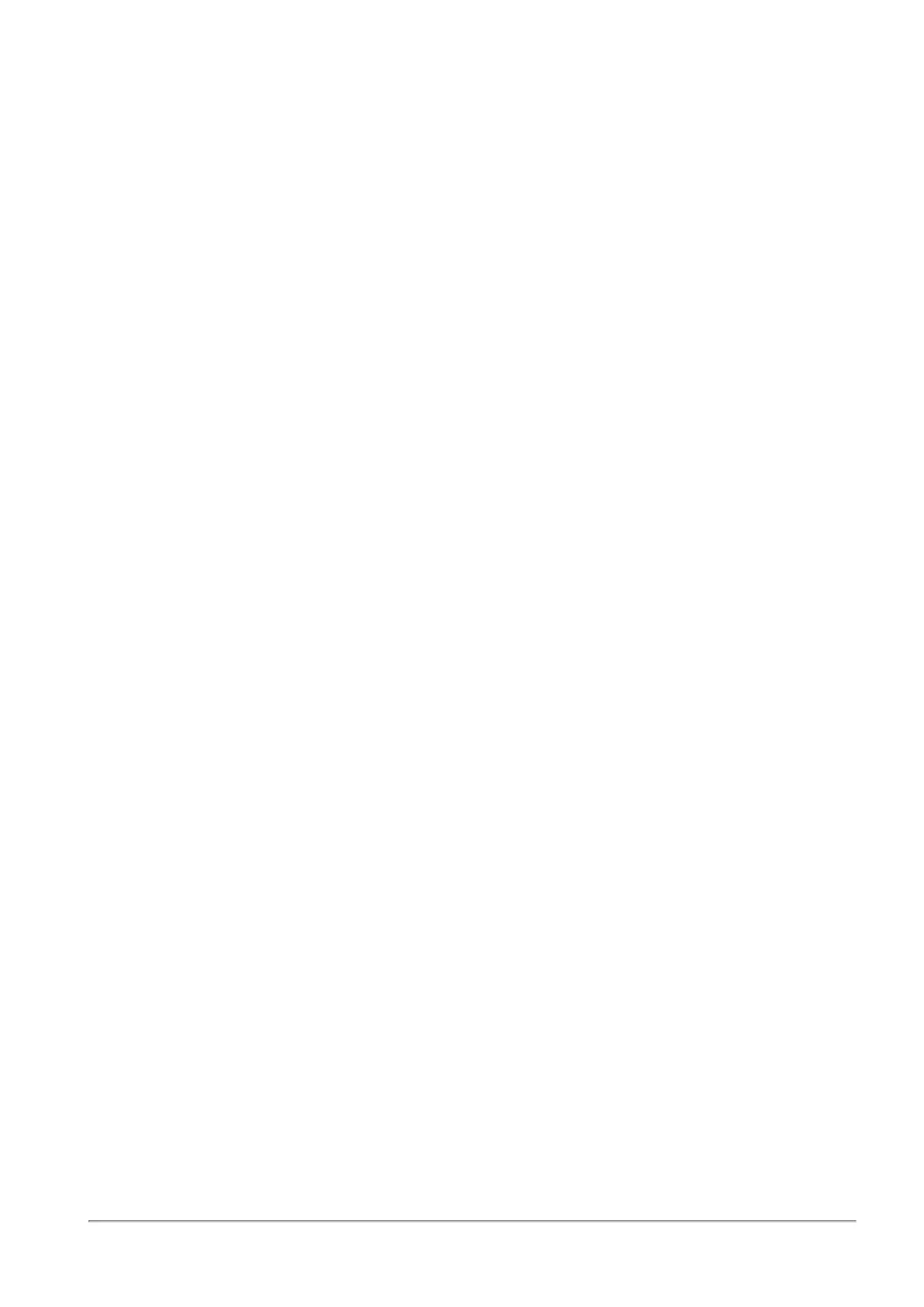Managing Users and Objects
Quantum Spark 1500, 1600 and 1800 Appliance Series R80.20.40 Locally Managed Administration Guide | 251
To configure User Awareness with the wizard:
1. Click the Configuration wizard link.
The User Awareness Wizard opens.
2. Select one or more user identification methods (see above for descriptions of methods) and click
Next.
For Active Directory Queries:
If you have an existing Active Directory server, click Use existing Active Directory servers.
To add a new Active Directory Domain:
1. Select Active Directory Queries and click Configure.
The Active Directory Queries window opens.
2. Select Define a new Active Directory server.
3. Enter:
n
Domain
n
IPv4 address
n
IPv6 address
n
User name
n
Password
n
User DN - Click Discover for automatic discovery of the DN of the object that represents that
user or enter the user DN manually.
4. To select user groups from specific branches, select the checkbox Use user groups from specific
branch only.
Click Add and enter a branch path in the AD Branch field.
5. Click Apply.
You can also add a new AD Domain in the Users & Objects > Authentication Servers page.
For Browser-Based Authentication:
1. To block access for unauthenticated users when the portal is not available, select Block
unauthenticated users when the captive portal is not applicable.
This configuration option forces users using non-HTTP traffic to login first through Browser-Based
Authentication.
2. Select if unidentified users are redirected to Captive Portal for All traffic or Specific destinations.
In most cases, all traffic is not used because it is not a seamless identification method.
3. Under Specific destinations, select Internet or Selected network objects.
If you select Selected network objects, select the objects from the list or create new objects.
4. Click Finish.
