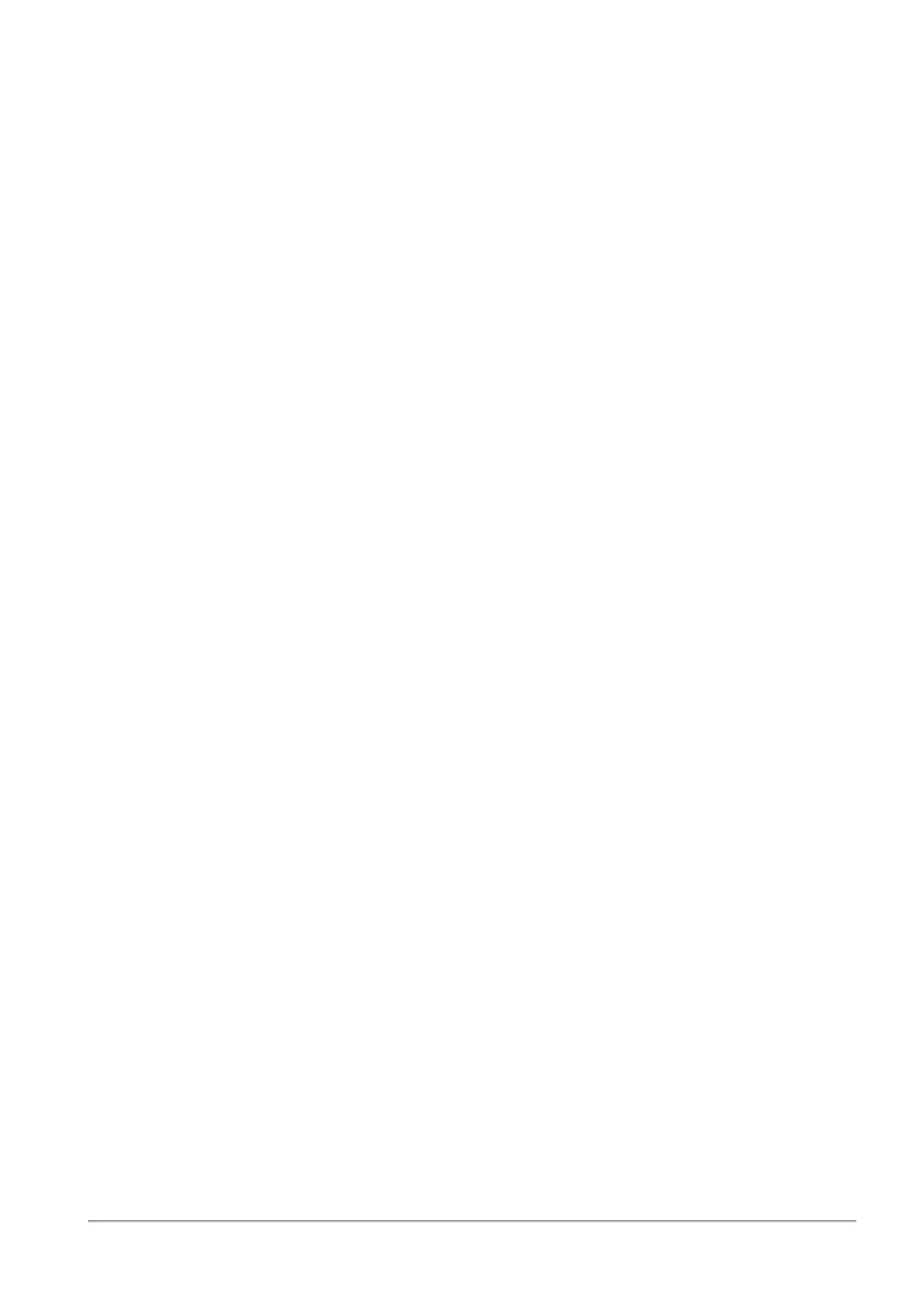Configuring Wireless Network
Quantum Spark 1500, 1600 and 1800 Appliance Series R80.20.40 Locally Managed Administration Guide | 71
To enable the wireless scheduler:
1. In the Wireless page, click Radio Settings.
The Wireless Radio Edit window opens.
2. Go to the Scheduler tab.
3. Move the slider to ON to enable the wireless scheduler.
4. For mode, select one of these options:
n
Active (Default) – The wireless network is active during the specified time windows. At all other
times, the wireless network is inactive.
n
Inactive – The wireless network is inactive during the specified time windows. At all other times,
the wireless network is active.
To add new schedule settings:
1. In the Wireless Radio Edit window, click New.
2. 2. In the new window that opens, under Choose Time, select:
n
Start time.
n
End time.
3. Under Choose Days, select the specific days.
4. Click Apply.
To edit the radio settings:
1. In the Wireless Radio Edit window, click the Settings tab.
2. Select the correct Operation mode, Channel, Channel width, and Transmitter power.
3. Click Advanced to set the Guard Interval and Antenna control.
4. Click Apply.
This configuration is global for all wireless networks. Some options may not be available or allowed
depending on your country's wireless standards.
1530 / 1550 appliances only: The wireless client search options depend on the frequency that the
appliance is set to. The Check Point Appliance can be configured to only one frequency at a time and
is set to 2.4 GHz by default. If you change the radio settings to 802.11 ac or 802.11 ac/n, the
frequency automatically changes to 5 GHz. The Home > System page shows the wireless radio
status.
1570 / 1590 appliances only: There are two radio transmitters: 2.4 GHz and 5 GHz. Each network is
configured separately under a specified transmitter.
Dynamic Frequency Selection (DFS) detects radar signals that must be protected against interference from
5.0 GHz (802.11ac/n) radios. When these signals are detected, the operating frequency of the 5.0 GHz
(802.11ac/n) radio switches to one that does not interfere with the radar systems. DFS is enabled by default.
