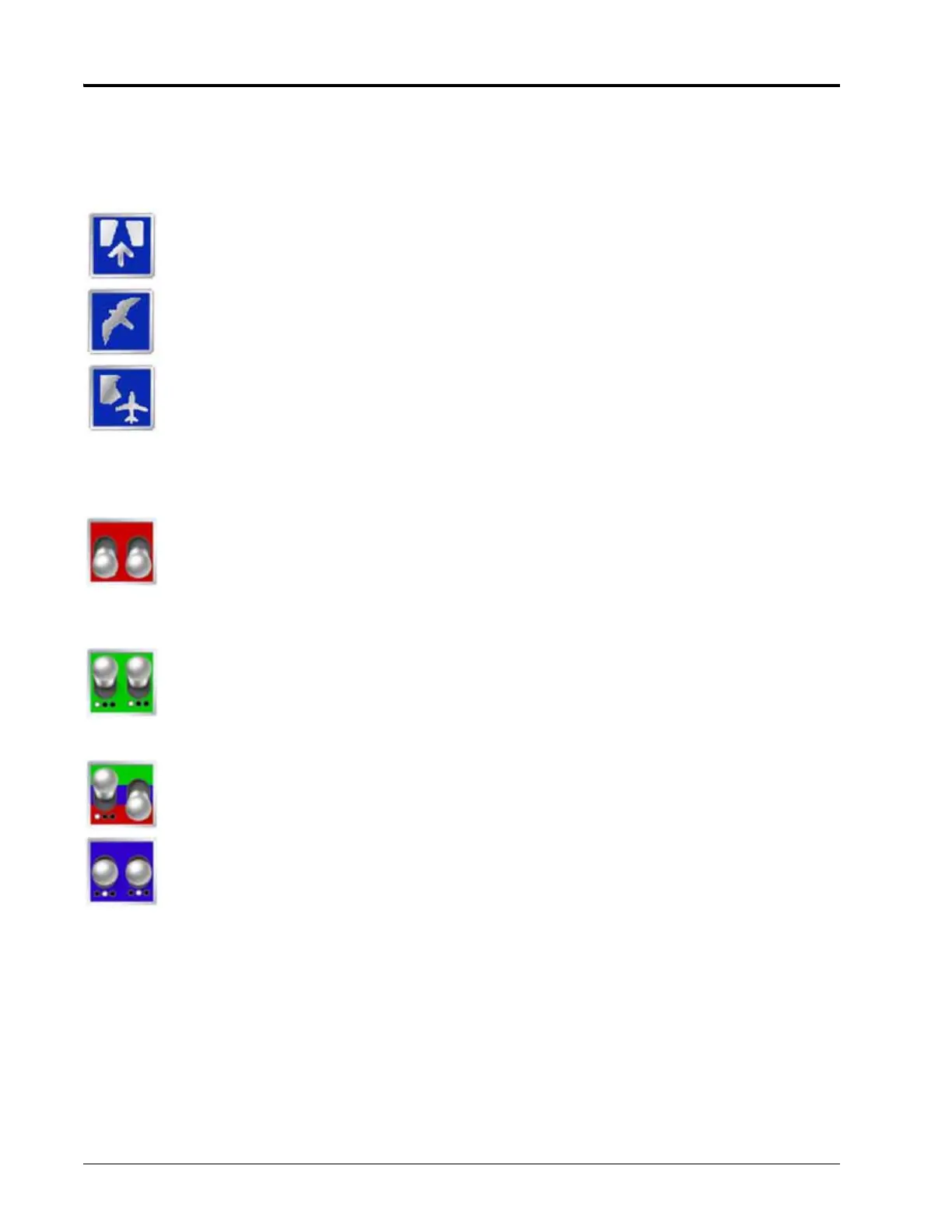Appendix K
258 Envizio Pro™ and Envizio Pro II® Installation and Operation Manual
Guidance Views
The following views may be selected for viewing the Guidance screen. To select the desired view, access the
Menu on the Guidance screen and touch one of the following icons.
Touch this icon to display the Down Field view. The Down Field view is the view displayed when
starting or resuming Guidance from the Home screen.
Touch this icon to switch to a Bird’s Eye view. The Bird’s Eye view is follows the vehicle’s current
position with a view looking down onto the vehicle indicator.
Touch this icon to switch to the field review mode. The field review mode can be used to review the
entire as applied map.
On-Screen Switch Box
The section or master switch is off. The control system will not control any sections or rows if the
section switch is in the off position. If the master switch is toggled off, the control system will shut
off product application for all rate control sections or rows.
On the Guidance screen, the master switch icon will display off if all sections are in the manual off
position.
Sections or master switch is on. If the master switch is toggled on, the control system will not
automatically shut off sections or rows.
On the Guidance screen, the master switch icon will display on if all sections are in the manual on
position.
The On/Off icon will be displayed if at least one section is in the manual on position and at least
one section is in the manual off position.
Sections or master switch is in the automatic position. The control system will automatically turn
on or turn off rate control sections or rows based upon previous coverage, field boundaries or
zone maps during field operations.
This icon is only displayed on the Guidance screen if all sections are set to the automatic control
mode.
Note: Touch the master off, automatic or on icons to toggle all sections currently set to automatic control.
Tapping the master switch indicator will toggle any sections currently in the automatic mode to the
selected status. Tap the automatic mode will toggle those sections back to automatic while leaving
any manually controlled sections to the assigned mode.
Double tap the master switch icon to toggle all section switches to the selected status.
