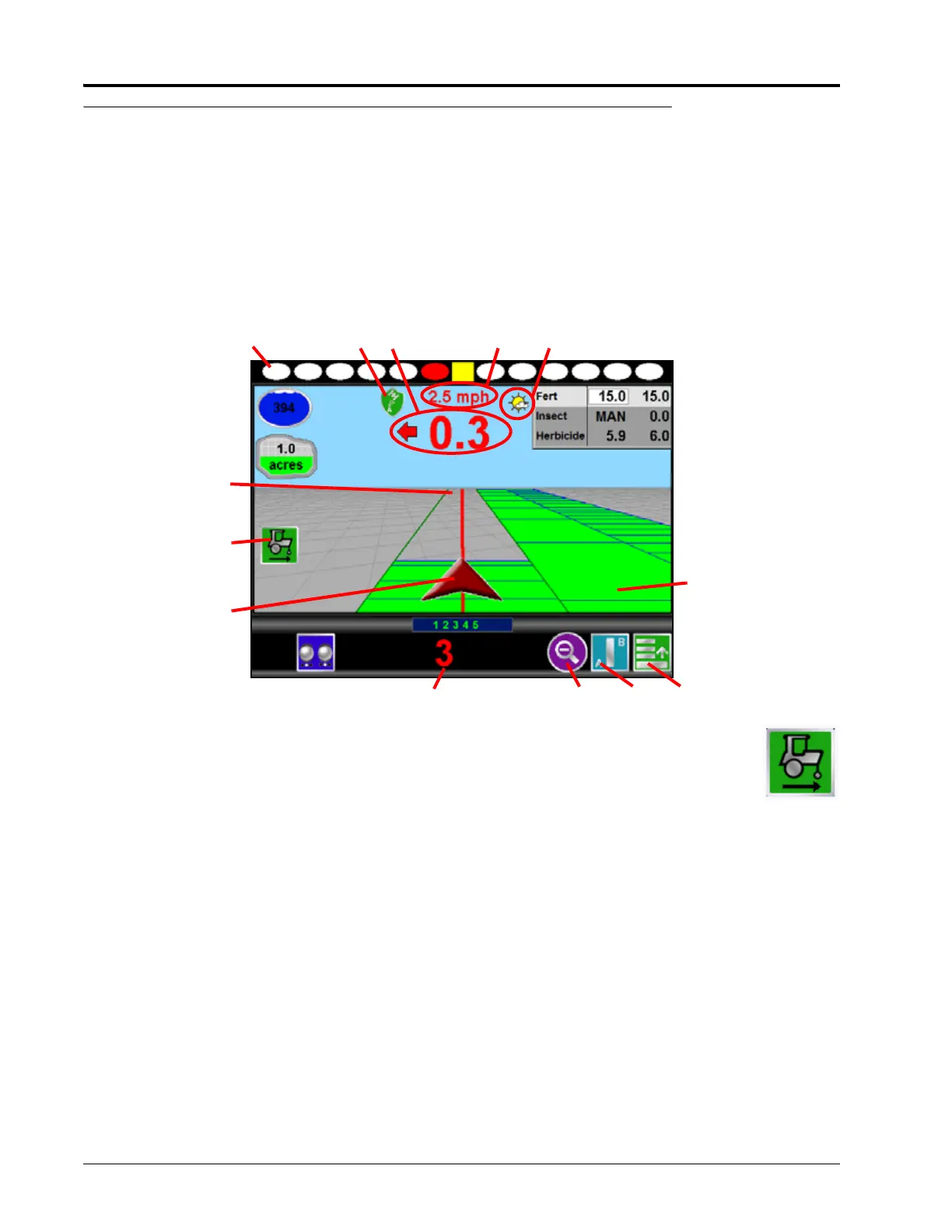Chapter 6
62 Envizio Pro™ and Envizio Pro II® Installation and Operation Manual
Guidance Screen
During a field operation, or job, on the Envizio Pro field computers, the Guidance screen provides the
application or coverage information and will likely be the most viewed screen during a job. Using DGPS
coordinates, the field computer offers several field guidance tools to help reduce operator fatigue and minimize
skips and overlaps during product application.
Guidance Features
The following features are available during a job on the Envizio Pro field computer:
Note: With the reverse sensing feature enabled, it may be necessary to manually override
the course of the vehicle indicator. The direction of travel icon (shown to the right) will
be displayed on the Guidance screen any time the field computer detects that the
vehicle is traveling in reverse. Touch the reverse direction icon to manually toggle the
direction of travel displayed on the Guidance screen.
If the reverse direction icon is not displayed on the Guidance screen, touch the GPS Status
Indicator and touch the direction of travel icon along the right side of the screen to manually toggle
the displayed vehicle course.
1. On-Screen Light Bar - The on-screen light bar illuminates to represent the vehicle’s location with respect to
the displayed guidance path.
The center square displays green when the vehicle is “on line.” As the vehicle moves away from the line,
the center square will turn yellow and the surrounding ovals will begin illuminating to represent distance
from the guidance path. See the System menu section in Chapter 7, Tools Menu, to setup the light bar
display.
2. GPS Status Indicator - Displays the current GPS correction source and signal status. Review the GPS
Status section on page 52 for details.
3. Distance from Path - This display shows the distance and the direction to the guidance path. The value
displayed is in feet (English) or meters (Metric) and the arrow points in the direction to the displayed
guidance path.
Guidance Path
Vehicle Indicator
354
6
1
Previously
Applied Area
2
879
Override Reverse
Vehicle Direction
