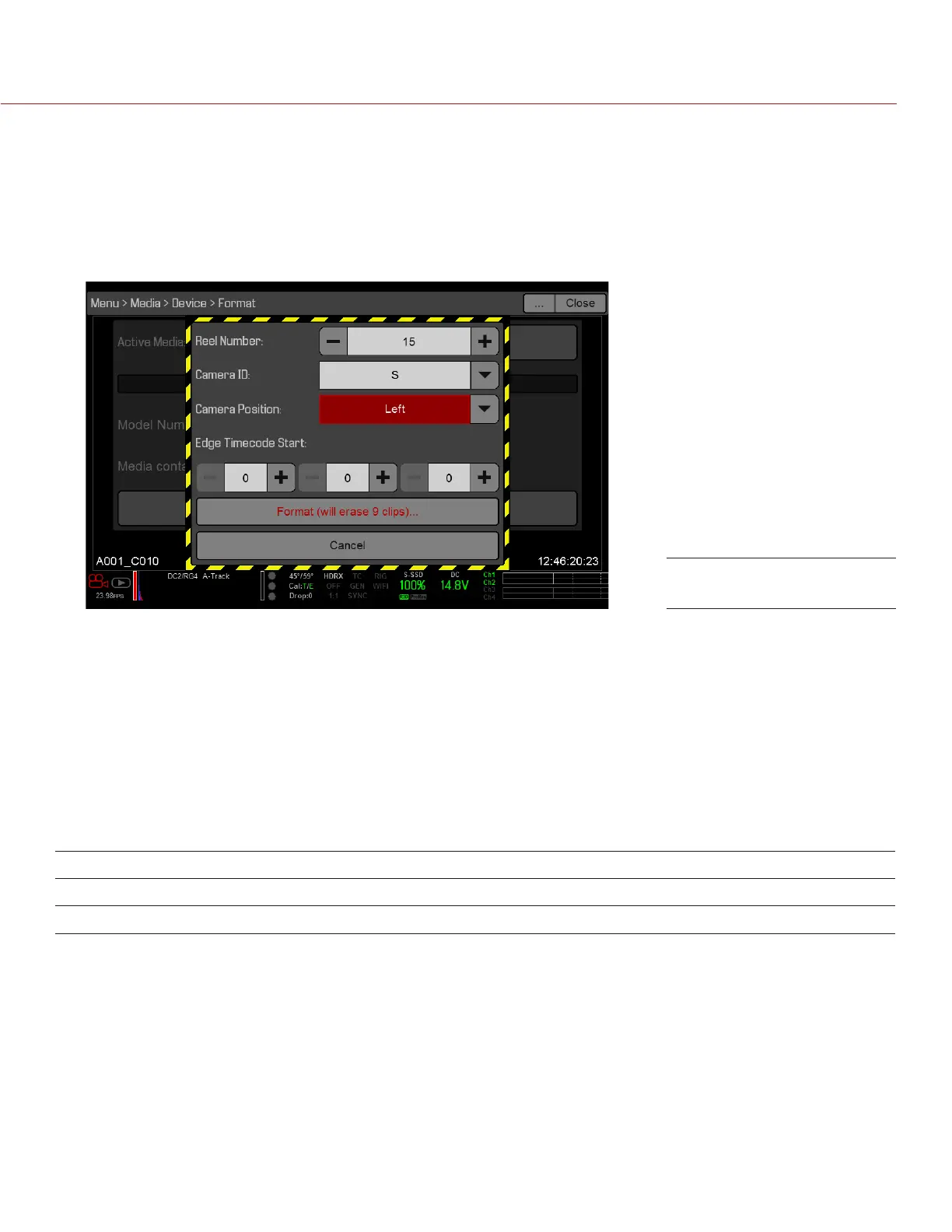COPYRIGHT © 2016 RED.COM, INC
RED RAVEN OPERATION GUIDE
955-0127_V6.3, REV-E | 140
SET REEL NUMBER, CAMERA ID, AND CAMERA POSITION
To prepare media and slate settings for a Master/Slave or Stereo/3D production, follow the instructions below:
1. On both Master and Slave cameras, go to Menu > Media > Device and select Format Media....
2. On both Master and Slave cameras, select the desired Reel Number and Camera ID settings.
NOTE: The Reel Number and Camera ID settings on both cameras should match.
3. On the Master camera, change the Camera Position to Left, representing “left eye”.
4. On the Slave camera, change the Camera Position to Right, representing “right eye”.
5. On both cameras, select Format... to format media and set the Reel Number, Camera ID, and Camera
Position settings.
NOTE: Camera ID and Camera Position settings can also be found at Menu > Settings > Project > Slate > Camera.
MULTI-CAMERA CLIP NAMING CONVENTIONS
This section describes automatic camera-generated clip naming conventions based on slate settings. Cameras
use the Reel No, Cam ID, and Cam Pos settings to generate a custom clip name.
For example, if you have two (2) cameras in Master/Slave configuration and format media on both cameras with
the following settings:
CAMERA REEL NUMBER CAMERA ID CAMERA POSITION
Master 1 S Left
Slave 1 S Right
The first clip recorded by this Master/Slave camera configuration is:
Master: S001_L001_0503B6.R3D
Slave: S001_R001_0503R7.R3D
NOTE: B6 and R7 are examples of camera-generated wildcard characters.
NOTE: If both camera have a Camera Position of Left, the recorded clips will have the same filename structure,
with the exception of the camera-generated wildcard characters. For example:
Master: A001_C001_0503B6.R3D
Slave: A001_C001_0503R7.R3D
NOTE: Reel Number, Camera ID, and Camera Position can be set when formatting media at Menu > Media >
Device.
Master Camera Settings
