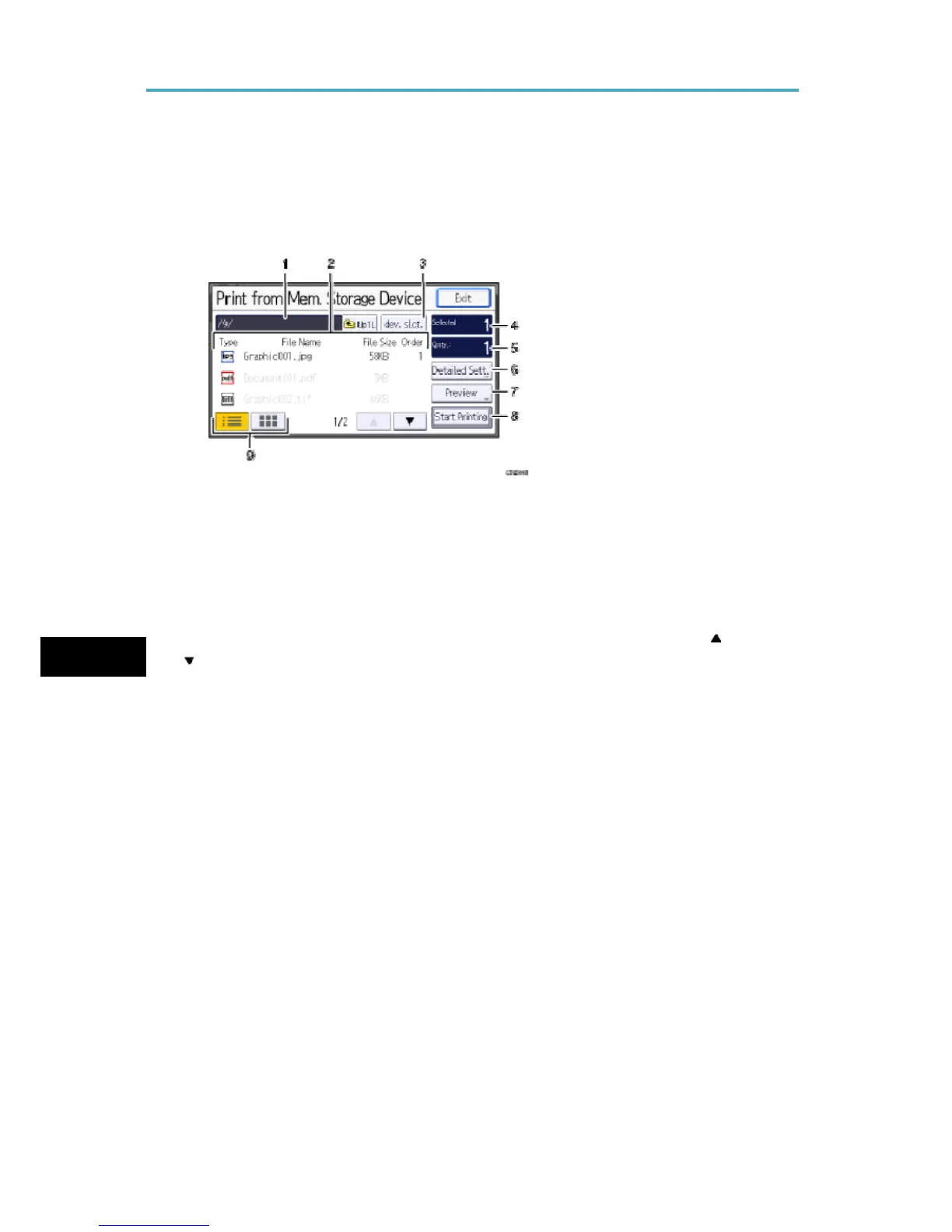Printing Files from an External Memory Device
Screen for Direct Printing
To display this screen, press the [Home] key on the top left of the control panel, and press
the [Printer] icon on the [Home] screen, and then press [Prt. From Dev.]. You can view files
either as a list or as thumbnails.
1. Current folder
Displays the name and path of the current folder. To display the contents of the parent
folder, press [Up1L].
2. File/Folder list
Press to select the file you want to print or the folder you want to open. Press [ ] or
[ ] to scroll through the list if necessary. Depending on the number of files, up to 999
pages might be shown.
The formats, names, and sizes of files are displayed. If multiple files are selected, the
order in which the files were selected will also be displayed.
5
3. [dev. slct.]
Press to display the removable memory device selection screen.
4. Selected
Displays the number of selected documents (1-999).
5. Qnty.:
Use the number keys to specify the number of the copies (1-999) that you want to
print.
6. [Detailed Sett.]
Press to configure detailed print settings.
7. [Preview]
110E
