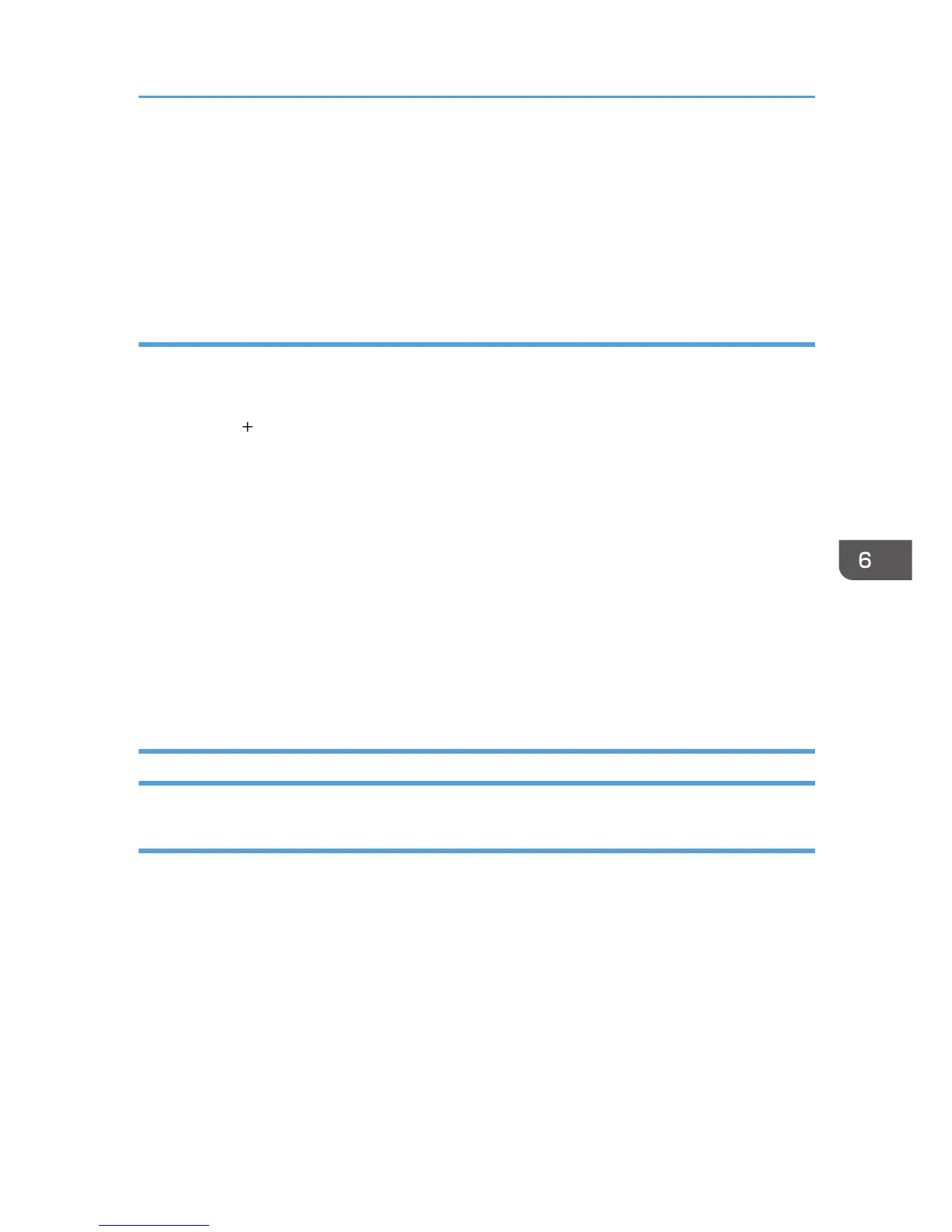7. Click [Choose].
8. Click [Add].
If the option settings need to be configured, see p.57 "Configuring Option Settings for the Printer
Under Mac OS X".
9. Quit Print Center or Printer Setup Utility.
Mac OS X 10.4 - 10.6
1. Start System Preferences.
2. Click [Print & Fax].
3. Click the [ ] button.
4. Click [Default Browser] or [Default].
5. Select the machine that has "USB" indicated in the [Connection] or [Kind] column.
6. Select the machine you are using from the [Print Using:] pop-up menu.
If the machine you are using is not selected in [Print Using:], select its manufacturer, [Select a driver
to use...], or [Select Printer Software...] in the pop-up menu, and then select the PPD file of the
machine. For the location of the PPD files, see p.53 "Installing the PPD Files".
7. Click [Add].
If the option settings need to be configured, click [Configure...] in the dialog box that appears, and
then configure the option settings.
8. Quit System Preferences.
Network Connection
Mac OS X 10.2 - 10.3
1. Start Print Center or Printer Setup Utility in Applications\Utilities.
2. Click [Set Up Printers].
Depending on your computer's operating system, [Set Up Printers] may not appear.
3. Click [Add].
4. Select [Directory Services] on the pop-up menu, and then select [Rendezvous].
5. Select the machine.
If the machine name is not displayed, select the icon that corresponds to your network environment
(TCP/IP, etc.).
Registering the Printer
55
