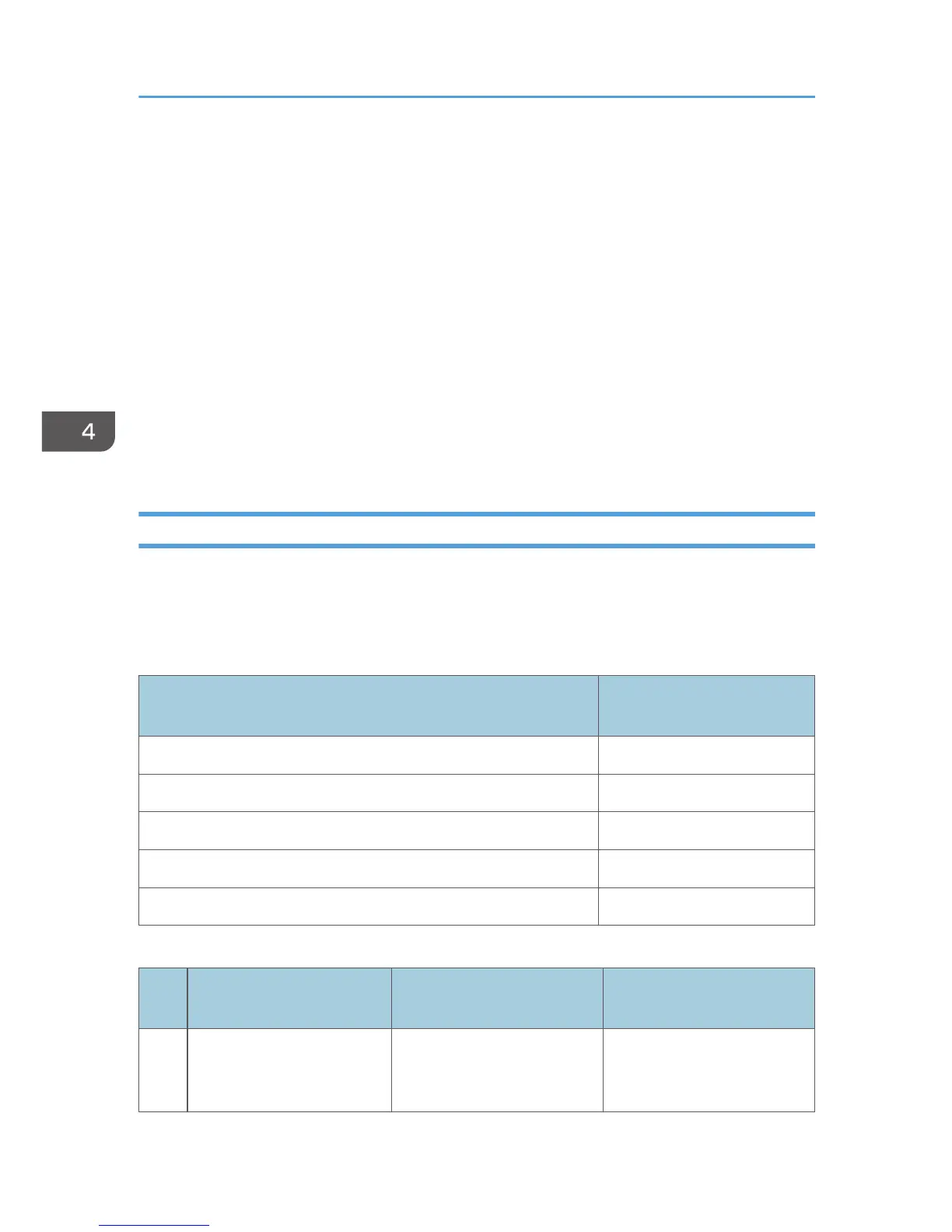4. Click [LAN-Fax Driver].
5. The software license agreement appears in the [License Agreement] dialog box. After
reading the agreement, click [I accept the agreement.], and then click [Next].
6. Click [Next].
7. Double-click [Printer Name : <LAN-Fax M(number)>].
8. Click [Port:].
9. Select the same port as the one selected in the printer driver from the ['Change settings for
'Port'] drop-down list.
10. Click [Continue].
The installation starts.
11. Click [Finish].
Select one of the options to restart the computer either now or later, and then click [Finish].
Specifying the Port When Installing the LAN-FAX Driver
To specify a port that is different from the printer driver when installing the LAN-FAX driver, see the
installation procedure of the printer driver.
If places where the procedure or description differs depending on the driver to be installed, replace the
corresponding procedure or description accordingly, and install the driver.
Installation procedures
Corresponding items to
replace
p.15 "Using the Standard TCP/IP port" 1, 2, 4
p.15 "Using the IPP port" 3
p.17 "Using the LPR port" 1, 2, 4
p.18 "Using the WSD port" 3
p.20 "Using the SmartDeviceMonitor for Client port" 1, 2, 4
List of Items to Replace
No. Items to be replaced
Procedure/description in the
printer driver
Procedure/description in the
LAN-Fax driver
1
The name of the button that
starts the installation
procedure
Click [PCL Printer Drivers] or
[PostScript 3 Printer Driver].
Click [LAN-Fax Driver].
4. Installing the Facsimile Driver
42
