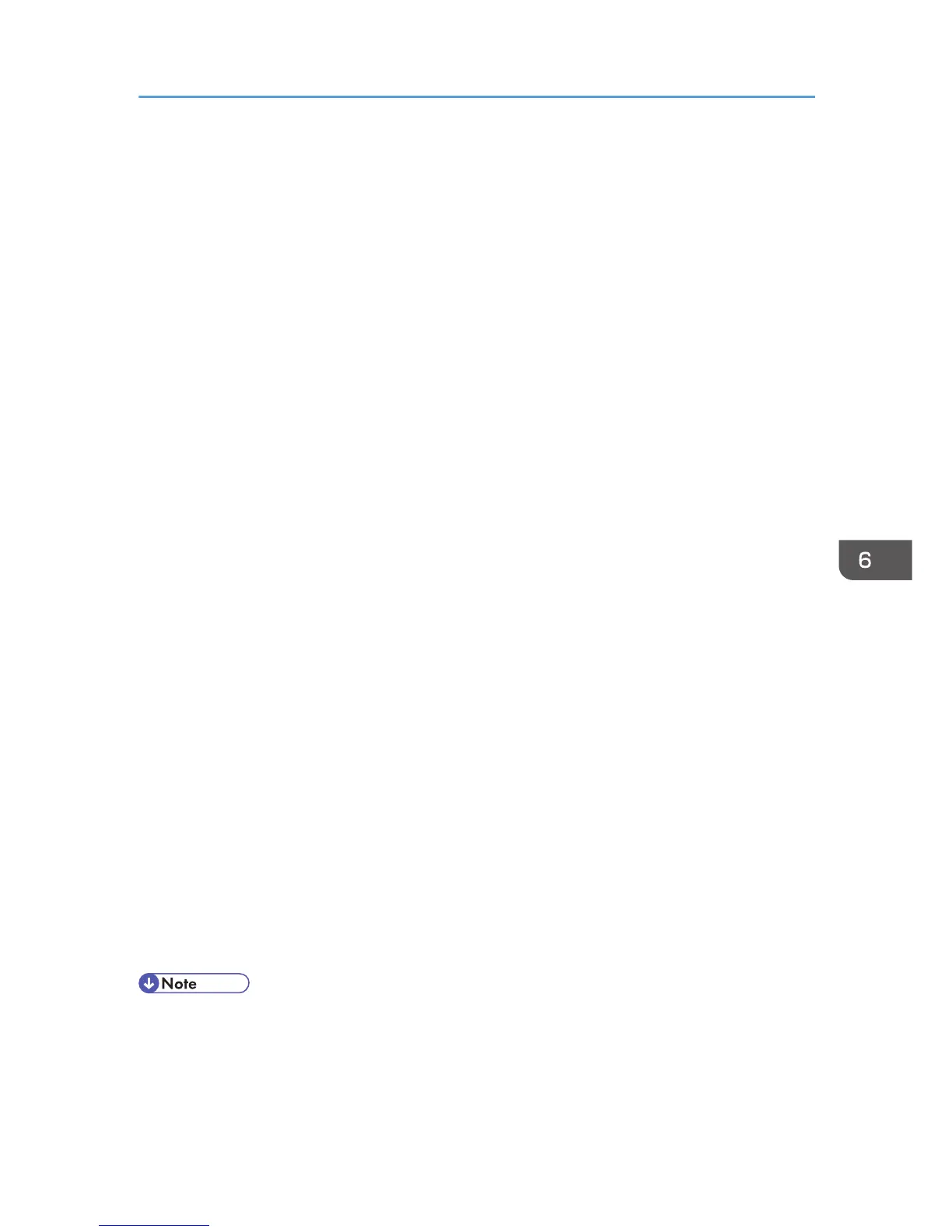Configuring Option Settings for the Printer
Under Mac OS X
This section explains how to configure the printer driver.
Mac OS X 10.2 - 10.3
1. Start Print Center or Printer Setup Utility in Applications\Utilities.
2. Click [Set Up Printers...].
Depending on your computer's operating system, [Set Up Printers...] may not appear.
3. Select the machine you are using, and then click [Show Info] on the [Printers] menu.
4. Select [Installable Options] in the pop-up menu, and then configure settings needed.
5. Click [Apply Changes], and then close the [Printer Info] dialog box.
6. Quit Print Center or Printer Setup.
Mac OS X 10.4
1. Start System Preferences.
2. Click [Print & Fax].
3. Select the machine you are using, and then click [Printer Setup...].
4. Select [Installable Options] in the pop-up menu, and then configure settings as needed.
5. Click [Apply Changes], and then close the [Printer Info] dialog box.
6. Quit System Preferences.
Mac OS X 10.5 - 10.6
1. Start System Preferences.
2. Click [Print & Fax].
3. Select the machine you are using, and then click [Options & Supplies...].
4. Click [Driver], and then configure settings as needed.
5. Click [OK].
6. Quit System Preferences.
• If the option you want to select is not displayed, PPD files may not be set up correctly. To complete
the setup, check the name of the PPD file displayed in the dialog box.
Configuring Option Settings for the Printer Under Mac OS X
57
