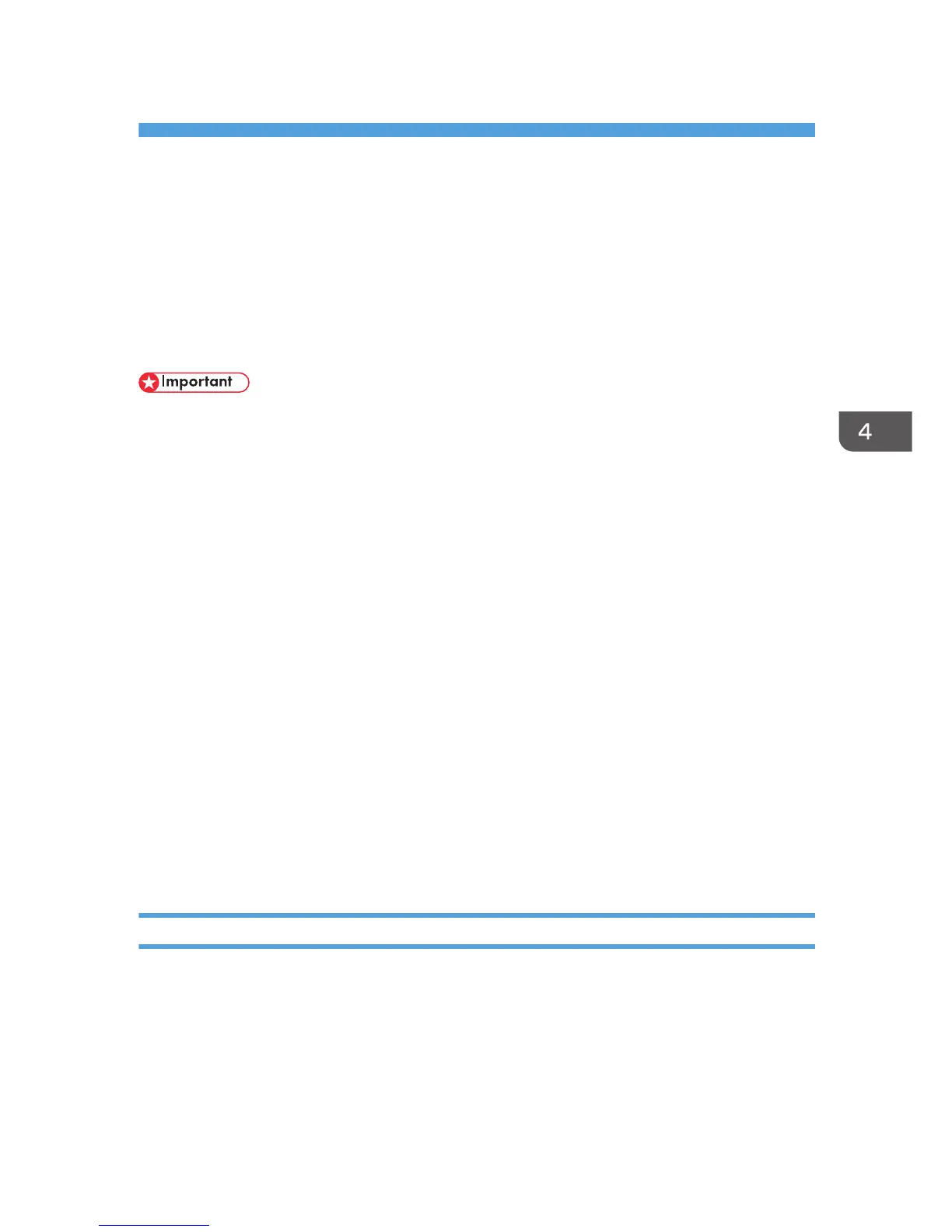4. Installing the Facsimile Driver
This chapter explains how to install and configure the LAN-Fax driver on a client computer.
Installing the LAN-Fax Driver
Address Book and LAN-Fax Cover Sheet Editor are installed with the LAN-Fax Driver. Address Book
helps you edit LAN-Fax transmission destinations. LAN-Fax Cover Sheet Editor helps you edit LAN-Fax
cover sheets.
• Manage Printers permission is required to install the drivers. Log on as an Administrators group
member.
• In an IPv6 environment, you cannot use the Standard TCP/IP port. Use the SmartDeviceMonitor for
Client port.
Enabling the function to prevent transmission to the wrong destination
The following function is available to prevent a document from being transmitted to the wrong
destination even if the incorrect destination was entered. To enable this function, edit the
configuration file before you install the driver.
• Prompt user to reenter the destination number multiple times.
• Prompt user to confirm that the destination number is correct.
• Allow user to select the destination from the destination list only, and prohibit the destination
from being manually entered.
For details, see p.44 "Enabling the Function to Prevent Transmission to the Wrong Destination".
Specifying the same port as the printer driver
If a port name that is the same as one that is already in use by the existing driver is specified, the
LAN-FAX driver installation may fail. If the printer driver is already installed, make sure that the port
numbers of the LAN-FAX driver and the printer driver match.
For details, see p.41 "Specifying the Same Port as the Printer Driver".
Specifying the Same Port as the Printer Driver
1. Quit all applications. (Do not close this manual.)
2. Insert the provided CD-ROM into the computer's CD-ROM drive.
If the [AutoPlay] dialog box appears, click [Run AUTORUN.EXE].
3. Select an interface language, and then click [OK].
For details about the languages supported in the LAN-Fax driver, see p.8 "LAN-Fax Driver".
41
