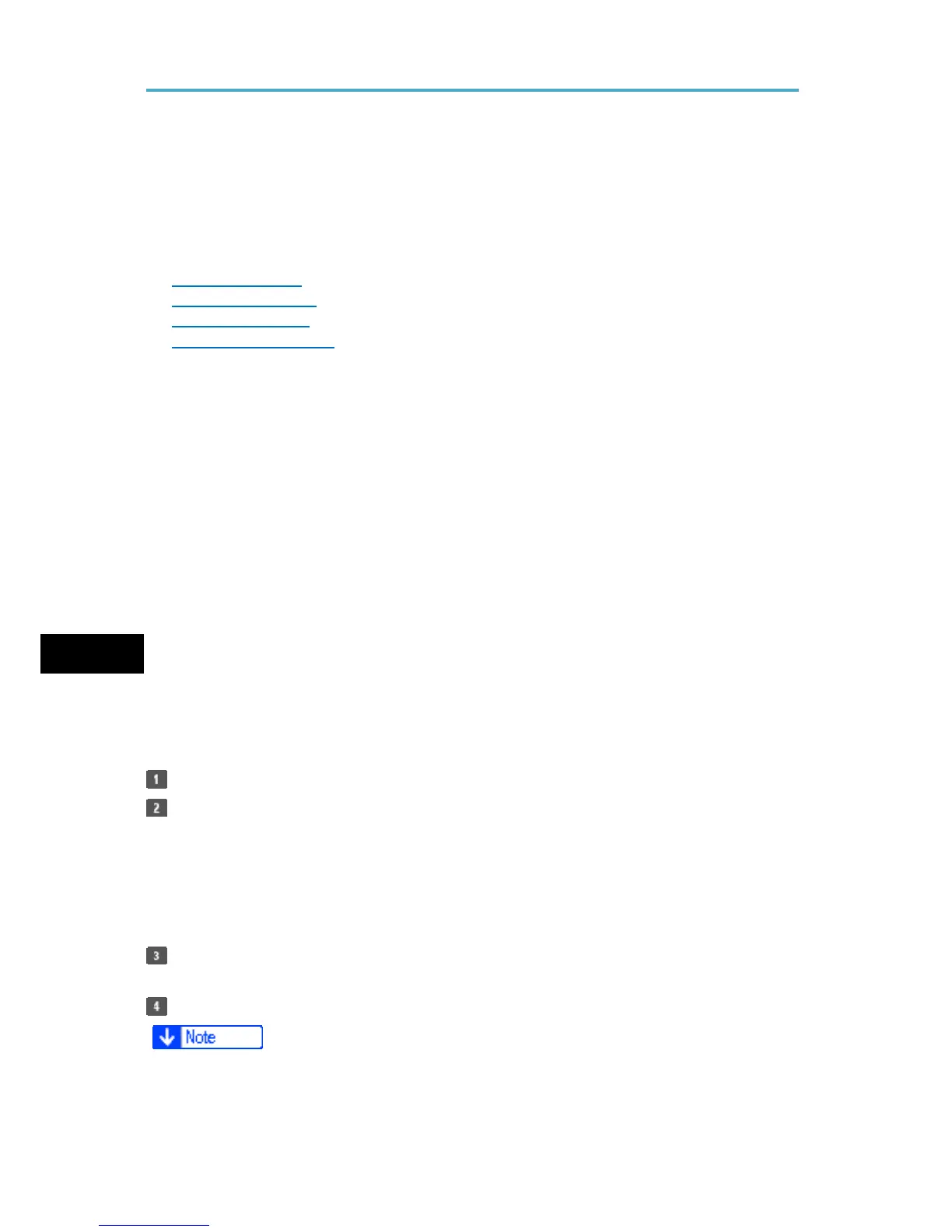Printing Files from an External Memory Device
Direct Printing from a Digital Camera (PictBridge)
You can connect a PictBridge-compatible digital camera to this machine using a USB
cable. This allows you to print photographs taken using the digital camera directly by
operating the digital camera.
Related topics
Using PictBridge
PictBridge Printing
Exiting PictBridge
Supported Functions
Using PictBridge
• Check your digital camera is PictBridge-compatible.
• To use this function, the optional Camera Direct Print Card must be installed on the
machine.
• Use the USB cable bundled to your digital camera.
• Do not disconnect the USB cable while data is being sent. If you do, printing will fail.
• Up to 999 images can be sent from the digital camera to the machine during one print
transaction. If an attempt is made to send more images, an error message is sent to
the camera and printing fails.
• The number of copies that can be printed at one time depends on the digital camera
that you are using. For details, see the manual provided with the digital camera.
5
• Since printing conditions are specified on the digital camera, specifiable parameters
depend on the particular digital camera. For details, see your digital camera's manual.
PictBridge Printing
Check the machine and the digital camera are both switched on.
Using a USB cable, connect the digital camera to the machine's USB host
interface or the media slot.
For details about connecting the digital camera to the machine's USB host interface, see
"Connecting a Device to the Machine's USB Host Interface", Connecting the Machine/
System Settings. For details about connecting the device via the media slot, see
"Inserting/Removing a Memory Storage Device", Getting Started.
On your digital camera, select the images you want to print, and specify the
printing conditions.
The machine receives settings from the digital camera and starts printing.
• Since printing conditions are specified on the digital camera, specifiable meters depend
on the particular digital camera. For details, see your digital camera's manual.
110G
