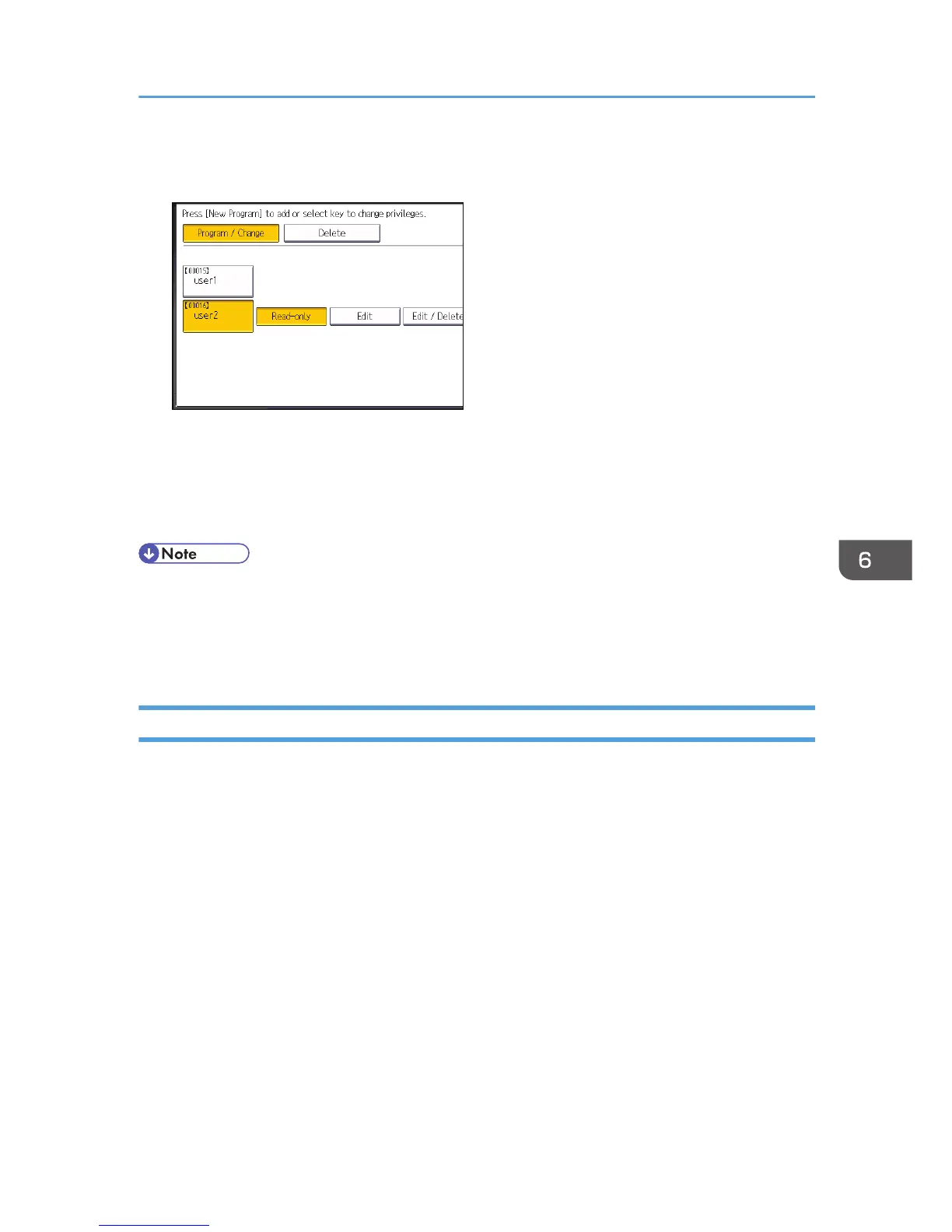11. Select the user to whom you want to assign access permission, and then select the
permission.
Select the access permission from [Read-only], [Edit], [Edit / Delete], or [Full Control].
12. Press [Exit].
13. Press [OK].
14. Log out.
• This can also be specified via Web Image Monitor. For details, see Web Image Monitor Help.
•
The "Edit", "Edit / Delete", and "Full Control" access permissions allow a user to perform high level
operations that could result in loss of or changes to sensitive information. We recommend you grant
only the "Read-only" permission to general users.
Changing the Owner of a Document
Use this procedure to change the owner of a document.
Only the file administrator can change the owner of a document.
1. The file administrator logs in from the control panel.
2. Press the [User Tools/Counter] key to switch to the normal screen.
3. Press the [Home] key on the top left of the control panel, and press the [Document Server]
icon on the [Home] screen.
4. Select the file.
5. Press [Change File Info.].
6. Press [Change Access Priv.].
7. Under "Owner", press [Change].
8. Select the user you want to register.
9. Press [Exit].
Configuring Access Permissions for Stored Files
189
