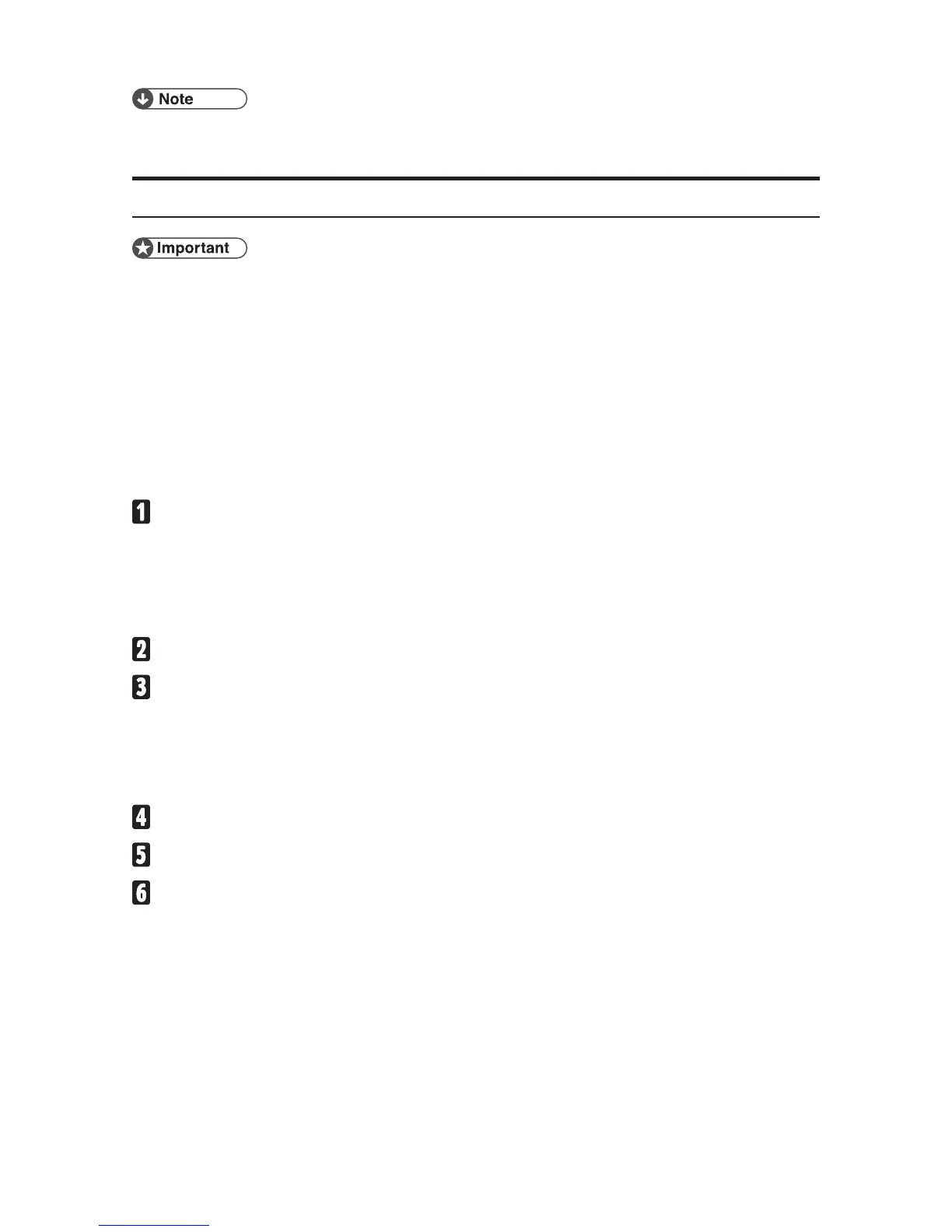3
Auto Run might not automatically work with certain OS settings. In this ❒
case, launch “Setup.exe” located on the CD-ROM root directory.
Setting up options
If the machine is equipped with certain options, you should set up the op- ❒
tions with the printer driver.
Changing the printer settings requires Manage Printers permission. Mem- ❒
bers of the Administrators and Power Users groups have Manage Printers
permission by default. When you set up options, log on using an account
that has Manage Printers permission.
When setting up options, you should access the printer properties dialog box
from Windows. You cannot set up options by accessing the printer properties
dialog box from an application.
The following procedure is based on Windows 7 as an example.
On the
[Start]
menu, click
[Devices and Printers]
.
The [Devices and Printers] window appears.
In Windows Vista or Windows Server 2008, on the [Start] menu, click [Control
Panel], and then click [Printer] in “Hardware and Sound”.
In Windows XP, on the [Start] menu, click [Printers and Faxes].
Click to select the name of the printer you want to use.
Right-click the name of the printer you want to use, and then click
[Printer
properties]
.
The printer properties dialog box appears.
In Windows XP, Vista, or Windows Server 2008, right-click the name of the
printer you want to use, and then click [Properties].
Click the
[Accessories]
tab.
Select options you have installed from the
[Options]
group.
Click
[OK]
.
