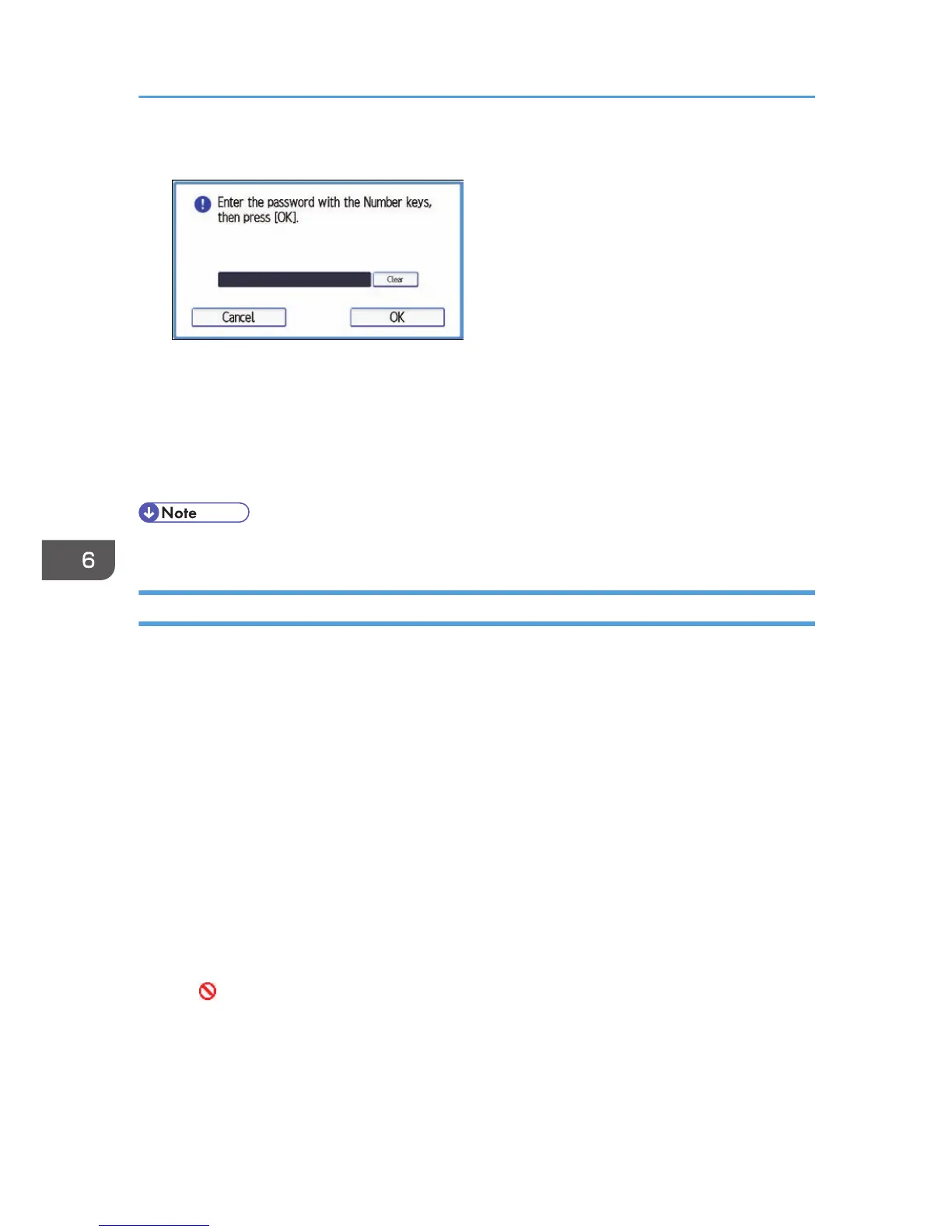8. Enter the password for the stored file, and then press [OK].
The password entry screen will not appear if the file administrator is logged in.
9. Enter the new password for the stored file, and then press [OK].
10. If a password reentry screen appears, enter the login password, and then press [OK].
The password entry screen does not appear if the file administrator is logged in.
11. Log out.
• This can also be specified via Web Image Monitor. For details, see Web Image Monitor Help.
Unlocking a Locked Print File
Only the file administrator can unlock files.
If you specify [On] for "Enhance File Protection", the file will be locked and become inaccessible if an
invalid password is entered ten times. This section explains how to unlock files.
"Enhance File Protection" is one of the extended security functions. For details about this and other
extended security functions, see p.262 "Specifying the Extended Security Functions".
1. The file administrator logs in from the control panel.
2. Press the [User Tools/Counter] key to switch to the normal screen.
3. Press the [Home] key on the top left of the control panel, and press the [Printer] icon on
the [Home] screen.
4. Press [Print Jobs].
5. Press [Locked Print Job].
6. Select the file.
The icon appears next to a file locked by the Enhance File Protection function.
6. Preventing the Leaking of Documents
204
