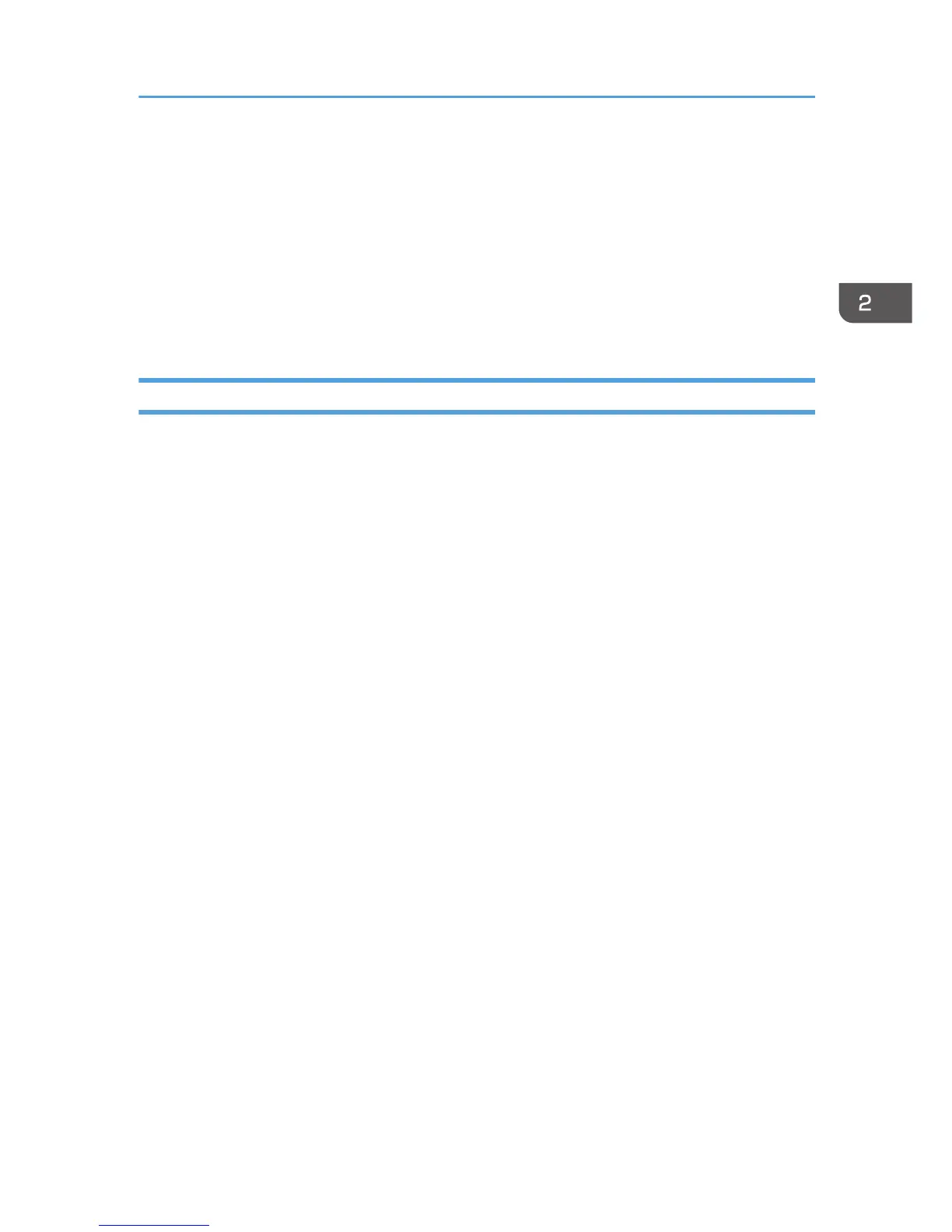2. In the left column, click the server name, and then double-click [Server Certificates].
3. In the right column, click [Create Certificate Request...].
4. Enter all the information, and then click [Next].
5. In "Cryptographic service provider:", select a provider, and then click [Next].
6. Click [...], and then specify a file name for the certificate request.
7. Specify a location in which to store the file, and then click [Open].
8. Close [Internet Information Services (IIS) Manager] by clicking [Finish].
If the Fax Number Cannot be Obtained
If the fax number cannot be obtained during authentication, specify the setting as follows:
Windows Server 2008 R2 is used to illustrate the procedure.
1. Open the command prompt window, enter "regsvr32 schmmgmt.dll", and then press the
[Enter] key.
2. Click [OK], and then close the command prompt window.
3. On the [Start] menu, click [Run...].
4. Enter "mmc", and then click [OK].
5. On the [File] menu, click [Add/Remove Snap-in...].
6. Select [Active Directory Scheme], and then click [Add>].
7. Click [OK].
8. Click [Active Directory Scheme] in the left column, and then open the [Attributes] folder.
9. Right-click [facsimileTelephoneNumber], and then click [Properties].
10. Select the "Replicate this attribute to the Global Catalog" check box, and then click
[Apply].
11. Click [OK].
12. On the [File] menu, click [Save].
13. Specify a file name and a location in which to store the file, and then click [Save].
14. Close the console window.
Windows Authentication
51
