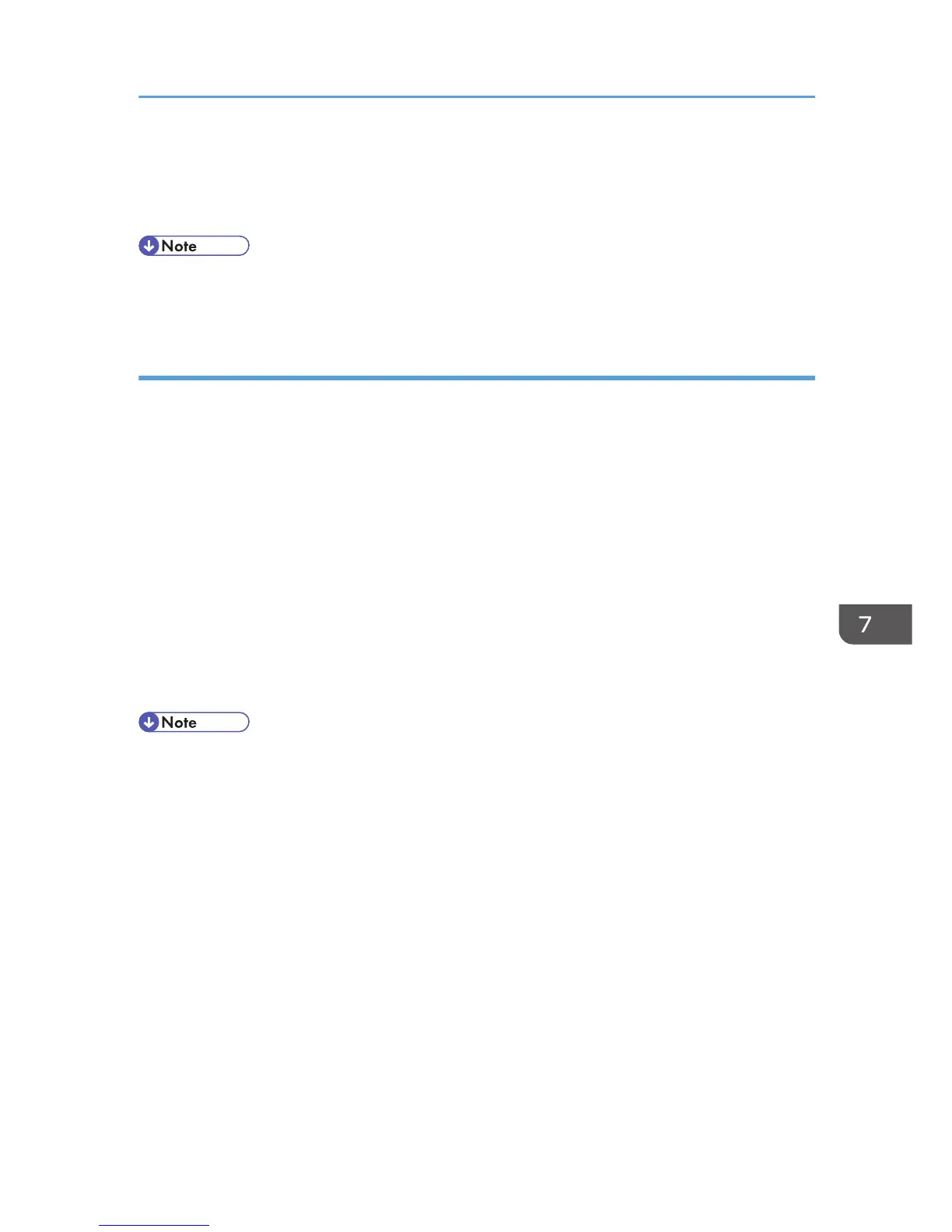4. Click [Delete] under "Delete All Logs".
5. Click [OK].
6. Click Logout.
• When reading the log settings screen, "Delete All Logs" does not appear if the job log, access log,
or eco-friendly log is not set to [Active].
Downloading logs
Use the following procedure to convert the logs stored in the machine into a CSV file for simultaneous
batch download.
1. Log in as the machine administrator from Web Image Monitor.
2. Point to [Device Management], and then click [Configuration].
3. Click [Download Logs] under "Device Settings".
4. Click [Logs to Download] and select the type of log to download.
The security log includes the two kinds of logs: job logs and access logs.
5. Click [Download].
6. Specify the folder in which you want to save the file.
7. Click [Back].
8. Log out.
• Downloaded logs contain data recorded up till the time you click the [Download] button. Any logs
recorded after the [Download] button is clicked will not be downloaded. The "Result" field of the
log entry for uncompleted jobs will be blank.
•
Download time may vary depending on the number of logs.
• If an error occurs while the CSV file is downloading or being created, the download is canceled
and details of the error are included at the end of the file.
• If a log is downloaded successfully, "Download completed." will appear in the last line of the log
file.
• For details about saving CSV log files, see your browser's Help.
• Downloaded log files use UTF-8 character encoding. To view a log file, open it using an
application that supports UTF-8.
• To collect logs, set the collection setting for the job log, access log and eco-friendly log to [Active].
This setting can be specified in [Logs] under [Configuration] in Web Image Monitor.
• For details about the items contained in the logs, see p.221 "Attributes of logs you can download".
Managing Log Files
211
