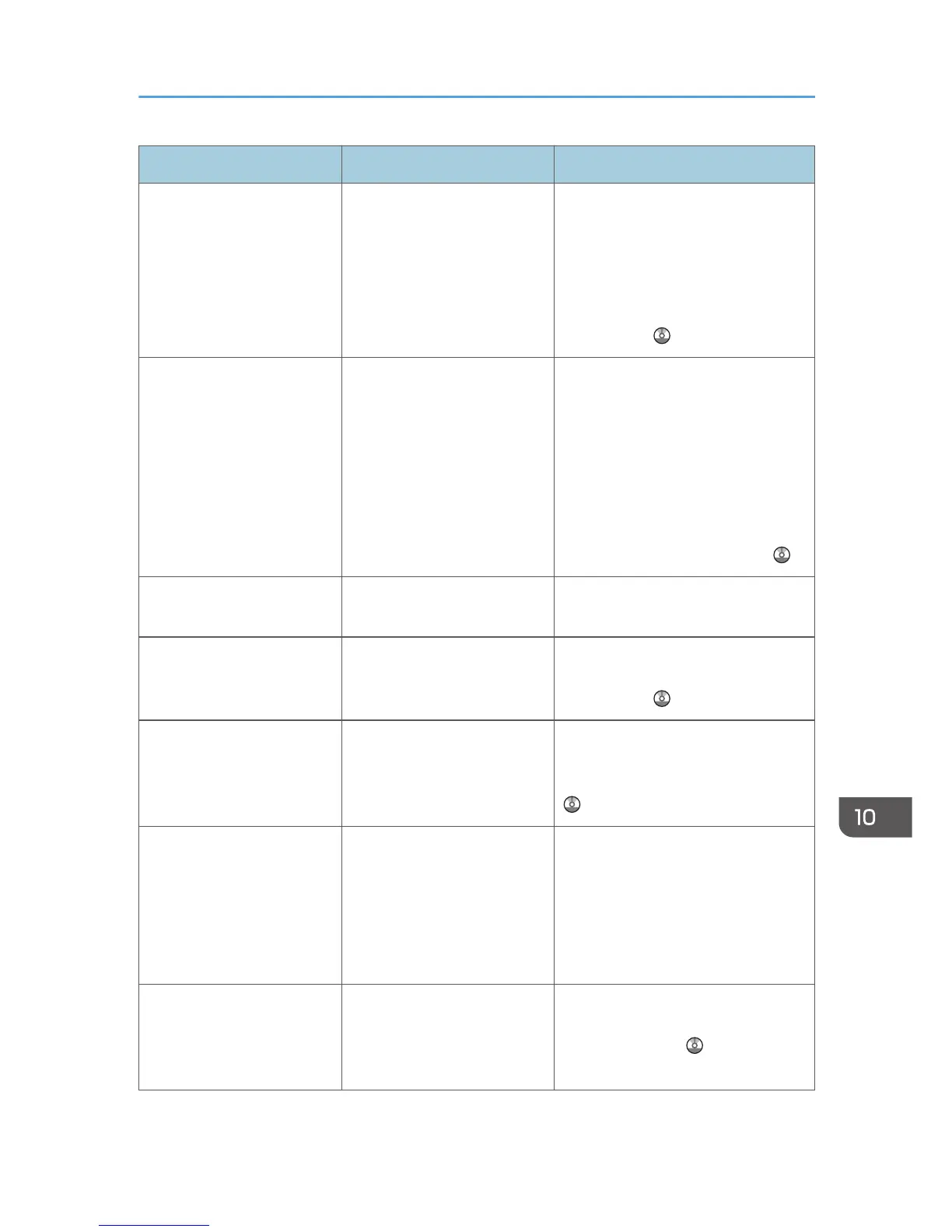Message Causes Solutions
"Cannot punch this paper
size."
The Punch function cannot be
used with paper size selected.
For details about paper, see
"Specifications for Punch Unit
(Booklet Finisher SR3100)", or
"Specifications for Punch Unit
(Finisher SR3120, Booklet Finisher
SR3110)", Maintenance and
Specifications .
"Cannot staple paper of this
size."
The Staple function cannot be
used with paper size selected.
Select a proper paper size. For
details about paper, see
"Specifications for Finisher SR3070",
"Specifications for Booklet Finisher
SR3100", "Specifications for Finisher
SR3090", "Specifications for Finisher
SR3120", or "Specifications for
Booklet Finisher SR3110",
Maintenance and Specifications .
"Check paper size." An irregular paper size is set. If you press the [Start] key, the copy
will start using the selected paper.
"Clean the scanning glass.
(Located next to the
exposure glass.)"
The scanning glass or guide
plate of the ADF is dirty.
Clean them. See "Maintaining Your
Machine", Maintenance and
Specifications
.
"Duplex is not available with
this paper size."
A paper size not available in
Duplex mode has been
selected.
Select a proper paper size. For
details about paper, see "Duplex
Copying", Copy/ Document Server
.
"Exceeded max. number of
pages per file. Do you want
to store the scanned pages
as 1 file?"
The number of scanned pages
exceeds the capacity per file
of the Document Server.
• If you want to store the scanned
pages as a file in the Document
Server, press [Yes].
• If you do not want to store
scanned pages, press [No].
Scanned data is deleted.
"Exceeded the maximum
number of sheets that can be
used. Copying will be
stopped."
The number of pages the user
is permitted to copy has been
exceeded.
For details about how to check the
number of copies available per user,
see Security Guide .
When Messages Are Displayed on the Control Panel
177
