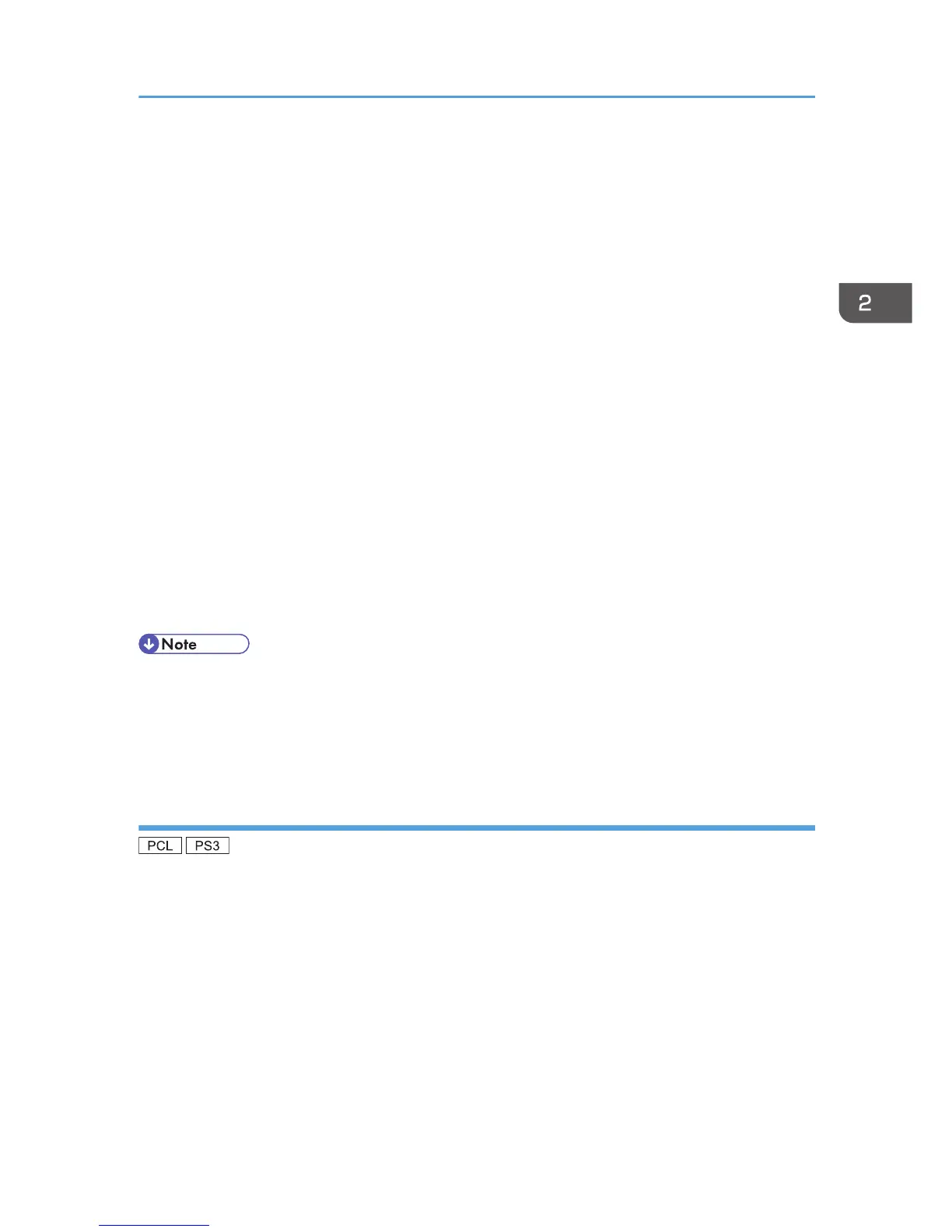5. The software license agreement appears in the [License Agreement] dialog box. After
reading the agreement, click [I accept the agreement.], and then click [Next].
If installing the PostScript 3 printer driver, proceed to step 7.
6. Select a printer driver you want to use, and then click [Next].
7. Select the check box of the machine model you want to use.
8. Double-click the machine name to display the machine settings.
9. Click [Port :], and then click [Add] in the [Change settings for 'Port'] box.
10. Click [Network Printer], and then click [OK].
11. Double-click the computer name you want to use as a print server in the [Browse for
Printer] window.
12. Select the machine you want to use, and then click [OK].
13. Check that the port of the selected printer is displayed in [Port :].
14. Configure the user code, default printer, and shared printer as necessary.
15. Click [Continue].
The installation starts.
16. Click [Finish].
Select one of the options to restart the computer either now or later, and then click [Finish].
• If you print with a print server connected to the machine using the SmartDeviceMonitor for Client
port, Recovery Printing and Parallel Printing cannot be used from the client computer.
• If you print under Windows Vista/7 or Windows Server 2008 print server, notification functions of
SmartDeviceMonitor may not be used with the client computer.
Using NetWare print server
1. Quit all applications. (Do not close this manual.)
2. Insert the provided CD-ROM into the computer's CD-ROM drive.
If the [AutoPlay] dialog box appears, click [Run AUTORUN.EXE].
3. Select an interface language, and then click [OK].
For details about the languages supported in the printer drivers, see p.6 "Supported languages".
4. Click [PCL Printer Drivers] or [PostScript 3 Printer Driver].
5. The software license agreement appears in the [License Agreement] dialog box. After
reading the agreement, click [I accept the agreement.], and then click [Next].
If installing the PostScript 3 printer driver, proceed to step 7.
Installing the Printer Driver for a Network Connection
23
