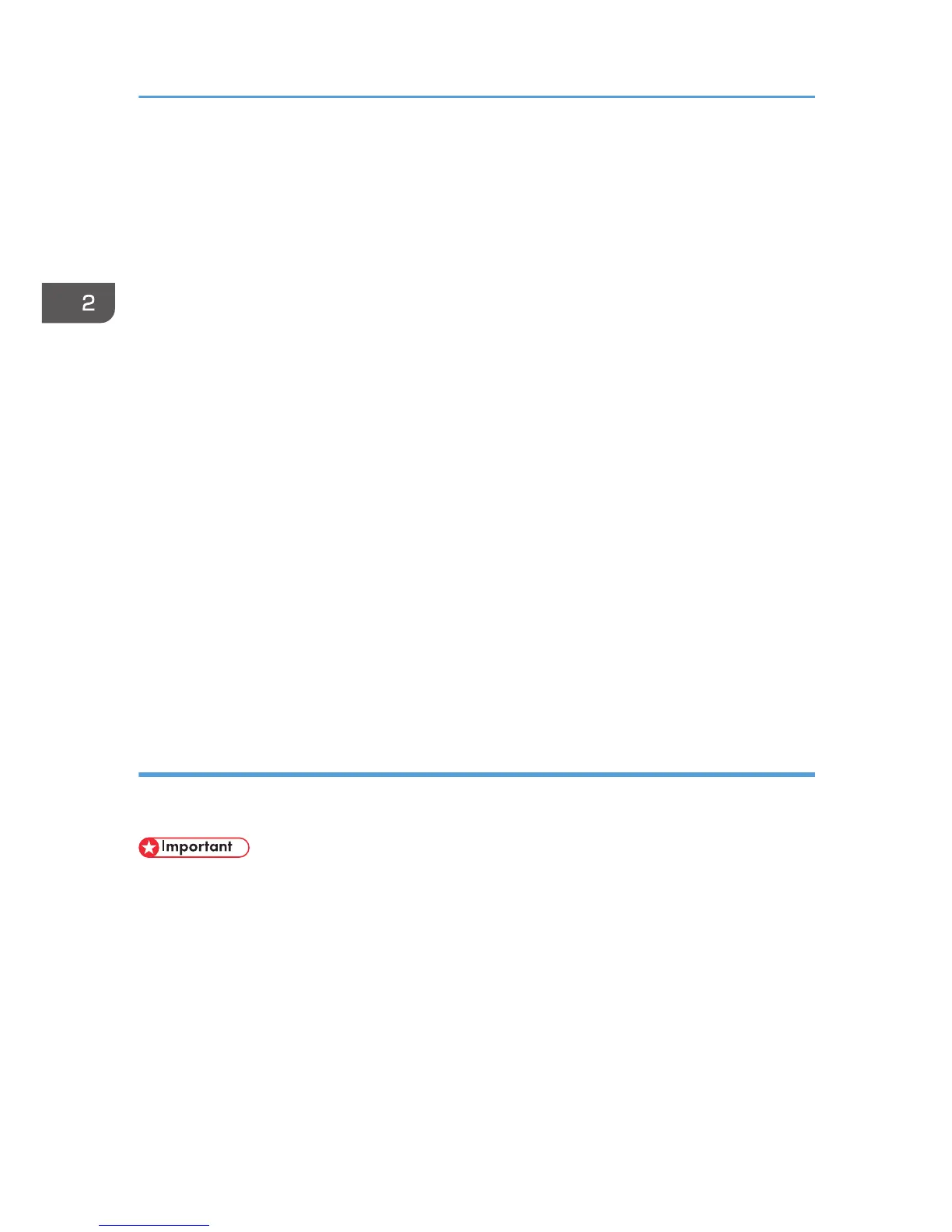Restrictions on SPP, HCRP
• A maximum of two Bluetooth adaptor or Bluetooth-equipped computers can be connected at
the same time using the Bluetooth interface: one by SPP, one by HCRP.
•
When connecting more than one Bluetooth adaptor or Bluetooth-equipped computer at the
same time, the first device that establishes connection is selected. When selecting the
connection between the other devices, cancel the first established connection.
• SPP connection does not support bidirectional communications.
• HCRP connection supports bidirectional communications.
• Depending on the machine, additional printer option may be required to use SPP, HCRP. To
see if your machine requires additional printer option, see the manual provided with the
machine.
Restrictions on BIP
• PostScript 3 must be installed on the printer to connect via BIP. For information about
PostScript 3, see the manual provided with the printer.
• Only one Bluetooth adaptor or Bluetooth-equipped computer can be connected via BIP.
• Only JPEG images can be printed using BIP.
• User codes are disabled for BIP.
• You cannot print if print functions are restricted.
• Some printers do not support BIP.
Instructions in this manual relate to printing via HCRP. To print using SPP or BIP, see the Help
supplied with the Bluetooth adapter you want to use, or the Microsoft Web site.
Adding a Bluetooth printer
If your computer is running SP1 or an earlier version of Windows XP, there are additional applications
that you must install. For details about these, see the Help supplied with your Bluetooth device.
• To connect to a Bluetooth printer, your computer must have a Bluetooth device installed. Make sure
a Bluetooth device is installed on your computer.
Windows XP, Windows Server 2003/2003 R2
1. Quit all applications. (Do not close this manual.)
2. On the [Start] menu, click [Printers and Faxes].
3. Click [Add a printer].
4. Click [Next].
2. Installing the Printer Driver
32
