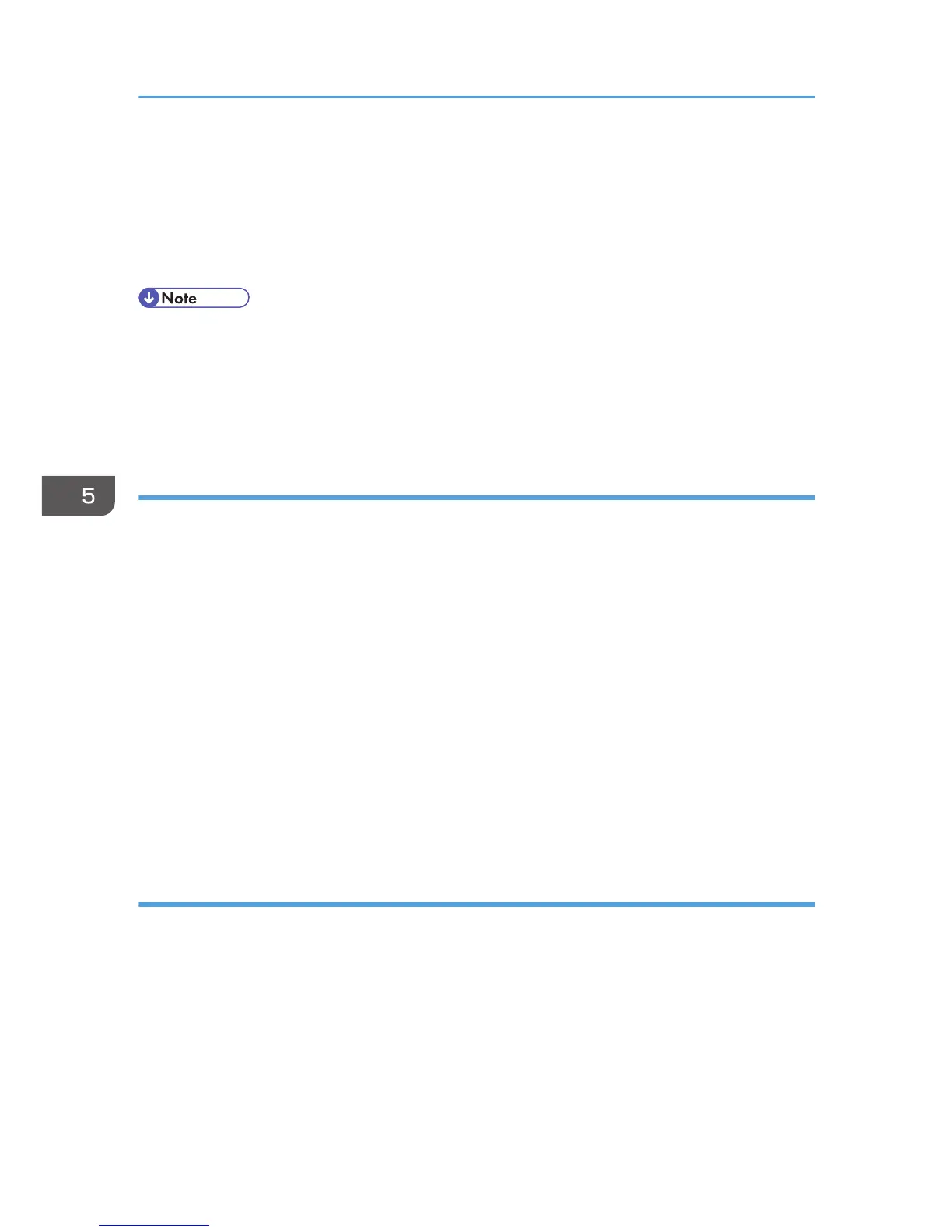8. Set "Exclude HTTPS Communication" to [Active] if you do not want to use IPsec for HTTPS
transmission.
9. Click [OK].
10. "Updating..." appears. Wait for about one or two minutes, and then click [OK].
11. Log out.
• To change the transmission partner authentication method for encryption key auto exchange
settings to "Certificate", you must first install and assign a certificate. For details about creating and
installing a device certificate, see p.131 "Protecting the Communication Path via a Device
Certificate". For the method of assigning installed certificates to IPsec, see "Selecting the Certificate
for IPsec".
Selecting the certificate for IPsec
Using Web Image Monitor, select the certificate to be used for IPsec. You must install the certificate
before it can be used. For details about creating and installing a device certificate, see p.131
"Protecting the Communication Path via a Device Certificate".
1. Log in as the network administrator from Web Image Monitor.
2. Point to [Device Management], and then click [Configuration].
3. Click [Device Certificate] under "Security".
4. Select the certificate to be used for IPsec from the drop-down box in "IPsec" under
"Certification".
5. Click [OK].
The certificate for IPsec is specified.
6. "Updating..." appears. Wait for about one or two minutes, and then click [OK].
7. Log out.
Specifying IPsec settings on the computer
Specify exactly the same settings for IPsec SA settings on your computer as are specified by the
machine's security level on the machine. Setting methods differ according to the computer's operating
system. The example procedure shown here uses Windows 7 when the "Authentication and Low Level
Encryption" security level is selected.
1. On the [Start] menu, click [Control Panel], click [System and Security], and then click
[Administrative Tools].
If you are using Windows XP, on the [Start] menu, click [Control Panel], click [Performance and
Maintenance], and then click [Administrative Tools].
5. Enhanced Network Security
162
