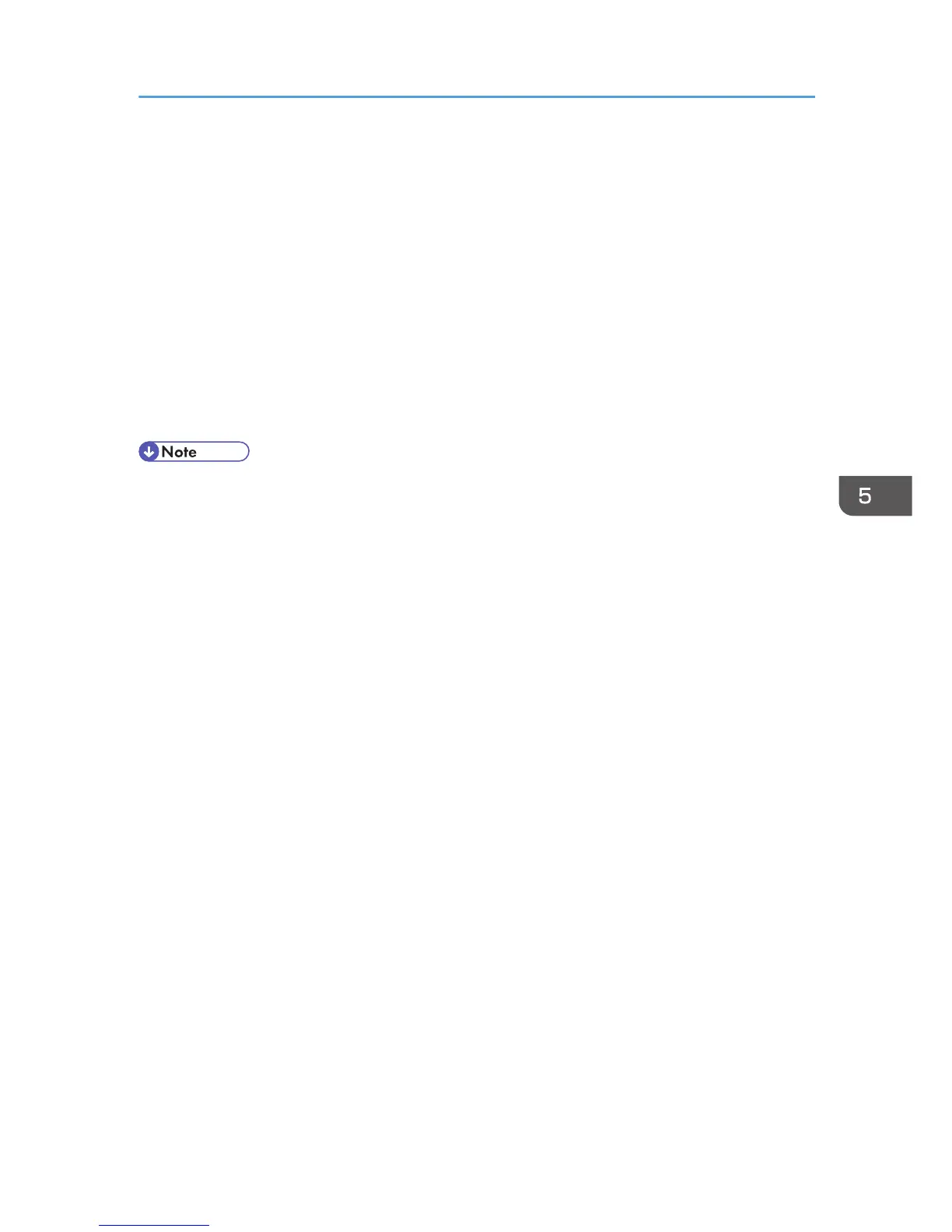1. Log in as the network administrator from Web Image Monitor.
2. Point to [Device Management], and then click [Configuration].
3. Click [IPP Authentication] under "Security".
4. Select [DIGEST] from the "Authentication" list.
5. Enter the user name in the "User Name" box.
6. Enter the password in the "Password" box.
7. Click [OK].
IPP authentication is specified.
8. "Updating..." appears. Wait for about one or two minutes, and then click [OK].
9. Log out.
• When using the IPP port under Windows XP/Vista/7, Windows Server 2003/2003
R2/2008/2008 R2, you can use the operating system's standard IPP port.
Encrypting Transmitted Passwords
183
